Configure a UR5e Arm
Configure a ur5e arm to add a Universal Robots UR5e to your machine:
Navigate to the CONFIGURE tab of your machine’s page in the Viam app.
Click the + icon next to your machine part in the left-hand menu and select Component.
Select the arm type, then select the ur5e model.
Enter a name or use the suggested name for your arm and click Create.
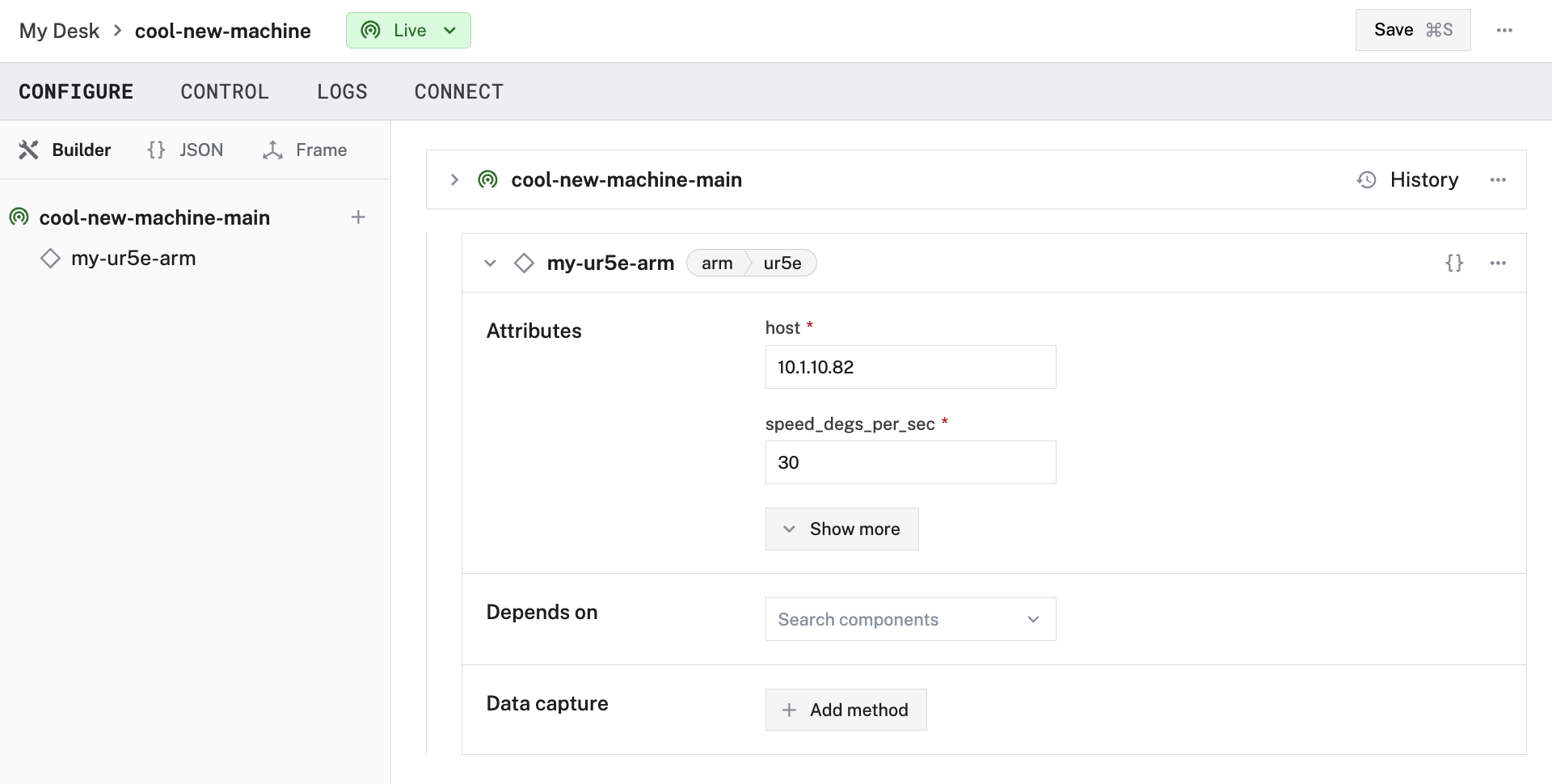
Edit and fill in the attributes as applicable.
{
"components": [
{
"name": "<your-arm-name>",
"model": "ur5e",
"type": "arm",
"namespace": "rdk",
"attributes": {
"speed_degs_per_sec": <float>,
"host": "<your-host-address>"
},
"depends_on": []
}
]
}
{
"components": [
{
"name": "my-arm",
"model": "ur5e",
"type": "arm",
"namespace": "rdk",
"attributes": {
"speed_degs_per_sec": 30,
"host": "10.1.10.82"
},
"depends_on": []
}
]
}
The following attributes are available for ur5e arms:
| Attribute | Type | Required? | Description |
|---|---|---|---|
speed_degs_per_sec | float | Required | Desired maximum speed of joint movement in degrees per second. Must be between 3 and 180. |
host | string | Required | The IP address of the arm’s system on your network. Find this when setting up your UR5e. |
Test the arm
Once your arm is configured and connected, open the arm’s TEST panel on the CONFIGURE or CONTROL tabs.
Use the buttons to move the end position or the joints and check whether it moves as expected.
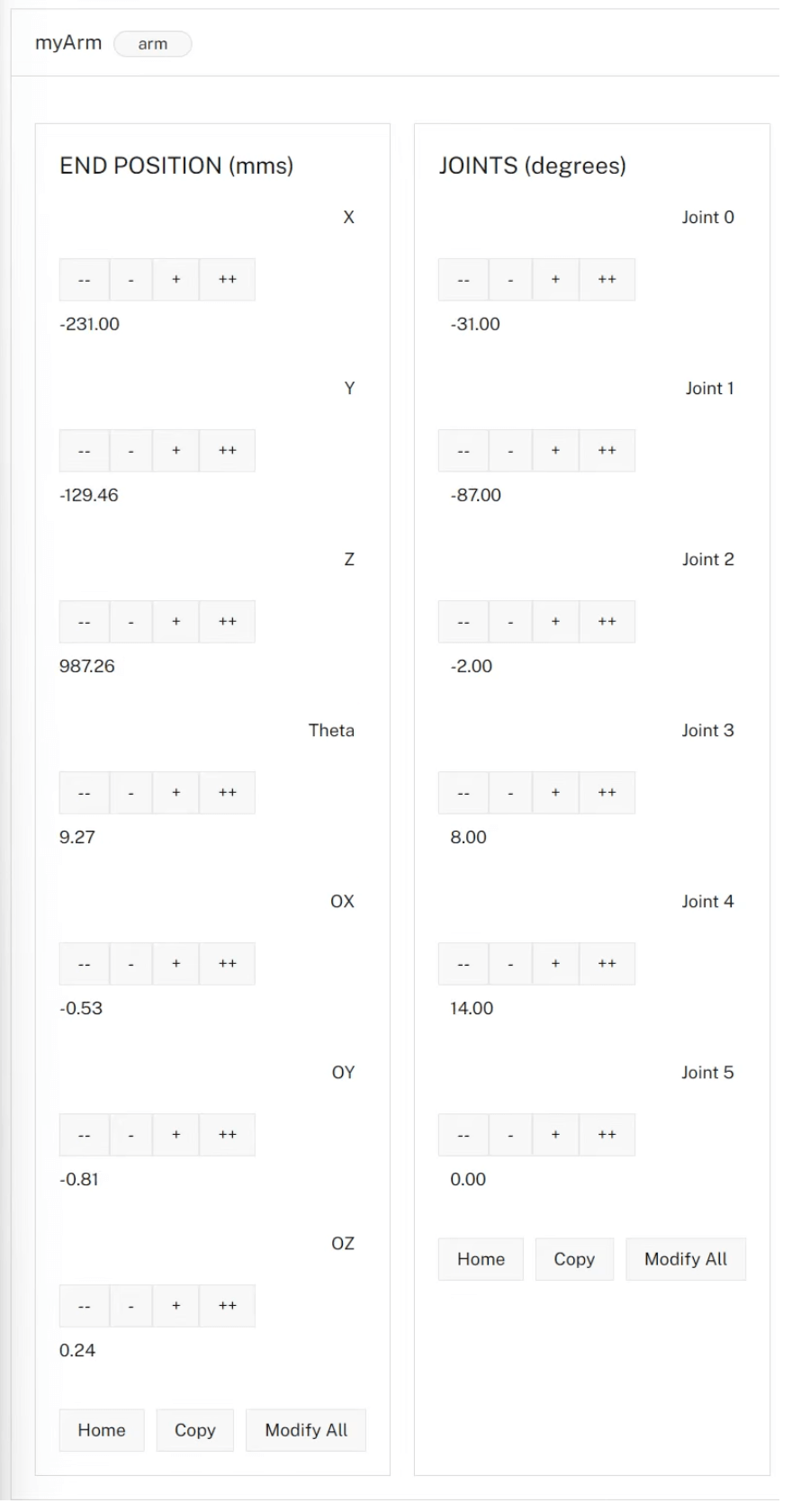
If the arm does not appear on the TEST panel, or if you notice unexpected behavior, check your machine’s LOGS tab for errors, and review the configuration.
Troubleshooting
If your arm is not working as expected, follow these steps:
- Check your machine logs on the LOGS tab to check for errors.
- Review this model’s documentation to ensure you have configured all required attributes.
- Click on the TEST panel on the CONFIGURE or CONTROL tab and test if you can use the arm there.
If none of these steps work, reach out to us on the Community Discord and we will be happy to help.
Next steps
For more configuration and usage info, see:
Have questions, or want to meet other people working on robots? Join our Community Discord.
If you notice any issues with the documentation, feel free to file an issue or edit this file.
Was this page helpful?
Glad to hear it! If you have any other feedback please let us know:
We're sorry about that. To help us improve, please tell us what we can do better:
Thank you!