Configure a Velodyne Camera
A velodyne camera uses Velodyne lidar.
The velodyne must be running locally at address 127.0.0.1.
Navigate to the CONFIGURE tab of your machine’s page in the Viam app.
Click the + icon next to your machine part in the left-hand menu and select Component.
Select the camera type, then select the velodyne model.
Enter a name or use the suggested name for your camera and click Create.
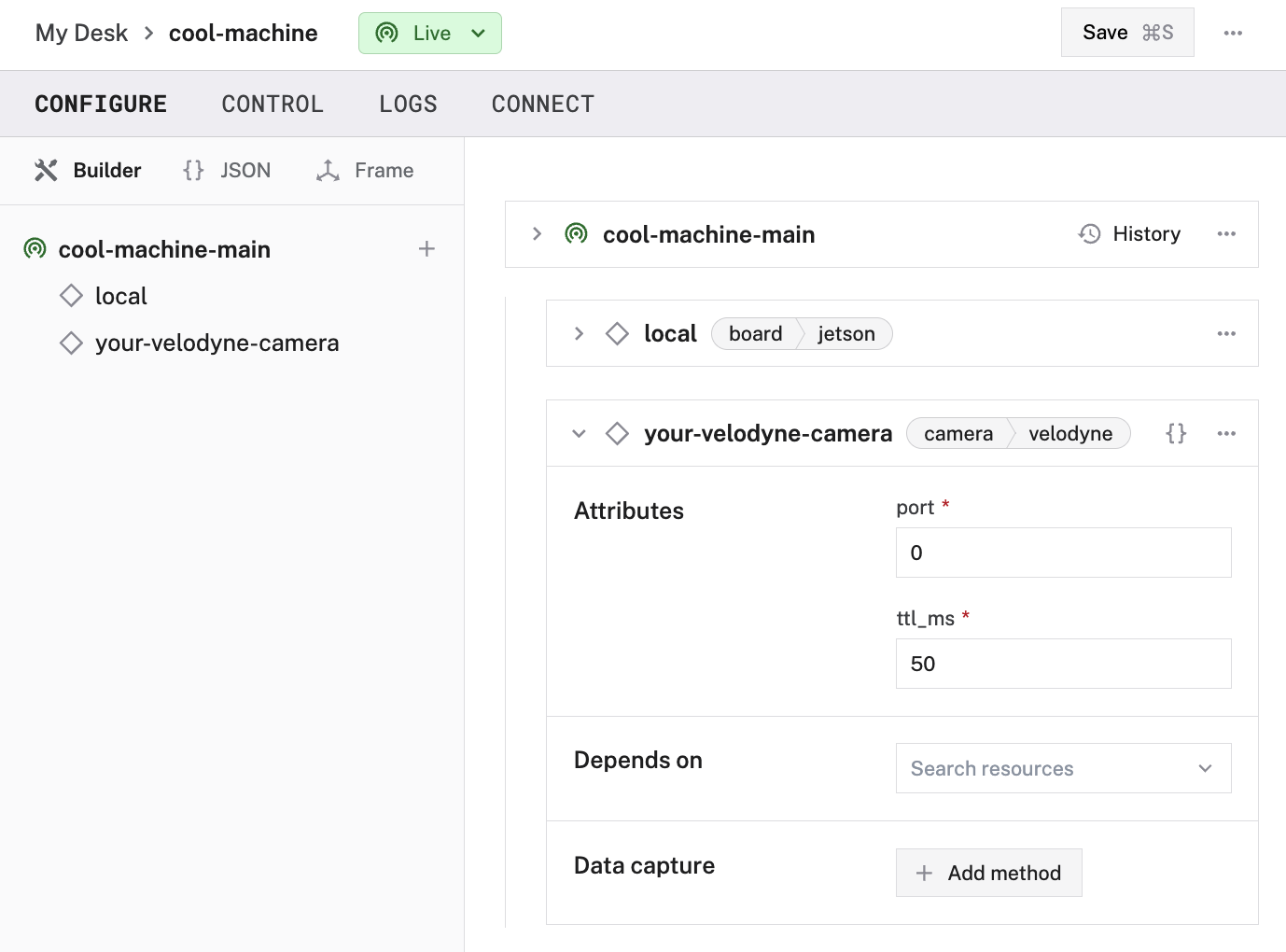
Edit and fill in the attributes as applicable.
{
"name": "<your-camera-name>",
"model": "velodyne",
"type": "camera",
"namespace": "rdk",
"attributes": {
"port": <int>,
"ttl_ms": <int>,
}
}
The following attributes are available for velodyne cameras:
| Name | Type | Inclusion | Description |
|---|---|---|---|
port | int | Required | The port the Velodyne camera is running on. Try 2368 if you are unsure. |
ttl_ms | int | Required | Frequency in milliseconds to output the TTL signal from the camera. |
View the camera stream
Once your camera is configured and connected, go to the CONTROL tab, and click on the camera’s dropdown menu. Then toggle the camera or the Point Cloud Data view to ON. If everything is configured correctly, you will see the live video feed from your camera. You can change the refresh frequency as needed to change bandwidth.
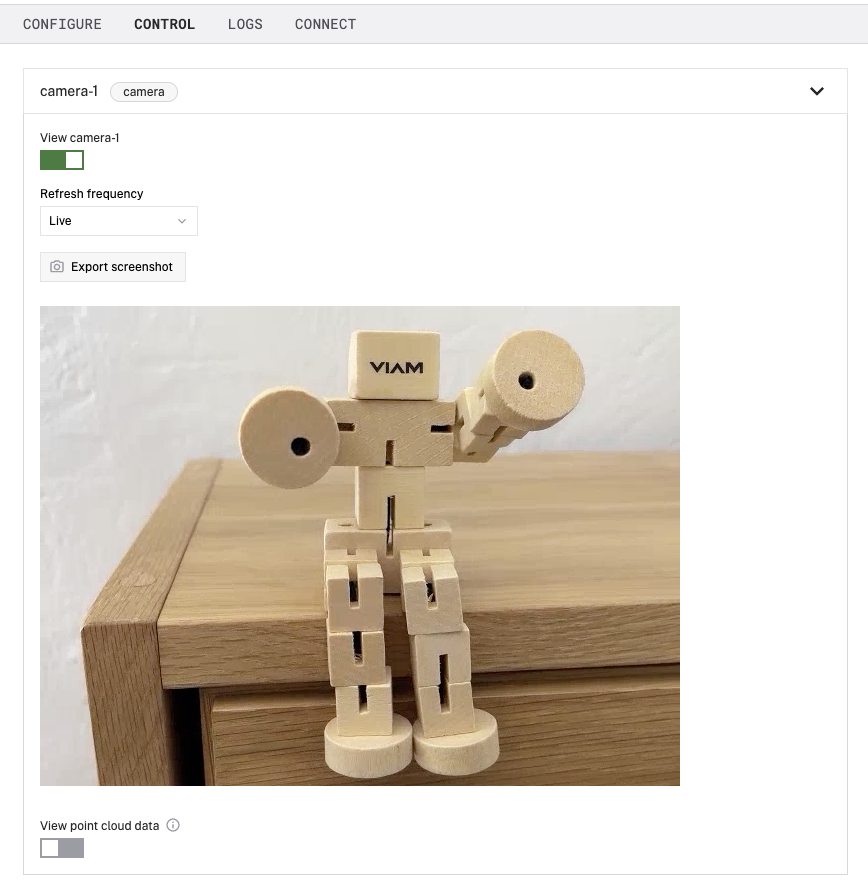
Next steps
Have questions, or want to meet other people working on robots? Join our Community Discord.
If you notice any issues with the documentation, feel free to file an issue or edit this file.
Was this page helpful?
Glad to hear it! If you have any other feedback please let us know:
We're sorry about that. To help us improve, please tell us what we can do better:
Thank you!