Gantry Component
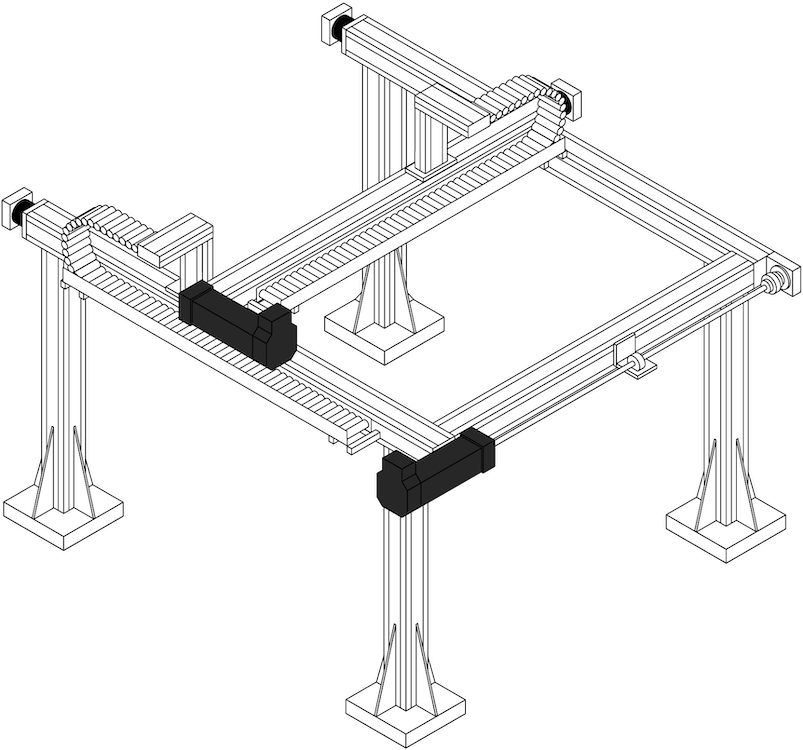
The gantry component provides an API for coordinated control of one or more linear actuators.
If you have a physical gantry, that is a mechanical system of linear actuators used to hold and position an end effector, use a gantry component.
A 3D printer is an example of a three-axis gantry where each linear actuator can move the print head along one axis.
Gantry components can only be controlled in terms of linear motion (you cannot rotate them). Each gantry can only move in one axis within the limits of the length of the linear rail.
Configuration
To use a gantry, you need to add it to your machine’s configuration. Go to your machine’s CONFIGURE page, and add a model that supports your gantry.
The following list shows the available gantry models. For additional configuration information, click on the model name:
Add support for other models
If none of the existing models fit your use case, you can create a modular resource to add support for it.
Support Notice
There is currently no support for this component in viam-micro-server.
API
The gantry API supports the following methods:
| Method Name | Description |
|---|---|
GetPosition | Get the current positions of the axis of the gantry (mm). |
MoveToPosition | Move the axes of the gantry to the desired positions (mm) at the requested speeds (mm/sec). |
GetLengths | Get the lengths of the axes of the gantry (mm). |
Home | Run the homing sequence of the gantry to re-calibrate the axes with respect to the limit switches. |
GetGeometries | Get all the geometries associated with the gantry in its current configuration, in the frame of the gantry. |
IsMoving | Get if the gantry is currently moving. |
Stop | Stop all motion of the gantry. |
Reconfigure | Reconfigure this resource. |
DoCommand | Execute model-specific commands that are not otherwise defined by the component API. |
GetResourceName | Get the ResourceName for this gantry with the given name. |
Close | Safely shut down the resource and prevent further use. |
Troubleshooting
If your gantry is not working as expected, follow these steps:
- Check your machine logs on the LOGS tab to check for errors.
- Review your gantry model’s documentation to ensure you have configured all required attributes.
- Click on the TEST panel on the CONFIGURE or CONTROL tab and test if you can use the gamtry there.
If none of these steps work, reach out to us on the Community Discord and we will be happy to help.
Next steps
For general configuration and development info, see:
You can also use the gantry component with the following services:
- Motion service: To move machines or components of machines
- Frame system service: To configure the positions of your components
Was this page helpful?
Glad to hear it! If you have any other feedback please let us know:
We're sorry about that. To help us improve, please tell us what we can do better:
Thank you!