Configure an MPU-6050 Gyroscope/Accelerometer
The gyro-mpu6050 movement sensor model supports a combination gyroscope and accelerometer manufactured by TDK InvenSense.
Navigate to the CONFIGURE tab of your machine’s page in the Viam app.
Click the + icon next to your machine part in the left-hand menu and select Component.
Select the movement-sensor type, then select the gyro-mpu6050 model.
Enter a name or use the suggested name for your movement sensor and click Create.
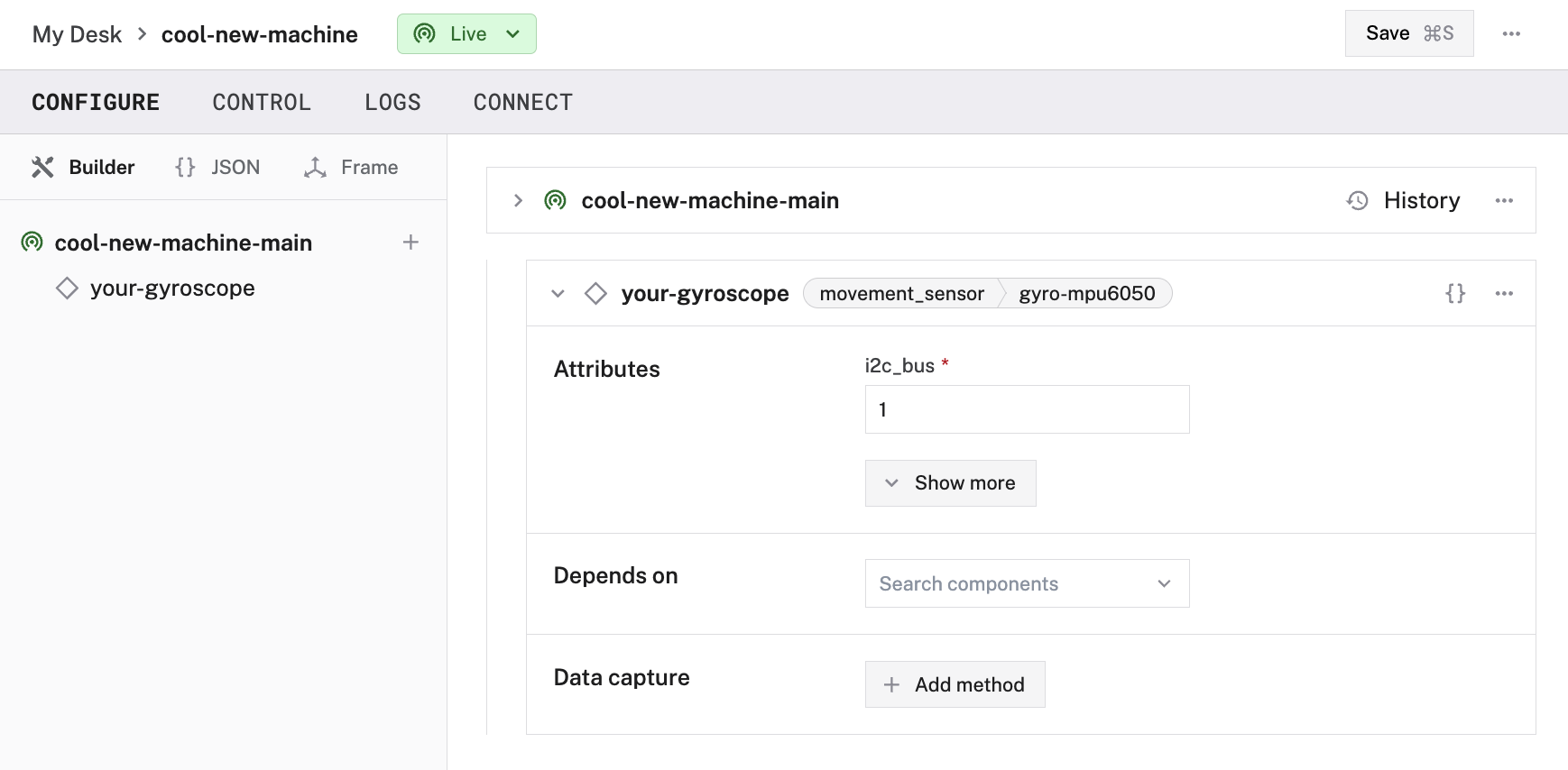
Fill in the attributes as applicable to your movement sensor, according to the table below.
{
"components": [
{
"name": "<your-sensor-name>",
"model": "gyro-mpu6050",
"type": "movement_sensor",
"namespace": "rdk",
"attributes": {
"i2c_bus": "<your-i2c-bus-index-on-board>",
"use_alt_i2c_address": <boolean>
},
"depends_on": []
}
]
}
{
"components": [
{
"name": "my_accelgyro",
"model": "gyro-mpu6050",
"type": "movement_sensor",
"namespace": "rdk",
"attributes": {
"i2c_bus": "1"
}
}
]
}
Attributes
| Name | Type | Required? | Description |
|---|---|---|---|
i2c_bus | string | Required | The index of the I2C bus on the board that your movement sensor is wired to. |
use_alt_i2c_address | boolean | Optional | Depends on whether you wire AD0 low (leaving the default address of 0x68) or high (making the address 0x69). If high, set true. If low, set false.Default: false |
Test the movement sensor
After you configure your movement sensor, navigate to the Control tab and select the dedicated movement sensor dropdown panel. This panel presents the data collected by the movement sensor. The sections in the panel include the angular velocity and linear acceleration.
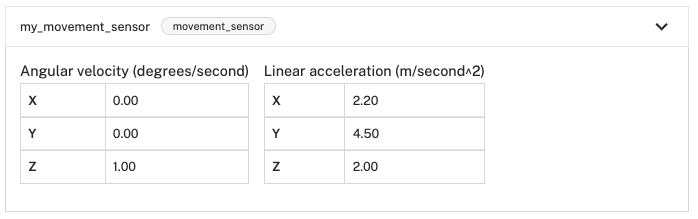
Have questions, or want to meet other people working on robots? Join our Community Discord.
If you notice any issues with the documentation, feel free to file an issue or edit this file.
Was this page helpful?
Glad to hear it! If you have any other feedback please let us know:
We're sorry about that. To help us improve, please tell us what we can do better:
Thank you!