Previous
Unbox and Set Up your Viam Rover 1
To be able to drive your rover, you need to configure it. Viam provides reusable fragments for Viam rovers.
Follow the appropriate instructions for the model of rover and board you have:
Navigate to your machine’s page. In the left-hand menu of the CONFIGURE tab, click the + (Create) icon next to the machine part you want to add the fragment to.
Select Insert fragment.
Now, you can see the available fragments to add.
Select ViamRover2-2024-rpi5 and click Insert fragment again to add the fragment to your machine configuration:
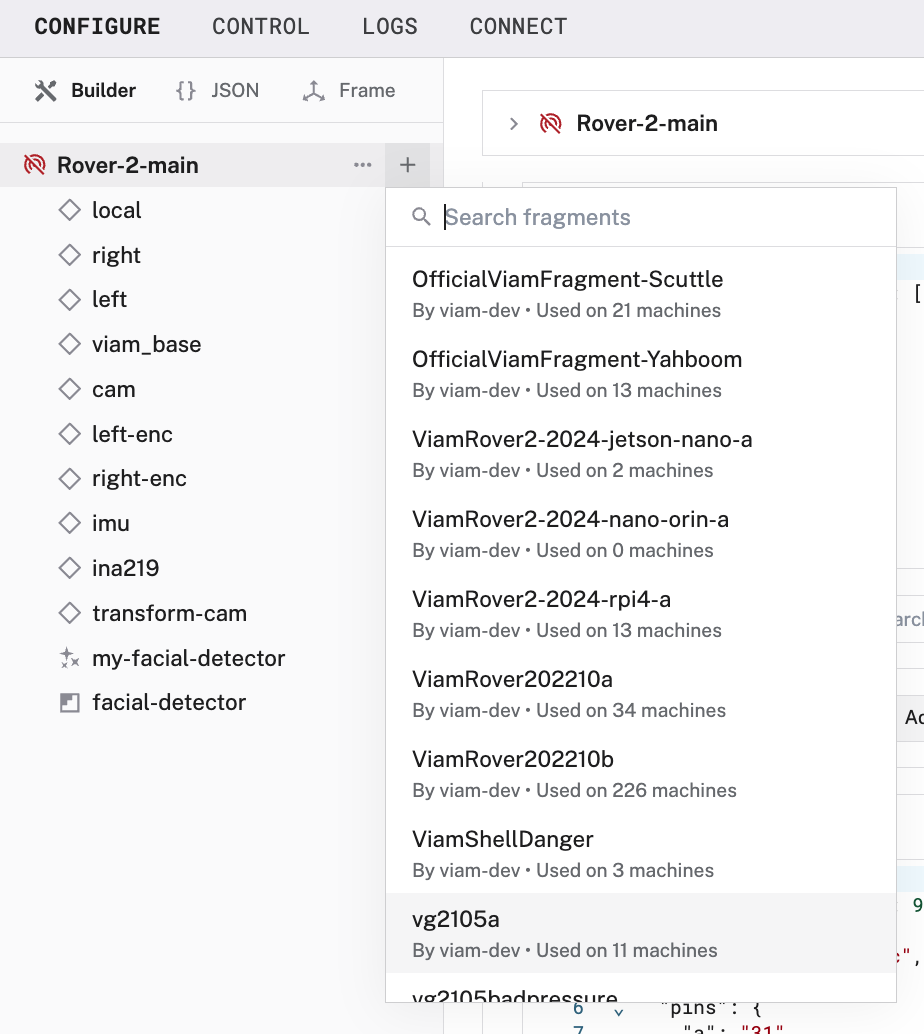
Click Save in the upper right corner of the page to save your new configuration.
The fragment adds the following components to your machine’s JSON configuration:
local representing the Raspberry Pi.right and left)For information about how to configure components yourself when you are not using the fragment, click the links on each component above. To see the configured pin numbers and other values specific to this fragment, view it in the app.
Navigate to your machine’s page. In the left-hand menu of the CONFIGURE tab, click the + (Create) icon next to the machine part you want to add the fragment to.
Select Insert fragment.
Now, you can see the available fragments to add.
Select ViamRover2-2024-rpi4-a and click Insert fragment again to add the fragment to your machine configuration:
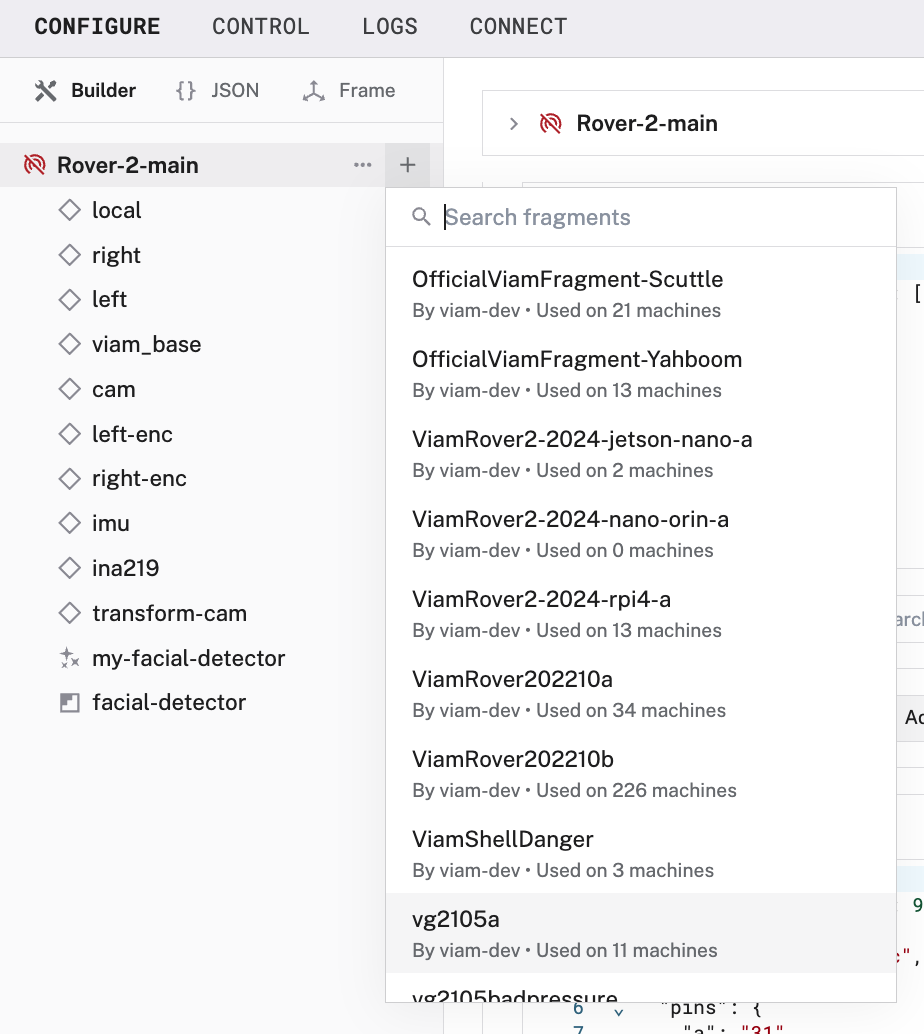
Click Save in the upper right corner of the page to save your new configuration.
The fragment adds the following components to your machine’s JSON configuration:
local representing the Raspberry Pi.right and left)For information about how to configure components yourself when you are not using the fragment, click the links on each component above. To see the configured pin numbers and other values specific to this fragment, view it in the app.
Navigate to your machine’s page. In the left-hand menu of the CONFIGURE tab, click the + (Create) icon next to the machine part you want to add the fragment to.
Select Insert fragment.
Now, you can see the available fragments to add.
Select ViamRover202210b and click Insert fragment again to add the fragment to your machine configuration:
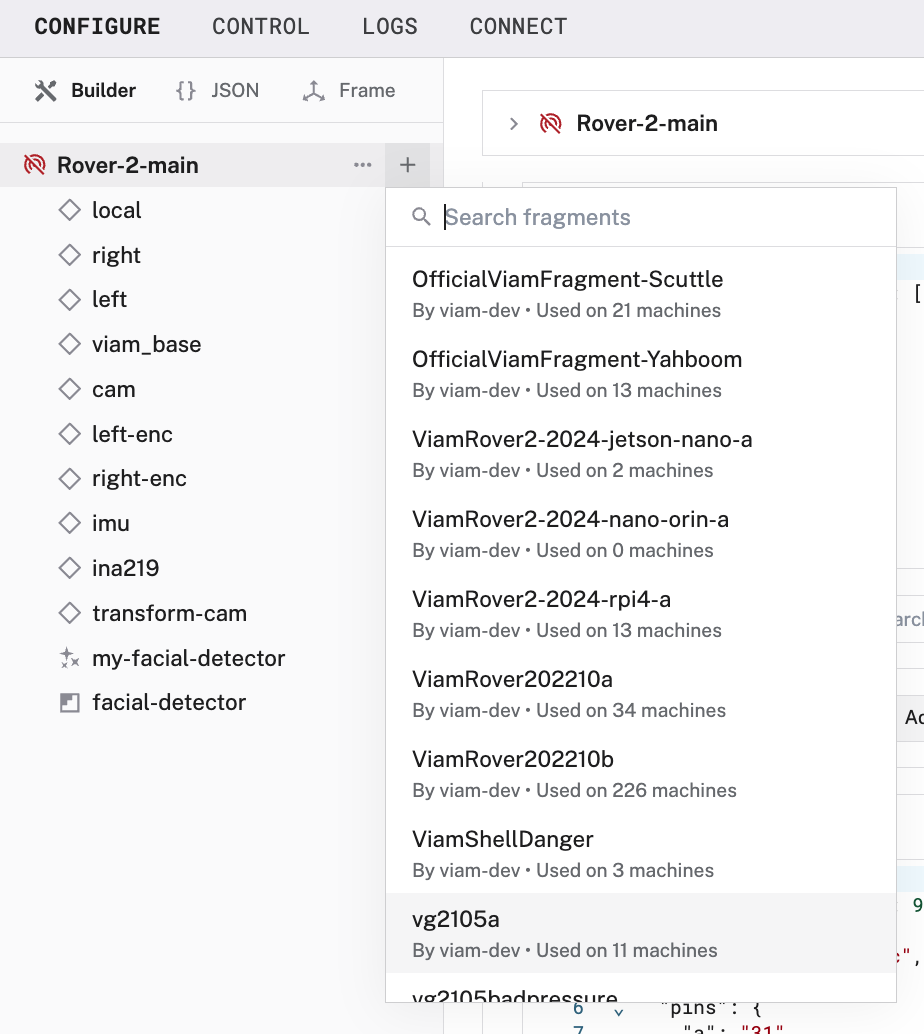
Click Save in the upper right corner of the page to save your configuration.
The fragment adds the following components to your machine’s JSON configuration:
local representing the Raspberry Piright and left)This particular motor driver has pins labeled “ENA” and “ENB.” Typically, this would suggest that they should be configured as enable pins, but on this specific driver these function as PWM pins, so we configure them as such.
For information about how you would configure a component yourself if you weren’t using the fragment, click the links on each component above. To see the configured pin numbers and other values specific to this fragment, view it in the app.
Navigate to your machine’s page. In the left-hand menu of the CONFIGURE tab, click the + (Create) icon next to the machine part you want to add the fragment to.
Select Insert fragment.
Now, you can see the available fragments to add.
Select ViamRover2-2024-jetson-nano-a and click Insert fragment again to add the fragment to your machine configuration.
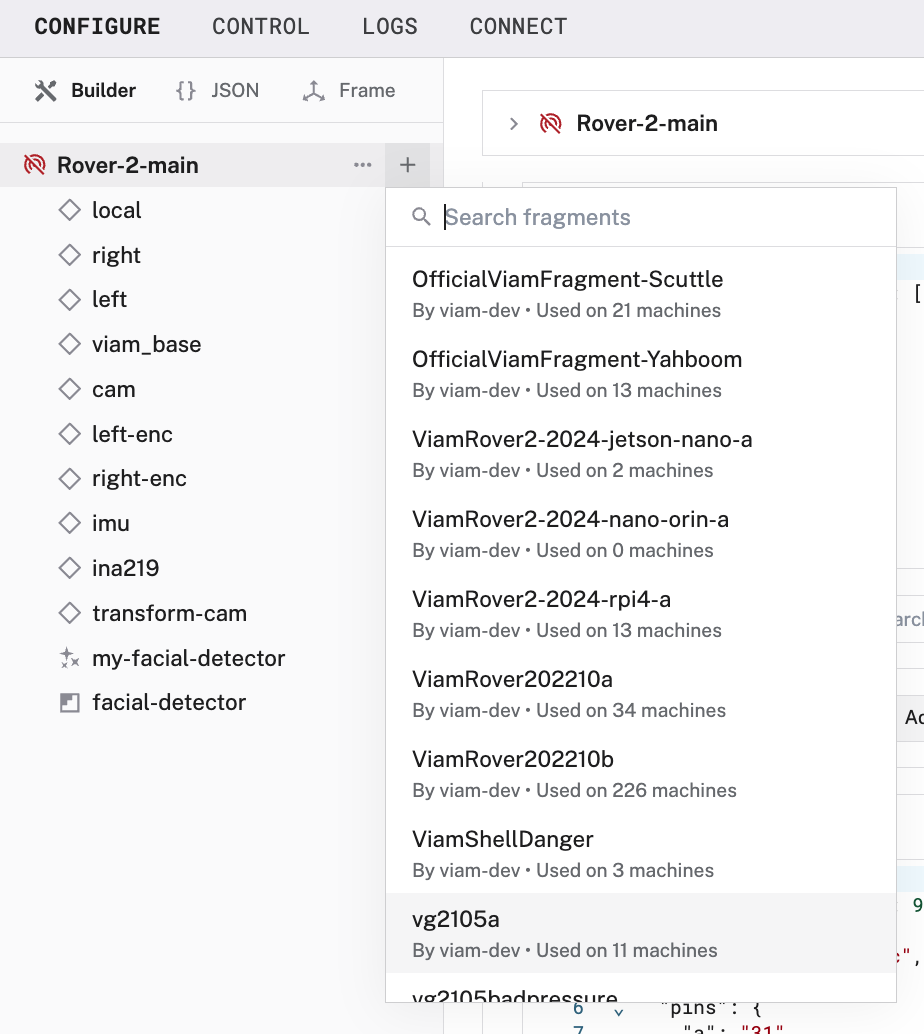
Click Save in the upper right corner of the page to save your new configuration.
The fragment adds the following components to your machine’s JSON configuration:
local representing the Jetson.right and left)For information about how to configure components yourself when you are not using the fragment, click the links on each component above. To see the configured pin numbers and other values specific to this fragment, view it in the app.
Navigate to your machine’s page. In the left-hand menu of the CONFIGURE tab, click the + (Create) icon next to the machine part you want to add the fragment to.
Select Insert fragment.
Now, you can see the available fragments to add.
Select ViamRover2-2024-nano-orin-a and click Insert fragment again to add the fragment to your machine configuration:
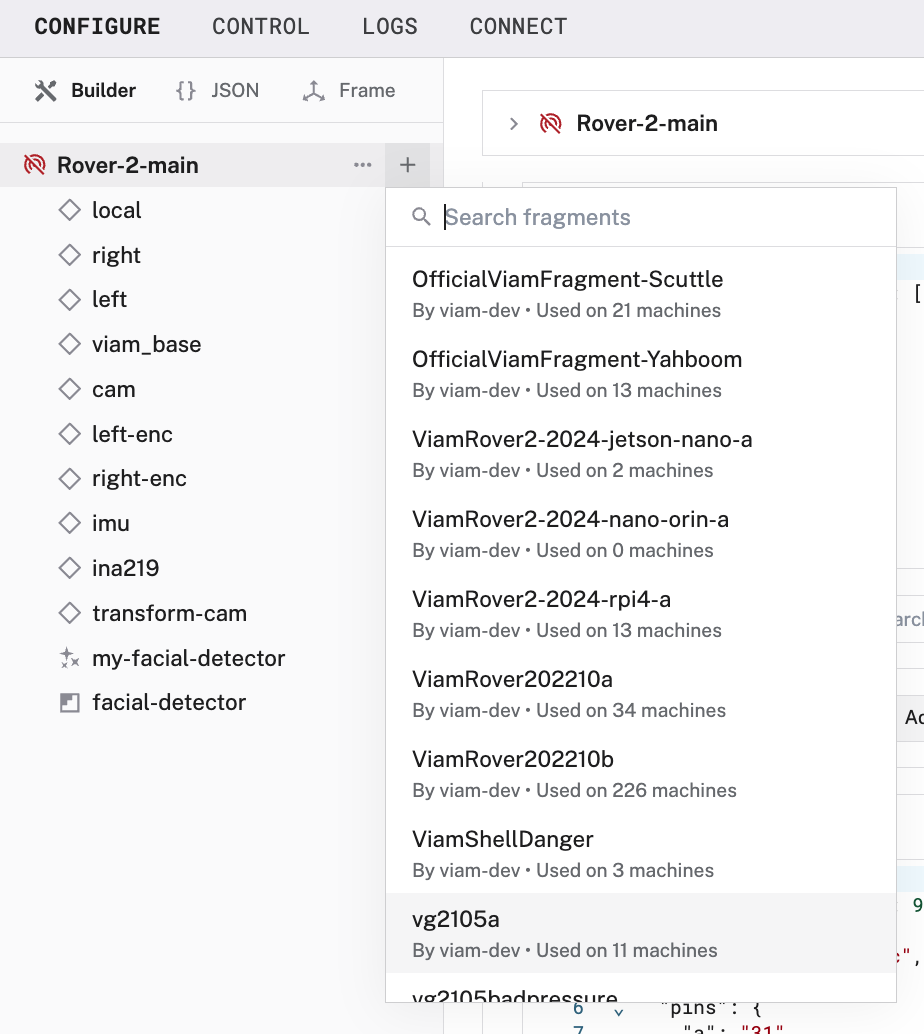
Click Save in the upper right corner of the page to save your new configuration.
The fragment adds the following components to your machine’s JSON configuration:
local representing the Jetson.right and left)For information about how to configure components yourself when you are not using the fragment, click the links on each component above. To see the configured pin numbers and other values specific to this fragment, view it in the app.
Adding a fragment to your machine adds the configuration to your machine. The components and services included in the fragment will now appear as cards on the CONFIGURE tab, along with a card for your fragment:
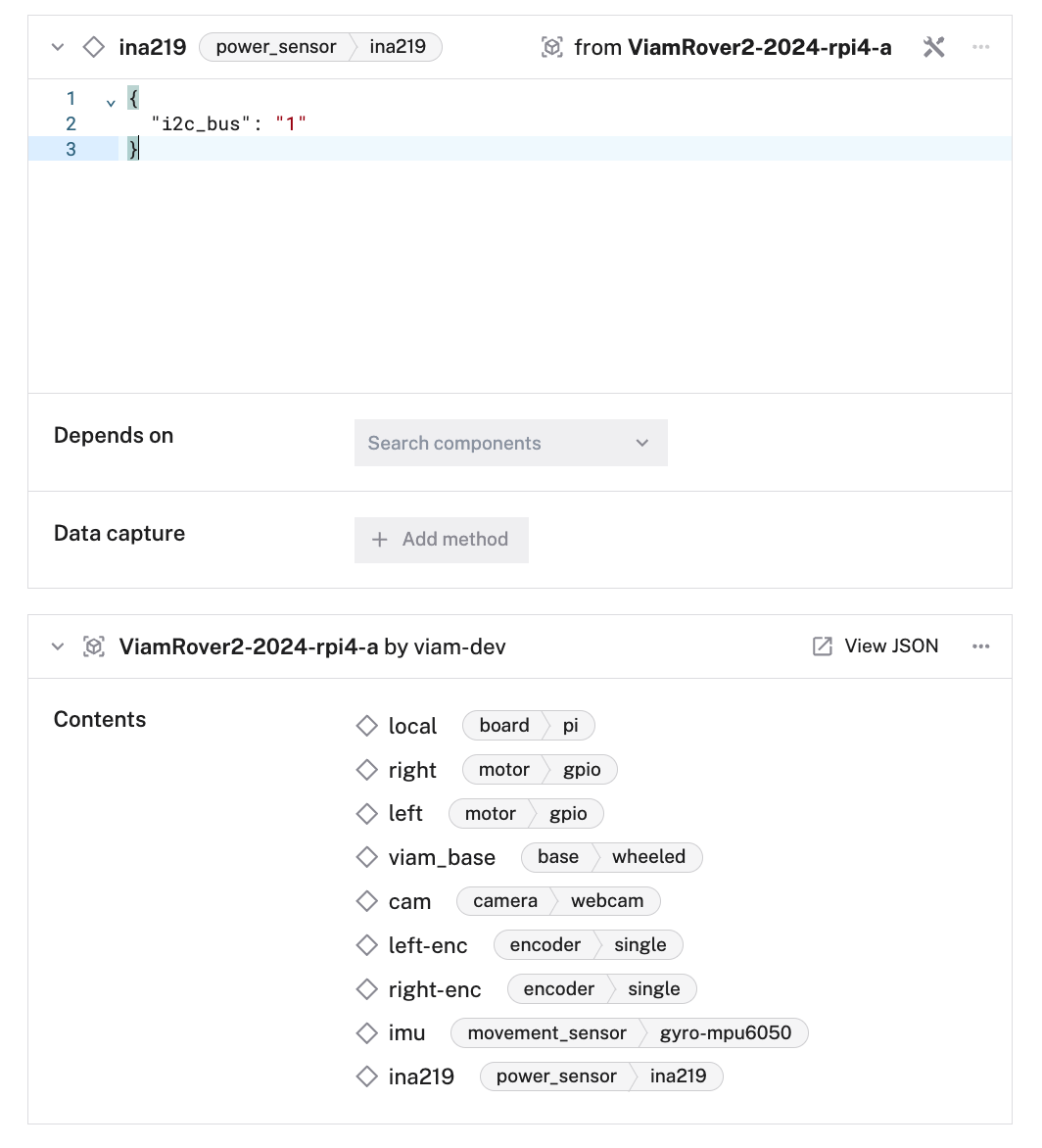
The fragment you added is read-only, but if you need to modify your rover’s config you can overwrite sections of the fragment.
After you have configured your rover, follow one of these tutorials:
Was this page helpful?
Glad to hear it! If you have any other feedback please let us know:
We're sorry about that. To help us improve, please tell us what we can do better:
Thank you!