Manage Access with Role-Based Access Control
To collaborate with others on your machines, you can grant users permissions for individual machines or entire locations. You can use the web UI or the Viam mobile app to grant or revoke organization owner or operator access to users or API keys.
Grant access
Share resources with users
You must have the Owner role to be able to grant permissions.
On Viam, click on the organization dropdown in the top navigation bar.
Click on Settings.
Find the Members section of the organization settings page.
Click on Grant access.
Enter a user’s Email address.

Select an organization, a location, or a machine as the Entity to share.
Users with access to a location or organization can collaborate on the machines within it.
Select a role to assign to the user.
For more information on roles and the permissions they provide, see Manage access with Role-Based Access Control.
Click invite.
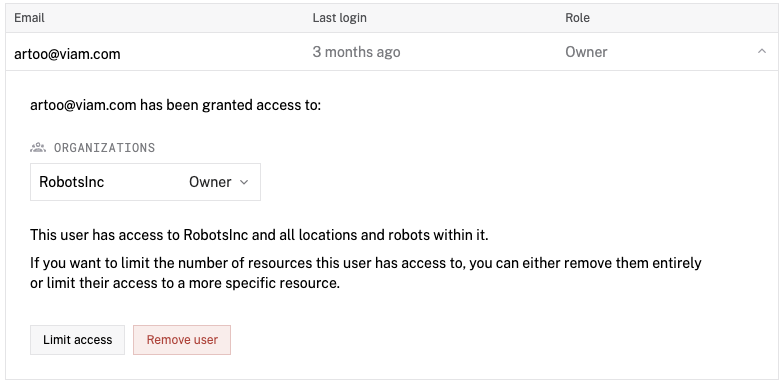
Share a location with an organization
You must have the Owner role to be able to share locations.
- On Viam, click on the organization dropdown in the top navigation bar.
- Select the organization that contains the location you want to share.
- Navigate to the location you want to share.
- Find the Sharing section of the location page.
- Select an organization you have access to in the dropdown or specify an organization ID (a string like
1ab2c3d1-1234-123a-abcd-abcdef123456). Members of the org can find the organization ID on their organization settings page. - Click Share.
Note
Once you share a nested location (sub-location), its parent location cannot be changed.
Limit access
Limit access for users
You must have the Owner role to be able to limit permissions.
- On Viam, click on the organization dropdown in the top navigation bar.
- Click on Settings.
- Find the Members section of the organization settings page.
- Click on the user to open the access settings for the user.
- Either change the role of the user from owner to operator with the dropdown or click on Limit access and change the resource the user has access.
You can also remove the user by clicking on Remove user.
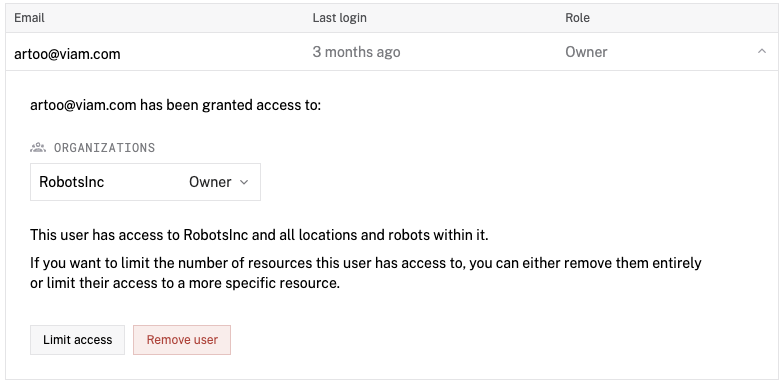
Remove an organization from a shared location
You must have the Owner role to be able to share locations.
- On Viam, click on the organization dropdown in the top navigation bar.
- Select the organization that contains the location you want to share.
- Navigate to the location you want to share.
- Find the Sharing section of the location page.
- Click the X to the right of the organization you want to remove.
- Click Remove.
Collaborate safely
When you or your collaborators change the configuration of a machine or a group of machines, viam-server automatically synchronizes the configuration and updates the running resources within 15 seconds.
This means everyone who has access can change a fleet’s configuration, even while your machines are running.
You can see configuration changes made by yourself or by your collaborators by selecting History on the right side of your machine part’s card on the CONFIGURE tab. You can also revert to an earlier configuration from the History tab.
Machine configuration and machine code is intentionally kept separate, allowing you to keep track of versioning and debug issues separately.
Was this page helpful?
Glad to hear it! If you have any other feedback please let us know:
We're sorry about that. To help us improve, please tell us what we can do better:
Thank you!