Previous
Alert on machine telemetry
You can remotely operate any configured machine and visualize and aggregate its data using a custom control interface.
Navigate to the FLEET page’s TELEOP tab. Click + Create workspace.
Enter a unique name for your workspace in the top left of the page, replacing the placeholder untitled-workplace text.
Use the Select location dropdown to select the location that contains the machine that you would like to visualize data from.
Use the Select machine dropdown to select the machine that you would like to visualize data from.
Click Add widget and select a widget type to create a new widget on your workspace.
See widget types for more information about each type.
To configure the widget, click the pencil icon in the top right of your widget:
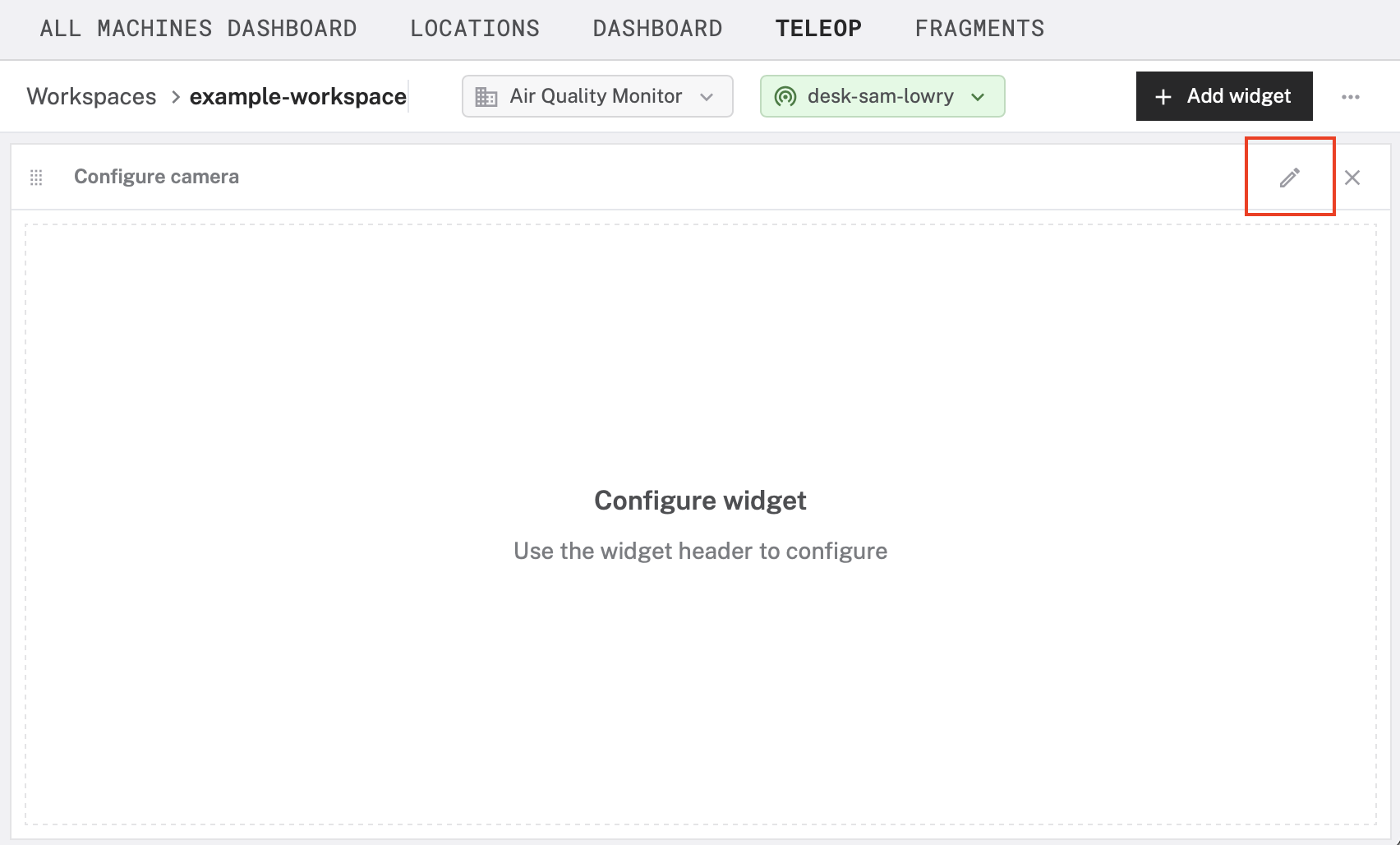
You can mix and match multiple widgets to visualize many kinds of data collected by your machine:

To arrange widgets on your workspace, click and drag the grid icon in the top left of your widget:
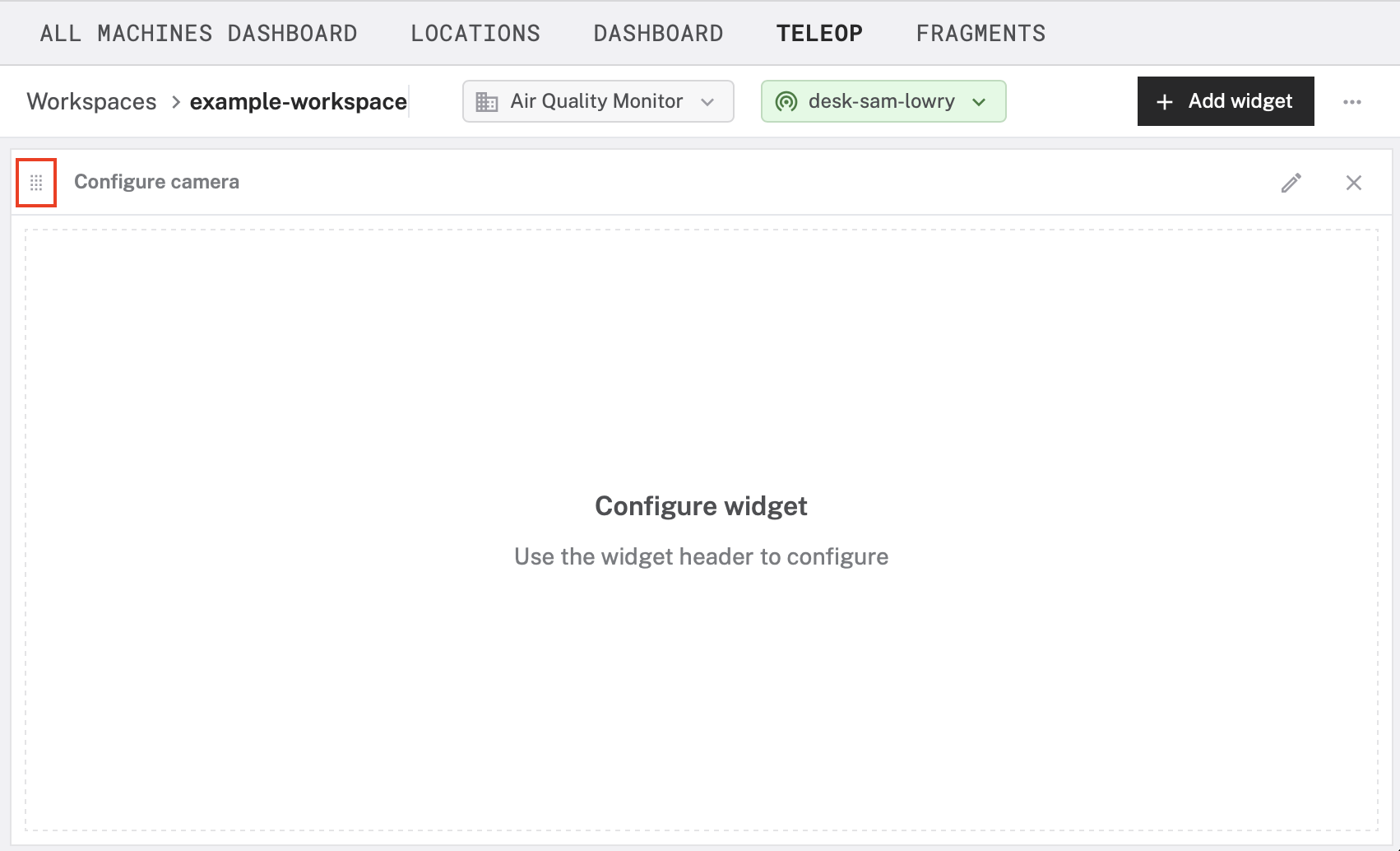
Viam provides the following types of widgets that you can customize to visualize data synced from your machines:
The actuation widget allows you to operate actuating components:
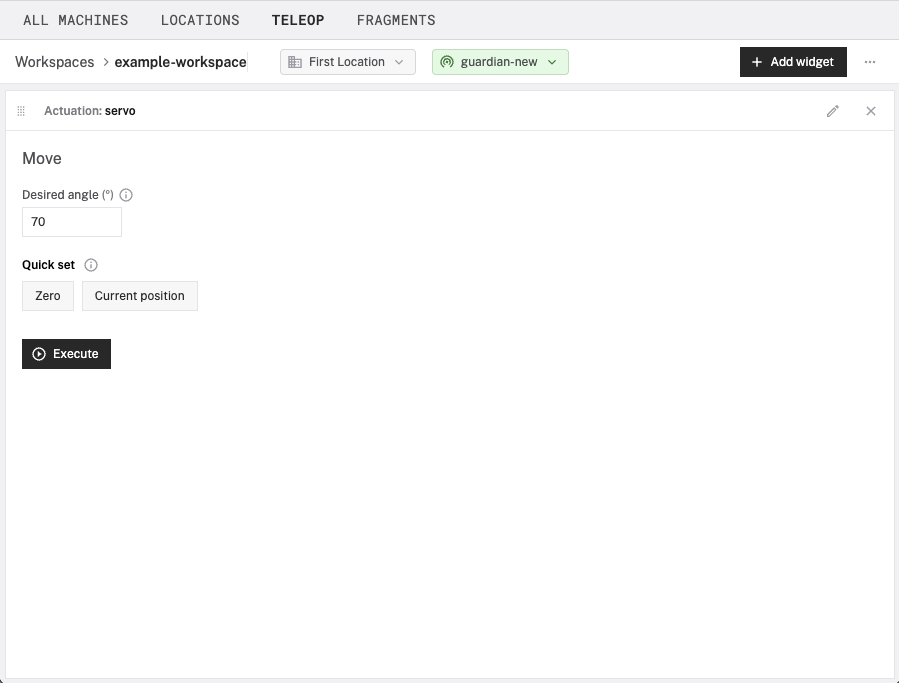
To configure the actuation widget:
The camera stream widget displays a live feed of the most recent image captured by a camera component:
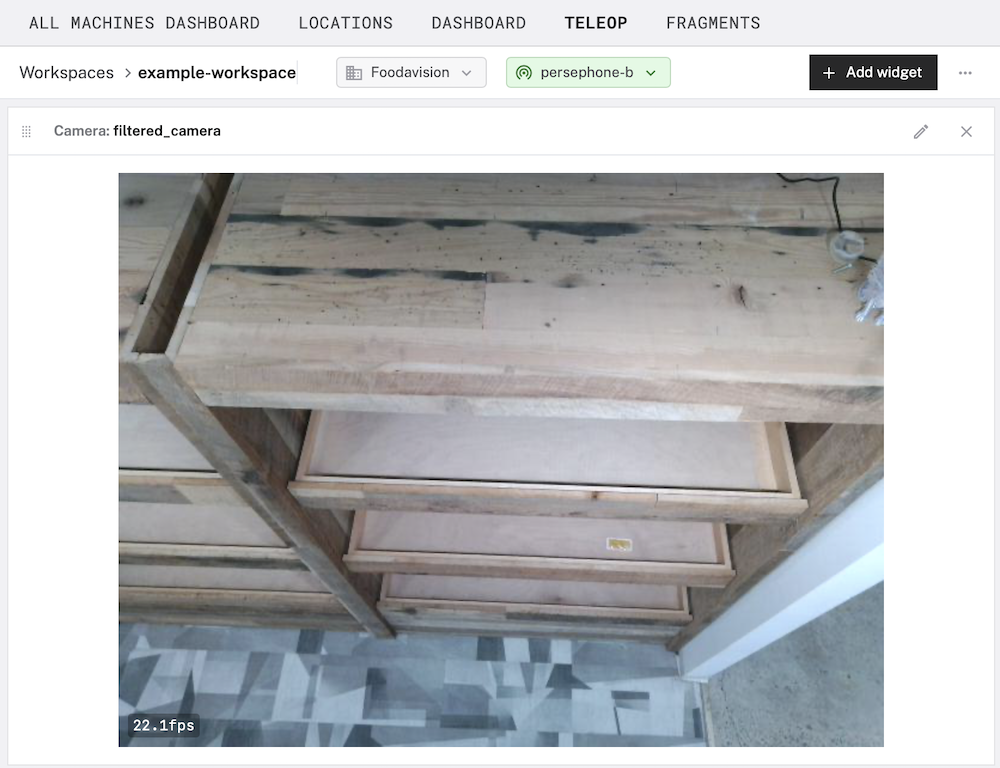
To configure the camera widget:
The GPS widget displays the current GPS location of any sensor that reports a position:
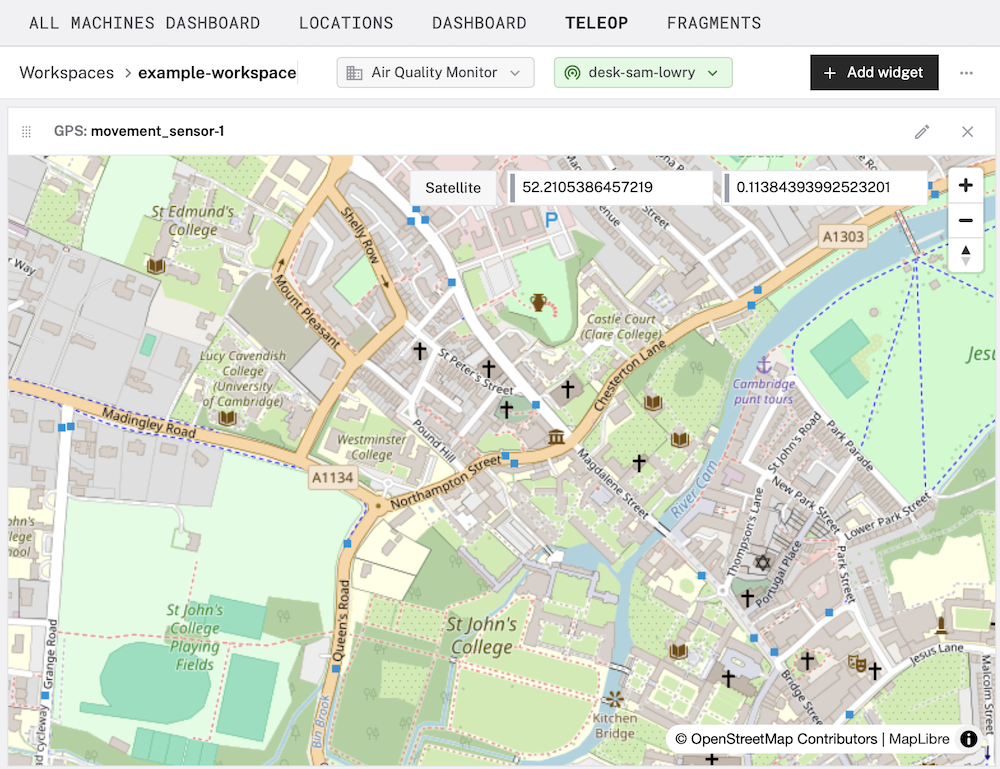
To configure the camera widget:
The stat widget displays the most recent reading recorded by any sensor that produces tabular data:
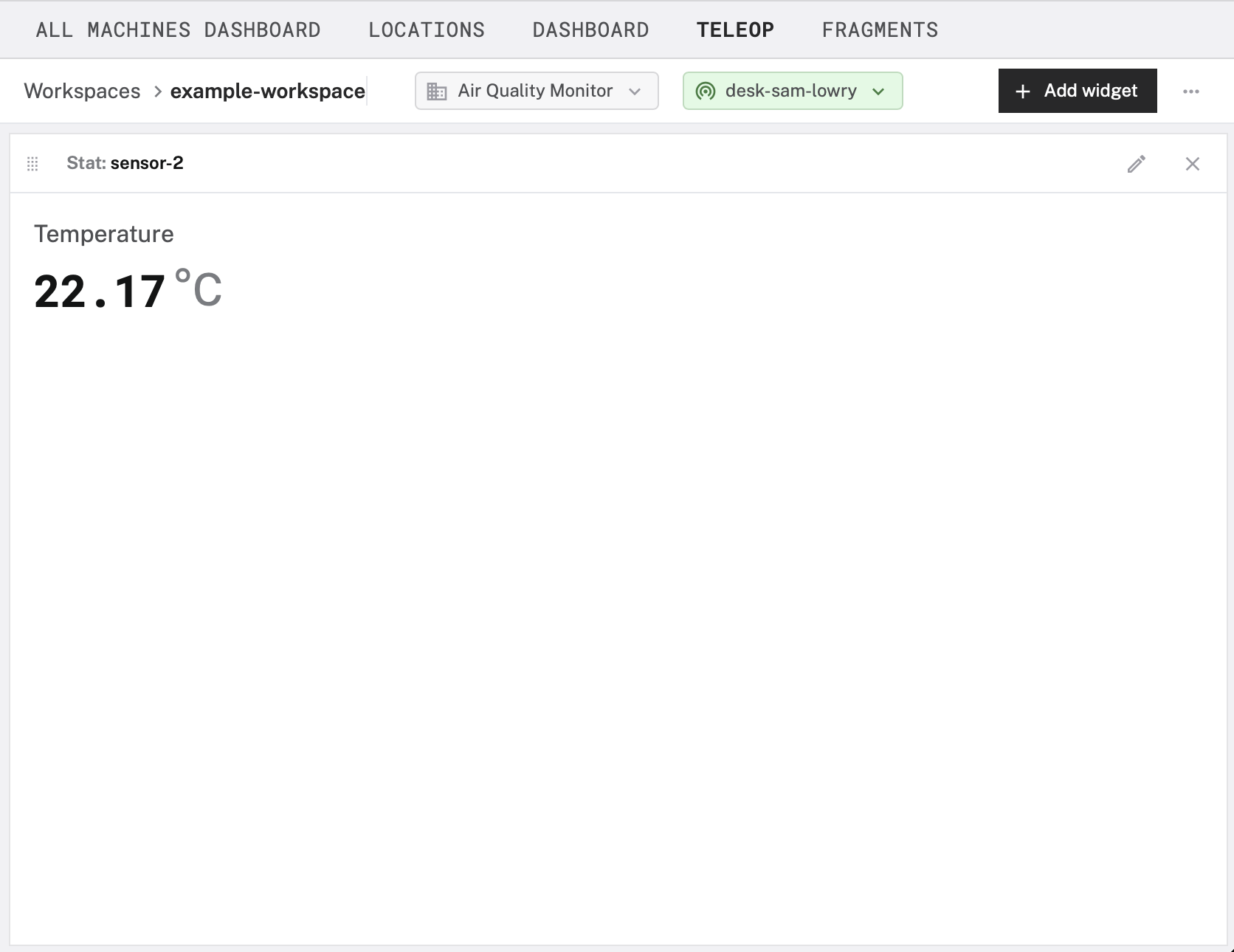
To configure the stat widget:
The table widget displays a grid of historic tabular data values. You can display multiple fields simultaneously in a single table. Each row in the table represents a separate historic reading; each column represents a field.
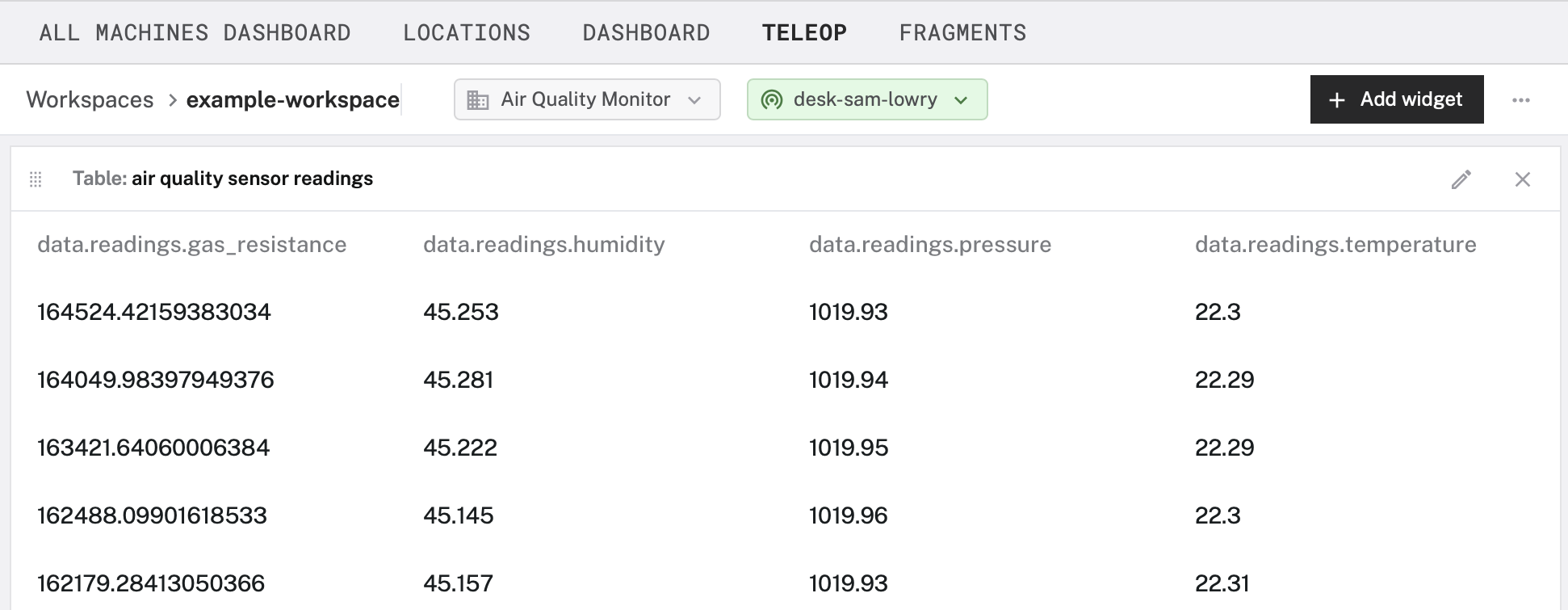
To configure the table widget, define the following attributes:
From the Resource name dropdown, choose a sensor you would like to visualize.
From the Capture method dropdown, choose a method of data capture (for example Readings).
Specify the Refetch rate in seconds.
Specify the Time range in seconds.
Use a custom MQL aggregation pipeline stage (or series of stages) to transform your sensor data into a flat object where each field corresponds to a column for the table.
Consider the following sensor data, which contains information about air quality in a field named readings:
"data" {
"readings": {
"gas_resistance": 114978.66606781945,
"temperature": 22.96,
"pressure": 1016.18,
"humidity": 48.318
}
}
To change the displayed names, use a $project stage:
{
"$project": {
"Air Quality": "$data.readings.gas_resistance",
"Humidity": "$data.readings.humidity",
"Temperature": "$data.readings.temperature"
}
}
For more information about MQL aggregation operators, see the MongoDB documentation.
Click Save.
The time series widget creates a graph of tabular data. You can add multiple lines to the time series widget to compare multiple readings over the same time period:
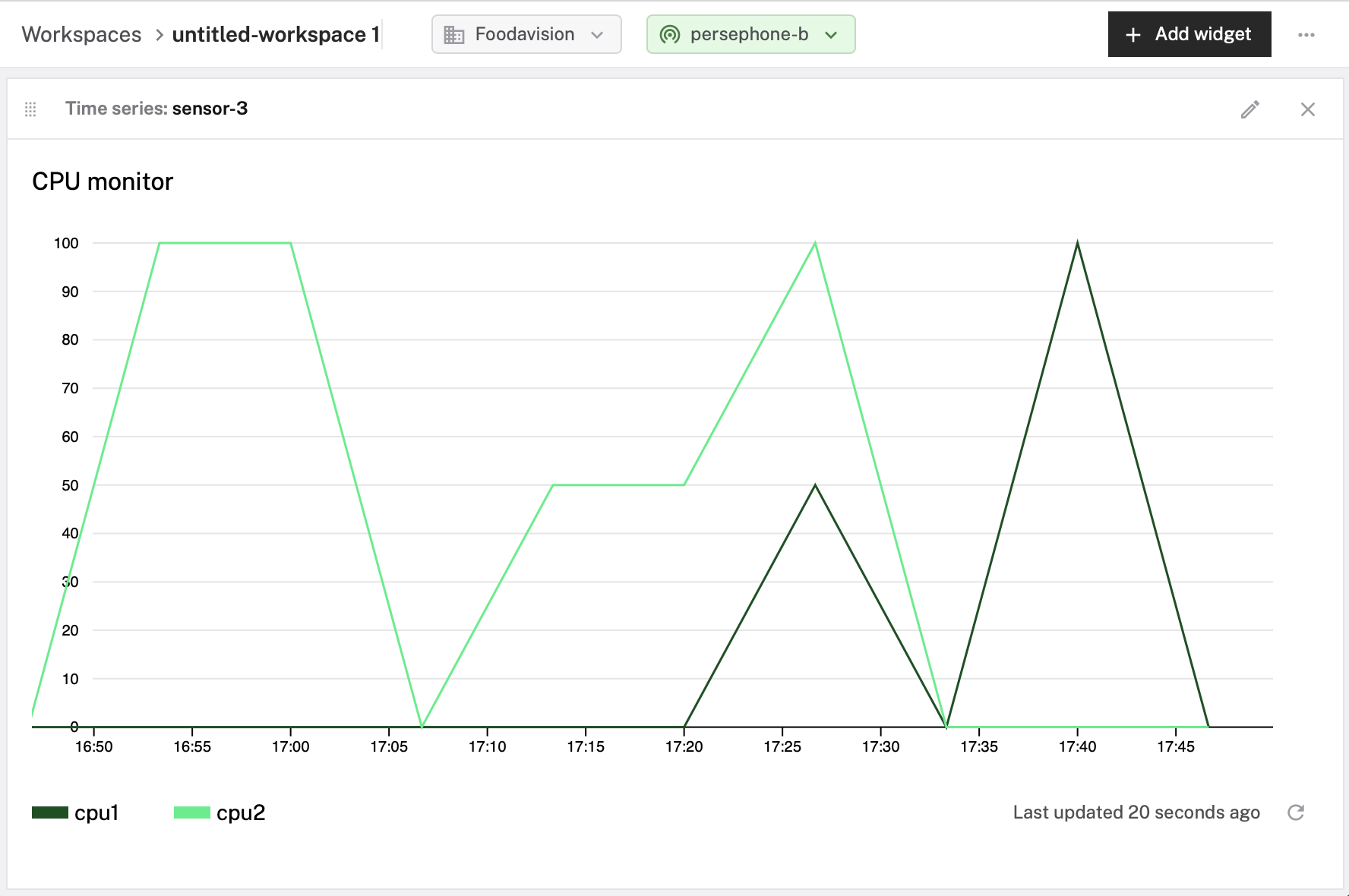
To configure the time series widget, define the following attributes for each line in the time series:
From the Resource name dropdown, choose a sensor you would like to visualize.
From the Capture method dropdown, choose a method of data capture (for example Readings).
In the Title field, enter a name for the line.
From the Path dropdown, choose the field of data that this line should visualize.
Use the other fields to customize the unit, duration, and other aspects of your visualization.
The Window method allows you to aggregate sensor readings over specified time intervals instead of displaying raw data points. Select a window method from the following options:
Click Save.
Was this page helpful?
Glad to hear it! If you have any other feedback please let us know:
We're sorry about that. To help us improve, please tell us what we can do better:
Thank you!