Previous
Create a headless app
API keys grant access to organizations, locations, and machines.
To view all API keys in use for your organization and the locations and machines inside it, click on the organization dropdown in the top navigation bar and click on Settings.
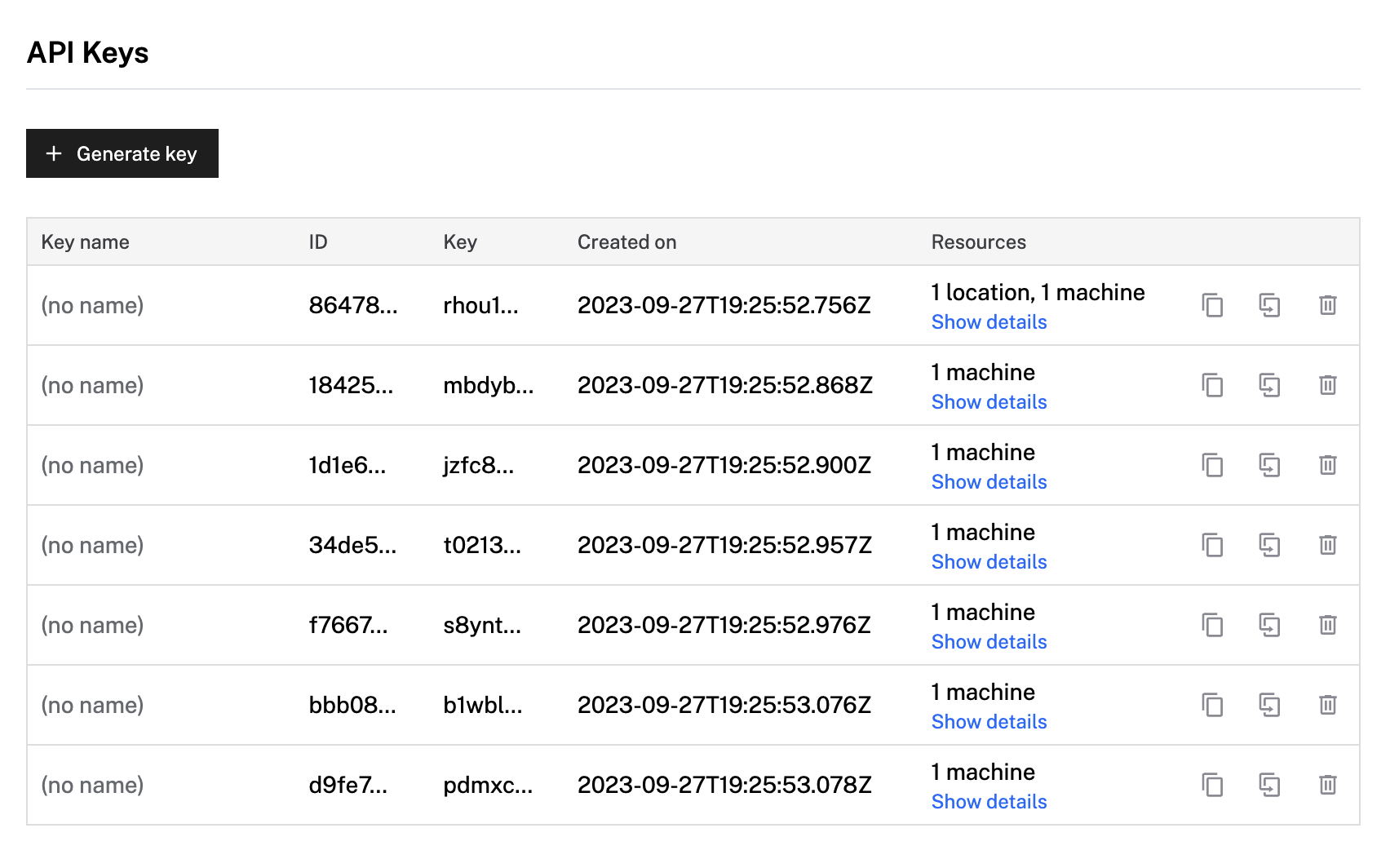
On your organization’s page, click Generate key to generate a new key. Optionally, give the key a name. Click on the Entity menu and choose what organization, location, or machine you want the key to grant access to. If you select organization, your key grants access to all locations and machines contained within that organization. If you select location, your key grants access to all of the machines contained within that location.
For Role, assign either an Owner or Operator role. See Permissions for information about the privilege each role entails at each resource level.
To edit an API key, click on Show details in the key’s row of the key table’s Entities column.
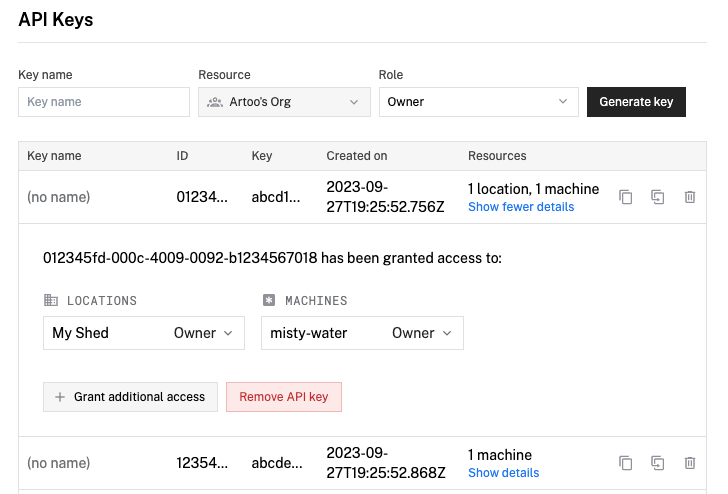
To edit the role, click on the dropdown menu next to the role and select Owner or Operator. See Permissions for information about the privilege each role entails at each resource level.
To change the entities it is able to access, click + Grant additional access. Select which organization, location, or machine you want the key to grant access to. Click Choose to confirm your selection.
Viam supports flexible key rotation with up to two keys in use at one time. If you ever need to rotate an API key you can use the web UI:
Alternatively, you can use the RotateKey API method.
Was this page helpful?
Glad to hear it! If you have any other feedback please let us know:
We're sorry about that. To help us improve, please tell us what we can do better:
Thank you!