Previous
Quick Start
In this tutorial you will build a game with your webcam while learning how to use Viam to build any machine that interacts with the physical world:
You don’t need any prior knowledge of Viam.
The Desk Safari game you will build works as follows:
Create a Viam account and log in.
Navigate to Viam in a web browser. Create a free account and log in.
Navigate to your first location.
Click FLEET in the upper-left corner of the page and click LOCATIONS.
Then select the First Location.
Viam automatically created an organization for you and a location called First Location.
You can create more organizations and locations to organize your machines, but for this tutorial you can use the automatically created ones.
Create a new machine.
Click + Add machine to create your first machine and name it hello-world.
A machine represents at least one computer running viam-server along with all the hardware components and software services that the computer controls.
Install viam-server.
On the machine’s page, follow the setup instructions to install viam-server on the computer you’re using for your project.
If you can choose an installation method, use viam-agent.
Wait until your machine has successfully connected to Viam.

By installing viam-server on your device, you’ve turned your computer into a Viam machine.
At this point, your machine only runs the Viam software. To make your machine do something interesting, you must add functionality to it.
When you use Viam to build a machine, you mix and match different building blocks to make the machine do exactly what you need. The building blocks you’ll use in this tutorial are components, services, and modules. These are the main building blocks that make up all machines.
Let’s start by adding a component.
Components are the resources that your machine uses to sense and interact with the world, such as cameras, motors, sensors, and more.
For this tutorial, you can use any webcam that is connected to your computer: a USB webcam, a built-in one, or a wireless one.
Navigate to the CONFIGURE tab of your machine’s page.
This page is where you configure all hardware and software for a machine. There are different kinds of resources you can use.
Configure the webcam to use for the Desk Safari game.
Click the + icon next to your machine part in the left-hand menu and select Component or service.
Select the camera type, then select the webcam model.
Use the default name camera-1 for your camera and click Create.
You can leave the video_path empty.
Save your config.
Always save your config before testing. This will apply your changes to your machine.
Test the camera stream.
Click on the camera’s TEST panel to see the camera stream.
The TEST panel is a good tool to ensure resources are working as expected.
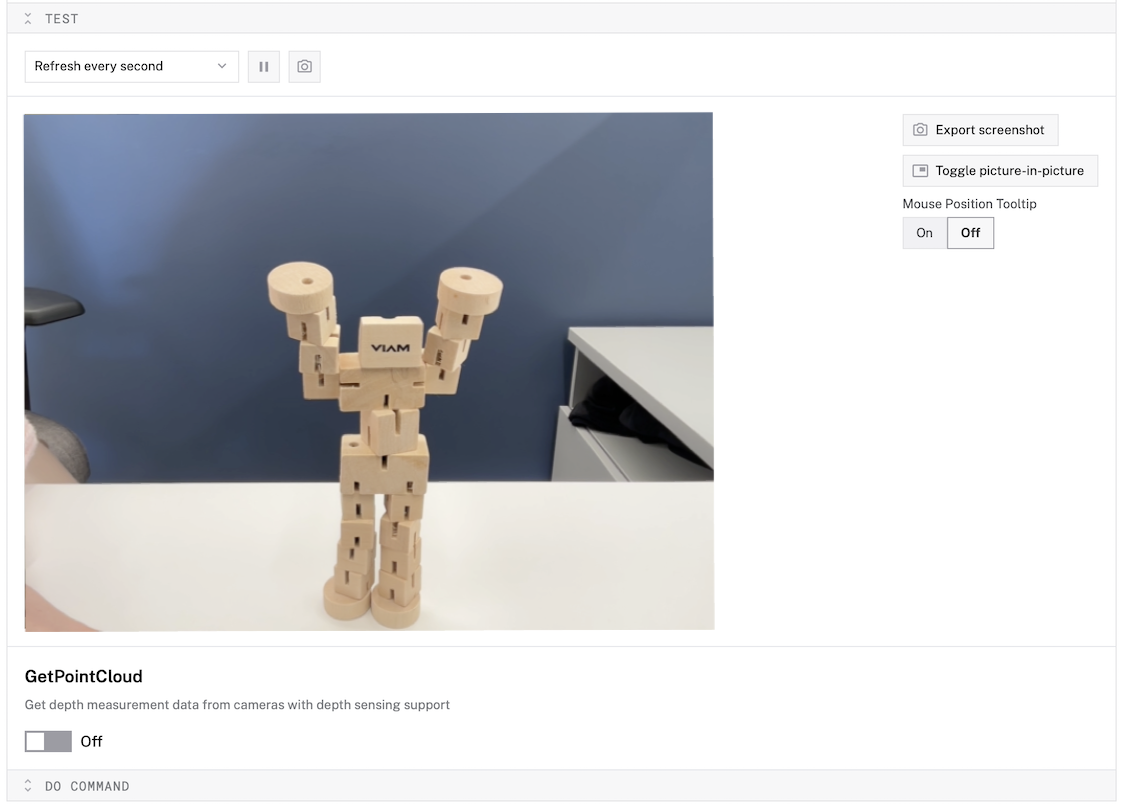
If your camera is not working, follow the info in the camera panel to add the webcam discovery service.
Once you save, use the discovery service’s test panel to find camera configurations and add a new camera
Make sure to name the camera camera-1.
If this doesn’t work, see Troubleshooting and Common errors.
You can now see your camera stream on Viam. Next, you’ll apply computer vision to this stream.
Services are higher-level software capabilities that process and interpret data or interact with the world. Viam provides many different services, including ones to run machine learning models and computer vision.
For this tutorial, you will use:
EfficientDet-COCO, which is publicly available. The model can detect a variety of objects. You can see all objects in the Let’s configure all these:
Add multiple resources in one step.
On the CONFIGURE tab, click the + icon next to your machine part in the left-hand menu and select Insert fragment.
Select the HelloWorldMLResources fragment by the Robot Land organization.
Click Insert fragment.
This adds a vision service named object-detector and a model for it.
Save your config.
Investigate the new resources.
A fragment constitutes a set of resources which are often used together. In this case, the fragment contains the module that contains the ML model service which runs the model, as well as a vision service that applies the model to the camera stream.
Review the config for each new resource and click on their TEST panels to try them.
If you check the resources added by the fragment, you’ll see an additional resource called tflite_cpu.
This is a module.
Modules are packages of code that contain components and services.
They’re like plugins that expand what your machine can do without modifying Viam’s core software.
Viam has a registry of modules that contain resources you can use when building your machines. Of course, you can also build your own modules and resources. In fact, you will create a resource for the game’s control logic in the next step.
The game loop works as follows:
Now that you have the camera and vision service working, you need to create the game logic that ties them together. This logic will implement the game mechanics.
To implement the logic, you’ll create your own resource and package it inside a module.
Viam provides a range of standardized component and service APIs. When you create a resource, you implement the API among them that most closely fits your needs.
The Button API fits perfectly for the game as it provides the methods Push and DoCommand.
The Push method works great for starting the game. If you think about it, when a player starts the game, they’re essentially pushing a button to issue the start command.
DoCommand is often used to implement control logic, as you can pass commands as arbitrary JSON objects, such as {"action": "run_game_loop"}.
You can use the DoCommand method to implement everything that doesn’t fit into other API methods.
In the next steps, you’ll create your own module which implements the game logic using the Button API.
To create your game logic module, you’ll use the Viam CLI to generate code that already includes the Button API template. This saves you from writing boilerplate code.
Install the CLI.
You must have the Viam CLI installed to generate and upload modules:
To download the Viam CLI on a macOS computer, install brew and run the following commands:
brew tap viamrobotics/brews
brew install viam
To download the Viam CLI on a Linux computer with the aarch64 architecture, run the following commands:
sudo curl -o /usr/local/bin/viam https://storage.googleapis.com/packages.viam.com/apps/viam-cli/viam-cli-stable-linux-arm64
sudo chmod a+rx /usr/local/bin/viam
To download the Viam CLI on a Linux computer with the amd64 (Intel x86_64) architecture, run the following commands:
sudo curl -o /usr/local/bin/viam https://storage.googleapis.com/packages.viam.com/apps/viam-cli/viam-cli-stable-linux-amd64
sudo chmod a+rx /usr/local/bin/viam
You can also install the Viam CLI using brew on Linux amd64 (Intel x86_64):
brew tap viamrobotics/brews
brew install viam
Download the binary and run it directly to use the Viam CLI on a Windows computer.
If you have Go installed, you can build the Viam CLI directly from source using the go install command:
go install go.viam.com/rdk/cli/viam@latest
To confirm viam is installed and ready to use, issue the viam command from your terminal.
If you see help instructions, everything is correctly installed.
If you do not see help instructions, add your local PATH variable.
If you use bash as your shell, you can use the following command:
echo 'export PATH="$HOME/go/bin:$PATH"' >> ~/.bashrc
For more information see install the Viam CLI.
Log in with the CLI.
Run the following command to log in:
viam login
Find your organization ID.
Run the following command to list your organizations and their IDs:
viam organization list
Organizations for "user@viam.com":
User's org (id: a12b3c4d-1234-123a-12a3-a1b23c45d67e)
Generate the module template.
Replace <ORGANIZATION-ID> with your organization ID, which resembles: a12b3c4d-1234-123a-12a3-a1b23c45d67e.
viam module generate --language python --model-name game-logic \
--name hello-world-game-py --public-namespace <ORGANIZATION-ID> \
--resource-subtype=button
Inspect the generated files.
The module generator creates the following files:
hello-world-game-py/
└── src/
| ├── models/
| | └── game_logic.py
| └── main.py
└── README.md
└── <org-id>_game-logic_hello-world-game-py.md
└── build.sh
└── meta.json
└── requirements.txt
└── run.sh
└── setup.sh
The CLI generated several files, but you’ll only need to modify
The following steps walk through each step to change the code. You can also reference the full code on GitHub.
Setup the imports for the game.
Open
To implement the game mechanics, you’ll need these Python packages:
import random
from datetime import datetime, timedelta
from typing import cast
from viam.services.vision import *
The packages allow you to:
Add class attributes for the game.
Class attributes are variables that belong to the class itself rather than to any specific instance of the class. They are shared among all instances of the class and are defined at the class level.
For the Desk Safari game, you need to provide the game with a list of items to choose from for the prompt. This list should not change between instances, so it can be defined as a class variable. You can remove any items you don’t have in your home from the list.
class GameLogic(Button, EasyResource):
# To enable debug-level logging, either run viam-server with the --debug
# option, or configure your resource/machine to display debug logs.
MODEL: ClassVar[Model] = Model(
ModelFamily("<namespace>", "hello-world-game-py"), "game-logic"
)
POSSIBLE_OPTIONS: ClassVar[List[str]] = [
"Person", "Cat", "Dog", "Hat", "Backpack", "Umbrella", "Shoe",
"Eye glasses", "Handbag", "Tie", "Suitcase", "Frisbee", "Sportsball",
"Plate", "Cup", "Fork", "Knife", "Spoon", "Bowl", "Banana", "Apple",
"Sandwich", "Orange", "Broccoli", "Carrot", "Pizza", "Donut", "Cake",
"Chair", "Couch", "Potted plant", "Mirror", "Desk", "Door", "Tv",
"Laptop", "Mouse", "Keyboard", "Cellphone", "Blender", "Book", "Clock",
"Vase", "Scissors", "Teddy bear", "Hair drier", "Toothbrush",
"Hair brush"
]
Validate the button’s config.
Your game needs to know which camera and vision service to use. While you could hardcode these names, you’ll get them from the button’s configuration. This makes your game flexible if you change component names later.
To get parameters from the configuration object, you use the validate_config method.
viam-server calls the validate_config method before calling reconfigure to:
Ensure the expected fields are in the config and have the right type. This method makes sure the camera name and vision service name are present and raises errors if they are not provided.
Find out if the resource has required dependencies (req_deps).
The validate_config method returns a list of required dependencies and a list of optional dependencies.
If the resource requires other components or services to function, as in this case the camera and the vision service, you must return them as the first array from the method.
viam-server waits until those dependencies are available before starting the button component.
@classmethod
def validate_config(
cls, config: ComponentConfig
) -> Tuple[Sequence[str], Sequence[str]]:
req_deps = []
fields = config.attributes.fields
if "camera_name" not in fields:
raise Exception("missing required camera_name attribute")
elif not fields["camera_name"].HasField("string_value"):
raise Exception("camera_name must be a string")
camera_name = fields["camera_name"].string_value
if not camera_name:
raise ValueError("camera_name cannot be empty")
req_deps.append(camera_name)
if "detector_name" not in fields:
raise Exception("missing required detector_name attribute")
elif not fields["detector_name"].HasField("string_value"):
raise Exception("detector_name must be a string")
detector_name = fields["detector_name"].string_value
if not detector_name:
raise ValueError("detector_name cannot be empty")
req_deps.append(detector_name)
return req_deps, []
Implement the Push method.
In the push method to set the new_game attribute to True when pushed.
async def push(
self,
*,
extra: Optional[Mapping[str, Any]] = None,
timeout: Optional[float] = None,
**kwargs
) -> None:
self.logger.info("`push` is called")
self.new_game = True
Initialize all variables.
Unlike class attributes, instance attributes are unique to a single instance of the button running on your machine.
You use them to initialize instance parameters, like self.new_game, in the reconfigure method.
viam-server calls the reconfigure method whenever the module starts or a configuration change occurs.
Whenever you change the config of the button, the parameters get set to the values assigned in the reconfigure method.
You must initialize all variables that can and may be accessed before they are assigned elsewhere in the code. For the Desk Safari game, you’ll initialize the following game state variables:
new_game: the value set to true when a new game should startscore: the scoretime_round_start: the time the round started, used to determine when 60 seconds are upitem_to_detect: the current item that needs to be shown to the camera.On top of game state variables, you also need to initialize the vision service and camera name so they can be used in the rest of the code.
The dependencies parameter contains all the resources this component can access.
By using cast you tell Python that the vision resource is specifically a VisionClient.
Update the reconfigure method to initialize all the variables:
def reconfigure(
self, config: ComponentConfig,
dependencies: Mapping[ResourceName, ResourceBase]
):
# Game state
self.new_game: bool = False
self.score: int = 0
self.time_round_start: Optional[datetime] = None
self.item_to_detect: str = ""
camera_name = config.attributes.fields["camera_name"].string_value
detector_name = config.attributes.fields["detector_name"].string_value
# Get the full resource name for the vision service
# (rdk:service:vision/object-detector)
vision_resource_name = VisionClient.get_resource_name(detector_name)
# Check if the vision resource exists in dependencies
if vision_resource_name not in dependencies:
raise KeyError(f"Vision service '{detector_name}' not found in "
f"dependencies. Available resources: "
f"{list(dependencies.keys())}")
vision_resource = dependencies[vision_resource_name]
self.detector = cast(VisionClient, vision_resource)
self.camera_name = camera_name
return super().reconfigure(config, dependencies)
Implement the game loop with the DoCommand method.
The last change to the code is to implement the game loop.
Change the implementation of the do_command method to run the game loop when receiving the command parameters {"action": "run_game_loop"}
To make it easy to retrieve the game data (for later parts of the tutorial), the following code will return the data for any call to do_command:
async def do_command(
self,
command: Mapping[str, ValueTypes],
*,
timeout: Optional[float] = None,
**kwargs
) -> Mapping[str, ValueTypes]:
result = {}
for name, args in command.items():
if name == "action" and args == "run_game_loop":
await self._run_game_loop()
# return the current game data for all commands
result["score"] = self.score
result["time_round_start"] = str(self.time_round_start)
result["item_to_detect"] = self.item_to_detect
self.logger.info(f"Game data: {result}")
return result
The do_command method calls another method _run_game_loop which implements the game logic.
Add the _run_game_loop method and the other helper methods above the do_command method:
async def _run_game_loop(self):
try:
if self.new_game:
await self._start_new_game()
if self._is_game_active():
await self._check_for_detection()
else:
await self._handle_game_end()
except Exception as err:
self.logger.error(f"Game state processing error: {err}")
async def _start_new_game(self):
"""Initialize a new game round."""
self.new_game = False
self.logger.info("Game is starting.")
self.time_round_start = datetime.now()
self.logger.info(f"Round started at {self.time_round_start.strftime('%Y-%m-%d %H:%M:%S')}")
self.score = 0
self.item_to_detect = random.choice(self.POSSIBLE_OPTIONS)
self.logger.info(f"Item to detect: {self.item_to_detect}")
def _is_game_active(self) -> bool:
if not self.time_round_start:
return False
# Check if the current round is still active (within 60 seconds).
return datetime.now() - self.time_round_start <= timedelta(seconds=60)
async def _check_for_detection(self):
self.logger.info("Checking for item detection")
detections = await self.detector.get_detections_from_camera(self.camera_name)
if self._is_target_detected(detections):
await self._handle_successful_detection()
else:
self.logger.info(f"Item not detected: {self.item_to_detect}")
def _is_target_detected(self, detections) -> bool:
for detection in detections:
if (detection.class_name == self.item_to_detect and
detection.confidence > 0.5):
return True
return False
async def _handle_successful_detection(self):
self.score += 1
self.logger.info(f"Item detected: {self.item_to_detect}")
self.logger.info(f"Score: {self.score}")
# start a new round
self.time_round_start = datetime.now()
self.logger.info(f"Starting new round at {self.time_round_start.strftime('%Y-%m-%d %H:%M:%S')}")
self.item_to_detect = random.choice(self.POSSIBLE_OPTIONS)
self.logger.info(f"Item to detect: {self.item_to_detect}")
async def _handle_game_end(self):
if self.time_round_start: # Only log if there was an active game
self.logger.info(f"Round over at {datetime.now().strftime('%Y-%m-%d %H:%M:%S')}")
self.logger.info(f"Final Score: {self.score}")
self.time_round_start = None
self.item_to_detect = ""
Configure your module as a local module.
The next step is to run the logic on your machine. For production purposes you would upload the module to the registry but for now, let’s just test your module by running it locally on your machine.
Navigate to your machine’s CONFIGURE page. Make sure your machine is showing as live and connected to Viam.
Click the + button, select Local module, then select Local module again.
Enter the path to the /home/naomi/hello-world-game-py/run.sh on Linux or /Users/naomi/hello-world-game-py/run.sh on macOS.
Click Create.
Save your config.
Configure your button as a local component.
Click +, click Local module, then click Local component and fill in the fields as follows:
<namespace>:hello-world-game-py:game-logic, you can see the full triplet in the module’s buttonbutton-1Configure the camera and vision service names by pasting the following in the configuration field:
{
"camera_name": "camera-1",
"detector_name": "object-detector"
}
Save the config.
Restart module every time you iterate.
If you make changes to your module code, you must restart your module for the changes to take effect. Click on the … menu near the module and select Restart.
Test your game logic.
Navigate to your machine’s CONTROL tab and find the button’s panel.
Click the PUSH button to start the game.
You should see a log message saying “push is called” in the LOGS tab:
10/6/2025, 5:18:23 PM info rdk:component:button/button-1 game_logic.py:110 `push` is called log_ts 2025-10-06T17:18:23.672Z
Open the DoCommand panel, add { "action": "run_game_loop" } as the input and click Execute.
This will call the game loop once and retrieve the score, the time the round started, and the current item to detect.
You will see a response in the UI of the format:
{
"score": 0,
"time_round_start": "2025-09-24 14:07:49.599761",
"item_to_detect": "Bowl"
}
Hold up the item_to_detect and click the Execute button to test the game.
Once successfully detected, the score increases and the item_to_detect changes.
Sometimes the model struggles to detect certain items. If that is the case, move on to the next step, once you’ve ensured there are no errors.
You can test the game more thorougly with a dedicated UI in Play the game.
If you wait 60 seconds, the game ends and the response you get if you then click Execute contains the default values for item_to_detect and time_round_start and the last score:
{
"item_to_detect": "",
"score": 1,
"time_round_start": "None"
}
This manual testing lets you verify the game logic works correctly. In the final step, you’ll make the game logic run continuously.
If you are encountering errors, check the LOGS tab for more information.
Run game logic loop automatically with a job.
To run game logic, we’ll use a job which calls the DoCommand method periodically.
Click the + icon next to your machine part in the left-hand menu and select Job.
You can use the default name, job-1, and click Create.
In the job panel, set the Schedule to Interval and set it to run Every 1 second.
Then configure the job:
button-1DoCommand{ "action": "run_game_loop" }Click save.
Now, check the LOGS tab; you’ll see the job triggered every second.
As you’ve undoubtedly noticed the Viam UI is meant for testing, not for playing games. To give the game a better UI, we’ve created a small web application which is hosted as a Viam application.
You can use this application to connect to your machine and play the game. Your machine must be online and configured before opening the app.
This tutorial does not cover creating the Viam application but you can check out the code on GitHub and read up on Viam applications.
Let’s recap how the concepts you’ve learned in this tutorial work together in practice for the Desk Safari game:
You now know how to build a machine using components, services, and modules. You can use these tools to build any kind of machine with Viam.
If you want to continue working on your game, consider:
viam-serverrun.sh is correct0.5.POSSIBLE_OPTIONS or train your own model.* * * * * *)button-1){ "action": "run_game_loop" }Was this page helpful?
Glad to hear it! If you have any other feedback please let us know:
We're sorry about that. To help us improve, please tell us what we can do better:
Thank you!