Previous
fake
Configure a lite6 arm to add a UFACTORY Lite 6 to your machine.
If you want to test your arm as you configure it, connect it to your machine’s computer and turn it on. Then, configure the arm:
Navigate to the CONFIGURE tab of your machine’s page in the Viam app.
Click the + icon next to your machine part in the left-hand menu and select Component.
Select the arm type, then select the lite6 model.
Enter a name or use the suggested name for your arm and click Create.
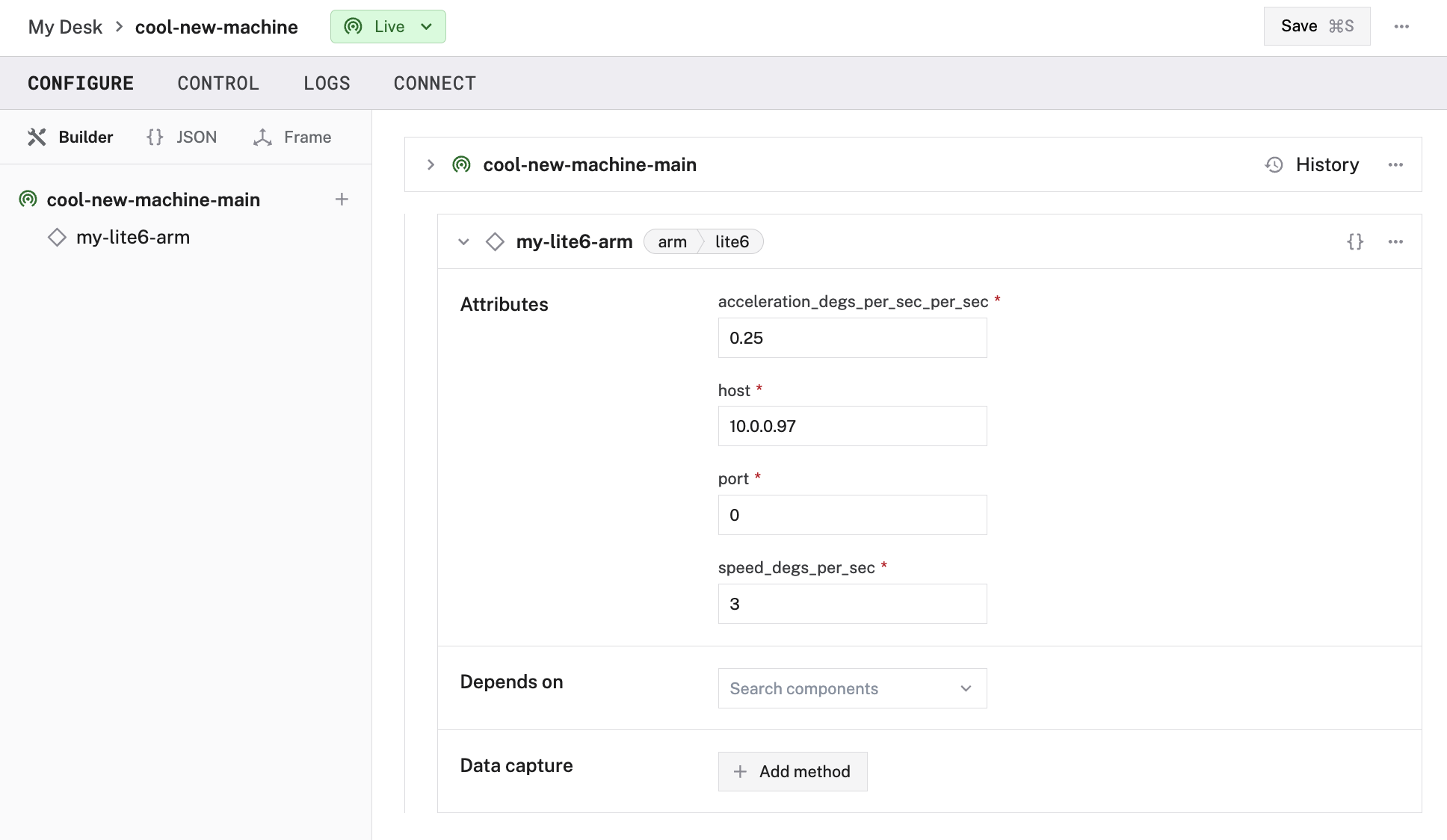
Fill in the attributes as applicable to your arm, according to the table below.
{
"components": [
{
"name": "<your-arm-name>",
"model": "lite6",
"api": "rdk:component:arm",
"attributes": {
"host": "<your-arms-ip-address-on-your-network>",
"port": <int>,
"speed_degs_per_sec": <float>,
"acceleration_degs_per_sec_per_sec": <float>
},
"depends_on": []
}
]
}
{
"components": [
{
"name": "my_arm",
"model": "lite6",
"api": "rdk:component:arm",
"attributes": {
"host": "10.0.0.97"
},
"depends_on": [],
"frame": {
"orientation": {
"type": "ov_degrees",
"value": {
"th": 0,
"x": 0,
"y": 0,
"z": 1
}
},
"parent": "world",
"translation": {
"x": 0,
"y": 0,
"z": 0
}
}
}
]
}
The following attributes are available for lite6 arms:
| Attribute | Type | Required? | Description |
|---|---|---|---|
host | string | Required | IP address of the arm’s system on your network. Find this when setting up your xArm. |
port | int | Optional | Port number of the arm’s system. Find this when setting up your xArm. Default: 502 |
speed_degs_per_sec | float | Optional | Desired maximum speed of joint movement in degrees/sec. Default: 20.0 |
acceleration_degs_per_sec_per_sec | float | Optional | Desired maximum acceleration of joint movement in degrees/sec2. Default: 50.0 |
See the frame system service for more information on utilizing and modifying the "frame" configuration shown in the JSON Example above.
Once your arm is configured and connected, open the arm’s TEST panel on the CONFIGURE or CONTROL tabs.
Use the buttons to move the end position or the joints and check whether it moves as expected.
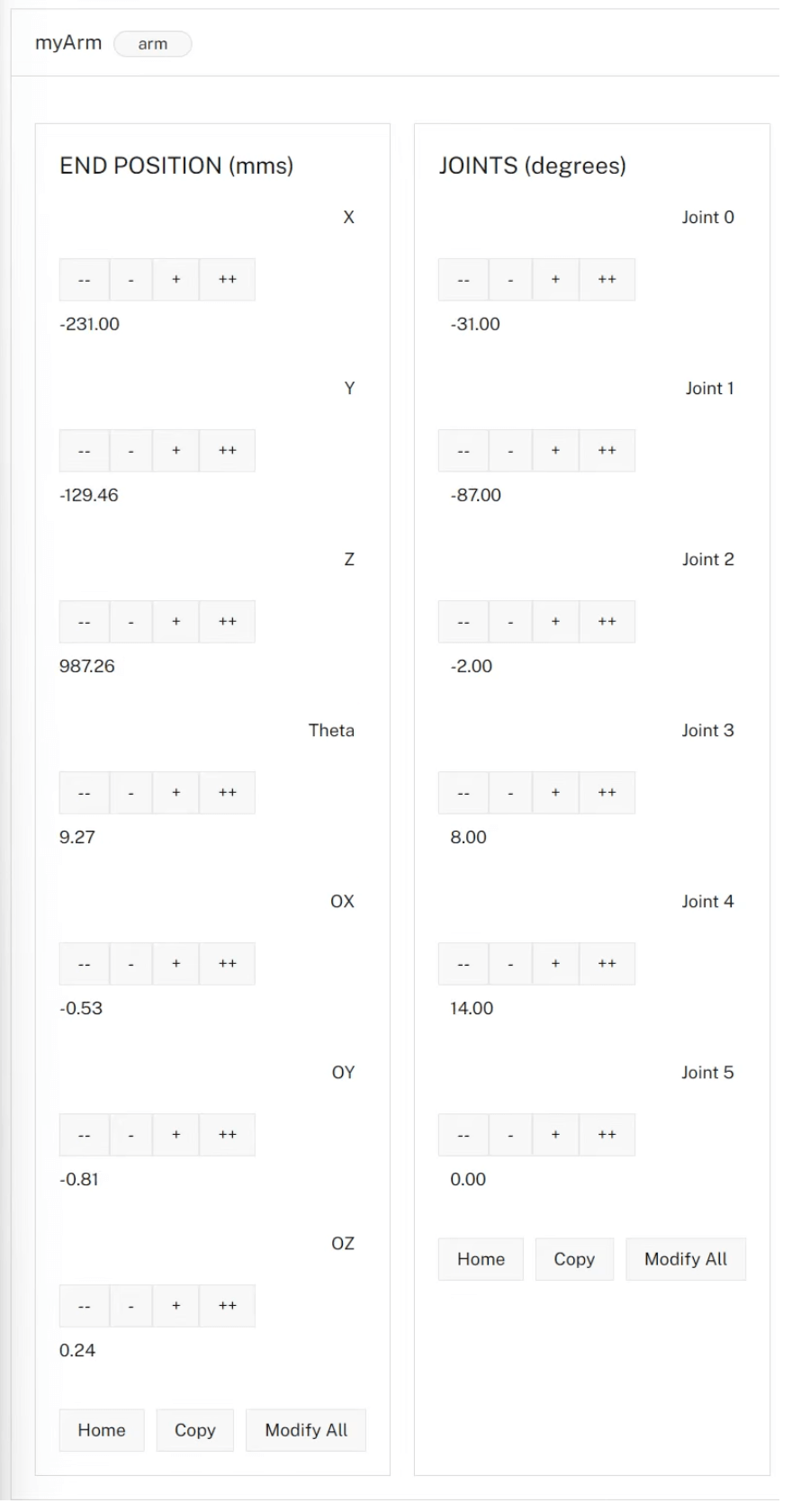
If the arm does not appear on the TEST panel, or if you notice unexpected behavior, check your machine’s LOGS tab for errors, and review the configuration.
In addition to the Arm API, the lite6 arm supports some model-specific commands that allow you to set the speed and the acceleration of the arm.
You can invoke these commands by passing the following JSON document to the DoCommand() method:
{
"set_speed": 45.0,
"set_acceleration": 10.0
}
| Key | Type | Description |
|---|---|---|
set_speed | float | Speed in degrees per second. |
set_acceleration | float | Acceleration in degrees per second per second. |
For example:
command = {
"set_speed": 45.0, # Set speed to 45.0 degrees per second
"set_acceleration": 10.0 # Set acceleration to 10.0 degrees
# per second squared
}
result = await my_arm.do_command(command)
myArm, err := arm.FromRobot(machine, "my_arm")
cmd := map[string]interface{}{
"set_speed": 45.0, // Set speed to 45.0 degrees per second
"set_acceleration": 10.0 // Set acceleration to 10.0 degrees per second squared
}
result, err := myArm.DoCommand(context.Background(), cmd)
const command = {
'set_speed': 45.0, // Set speed to 45.0 degrees per second
'set_acceleration': 10.0 // Set acceleration to 10.0 degrees per second squared
};
var result = myArm.doCommand(command);
If your arm is not working as expected, follow these steps:
If none of these steps work, reach out to us on the Community Discord and we will be happy to help.
For more configuration and usage info, see:
Was this page helpful?
Glad to hear it! If you have any other feedback please let us know:
We're sorry about that. To help us improve, please tell us what we can do better:
Thank you!