Configure a Wheeled Base
A wheeled base supports mobile robotic bases with motors on both sides (differential steering).
To configure a wheeled base as a component of your machine, first configure the board controlling the base and any motors attached to the base.
If you want to test your base as you configure it, physically assemble the base, connect it to your machine’s computer, and turn it on.
Then, configure a wheeled base as follows:
Navigate to the CONFIGURE tab of your machine’s page.
Click the + icon next to your machine part in the left-hand menu and select Component or service.
Select the base type, then select the wheeled model.
Enter a name or use the suggested name for your base and click Create.

Select the motors attached to the base as your right and left motors. Edit and fill in the attributes as applicable.
{
"components": [
{
... <INSERT YOUR BOARD COMPONENT CONFIGURATION>
},
{
... <INSERT YOUR LEFT MOTOR COMPONENT CONFIGURATION>
},
{
... <INSERT YOUR RIGHT MOTOR COMPONENT CONFIGURATION>
},
{
"name": "<your-base-name>",
"model": "wheeled",
"api": "rdk:component:base",
"attributes": {
"left": [
"<your-left-motor-name>" // <INSERT ANY ADDITIONAL LEFT MOTOR NAMES>
],
"right": [
"<your-right-motor-name>" // <INSERT ANY ADDITIONAL RIGHT MOTOR NAMES>
],
"wheel_circumference_mm": <int>,
"width_mm": <int>
},
"depends_on": []
}
]
}
{
"components": [
{
"name": "my-pi",
"model": "pi",
"api": "rdk:component:board",
"attributes": {},
"depends_on": []
},
{
"name": "rightm",
"model": "gpio",
"api": "rdk:component:motor",
"attributes": {
"pins": {
"dir": "16",
"pwm": "15"
},
"board": "my-pi"
},
"depends_on": []
},
{
"name": "leftm",
"model": "gpio",
"api": "rdk:component:motor",
"attributes": {
"pins": {
"dir": "13",
"pwm": "11"
},
"board": "my-pi"
},
"depends_on": []
},
{
"name": "my-wheeled-base",
"model": "wheeled",
"api": "rdk:component:base",
"attributes": {
"width_mm": 195,
"wheel_circumference_mm": 183,
"left": ["leftm"],
"right": ["rightm"]
},
"depends_on": []
}
]
}
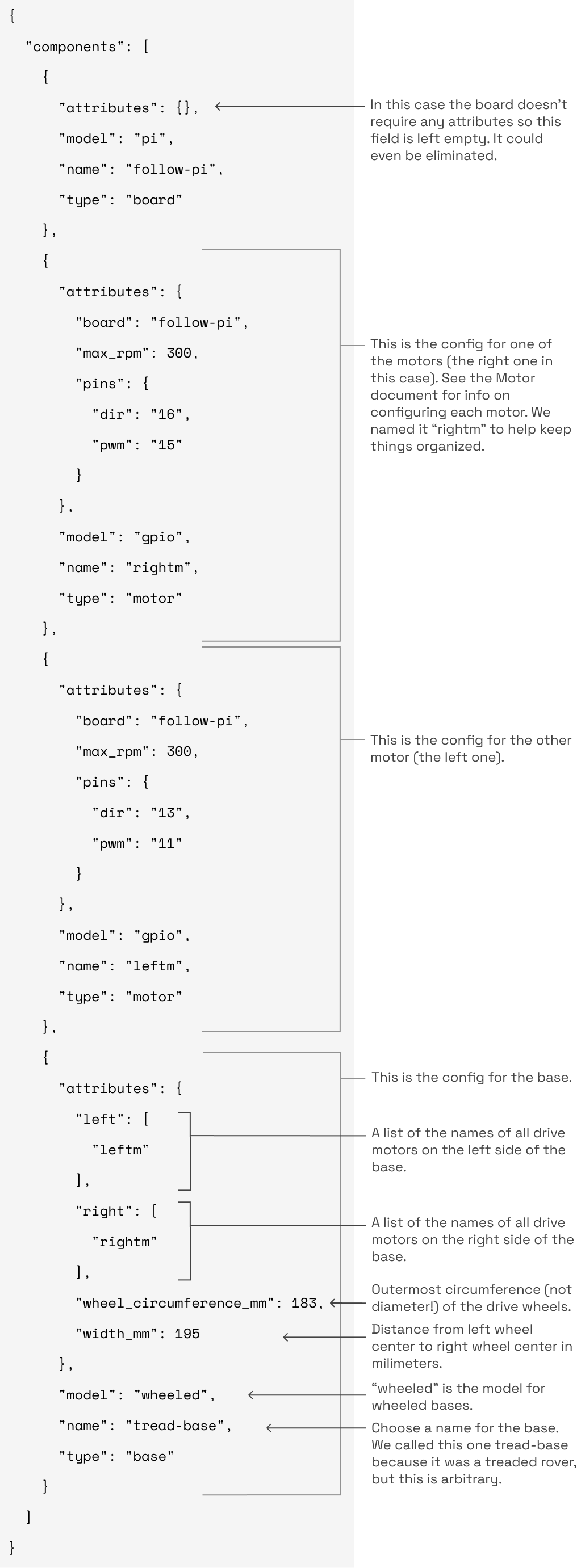
The following attributes are available for wheeled bases:
| Name | Type | Required? | Description |
|---|---|---|---|
left | array | Required | Array with the name of any drive motors on the left side of the base. |
right | array | Required | Array with the name of any drive motors on the right side of the base. |
wheel_circumference_mm | int | Required | The outermost circumference of the drive wheels in millimeters. Used for odometry. Can be an approximation. |
width_mm | int | Required | Width of the base in millimeters. In other words, the distance between the approximate centers of the right and left wheels. Can be an approximation. |
spin_slip_factor | float | Optional | Can be used in steering calculations to correct for slippage between the wheels and the floor. If used, calibrated by the user. |
Wire a wheeled base
An example wiring diagram for a base with one motor on each side:
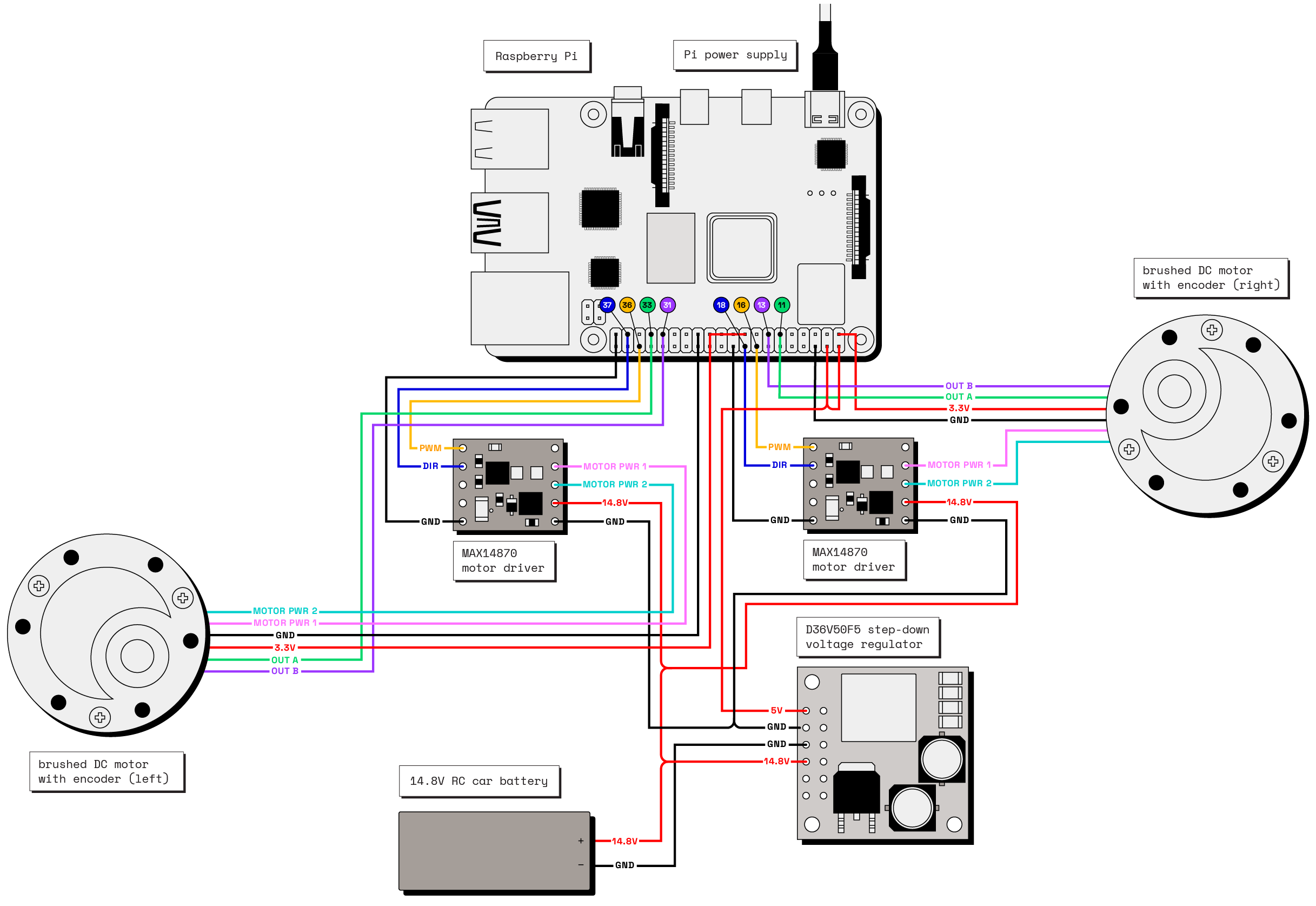
Note that your base’s wiring will vary depending on your choice of board, motors, motor drivers, and power supply.
Test the base
After you configure the base, open the base’s TEST panel on the CONFIGURE or CONTROL tabs to view the controls to enable keyboard or discrete control over your machine’s movement.
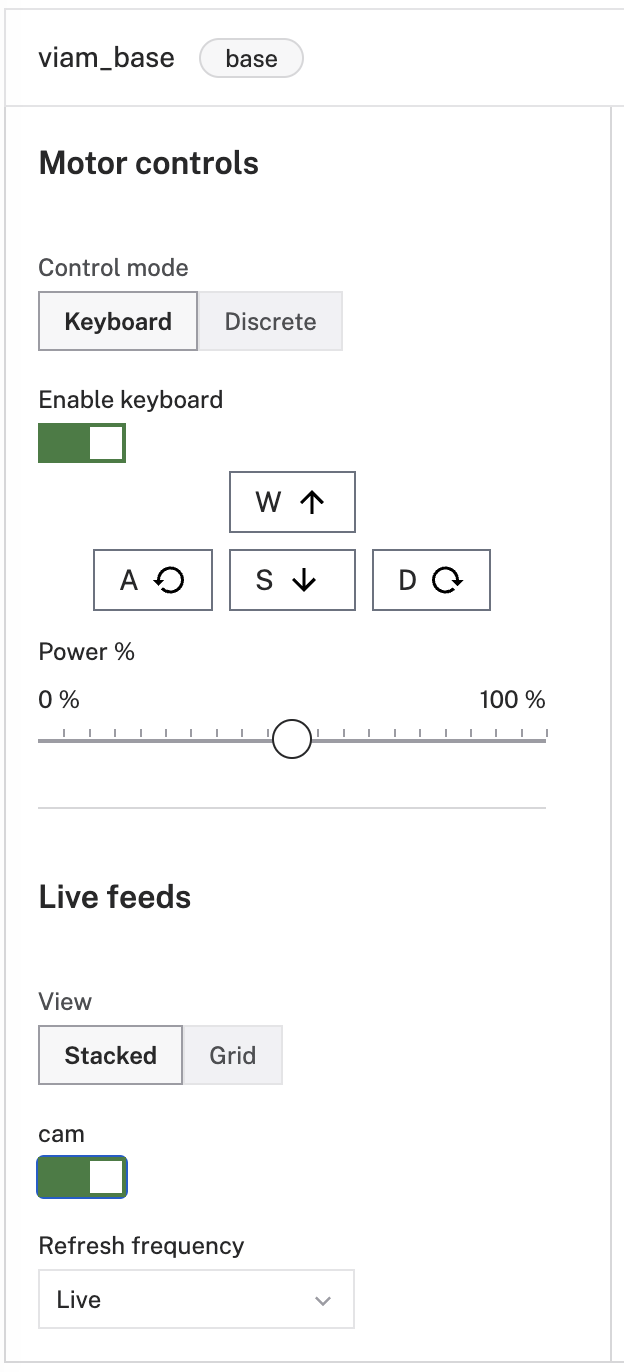
In the Quick move section, you can toggle the keyboard control to active. With the Keyboard toggle active, use W and S to go forward and back, and A and D to arc and spin.
Try driving your base around using the WASD keyboard controls.
Caution
Ensure that your robot has sufficient space to drive around without hitting anyone or anything.
You can also move straight, spin, set power or set velocity from the base panel.
If you do not see the base card in the TEST panel, check the LOGS tab for possible setup or configuration errors.
Troubleshooting
- Check your machine logs on the LOGS tab to check for errors.
- Review this base model’s documentation to ensure you have configured all required attributes.
- Review your configuration for any motors that are components of the base. Check that the names of the motor components match the list of motors you configured on the base.
- If a motor is spinning in an unexpected direction, try using the
dir_flipattribute in its config, or try swapping the wires running to the motor to change its direction. - Check that all wires are securely attached to the correct pins.
- If you are using a battery to power the base, check that it is adequately charged. If the motors are drawing more power than the battery can supply, the single-board computer may be power cycling. Consider using a wall power supply for testing purposes to rule out this issue.
- Click on the TEST panel on the CONFIGURE or CONTROL tab and test if you can use the base there.
If none of these steps work, reach out to us on the Community Discord and we will be happy to help.
Next steps
For more configuration and usage info, see:
Was this page helpful?
Glad to hear it! If you have any other feedback please let us know:
We're sorry about that. To help us improve, please tell us what we can do better:
Thank you!