Configure a Fake Encoder
The fake encoder is an encoder model for testing code without any hardware.
Navigate to the CONFIGURE tab of your machine’s page.
Click the + icon next to your machine part in the left-hand menu and select Component or service.
Select the encoder type, then select the fake model.
Enter a name or use the suggested name for your encoder and click Create.
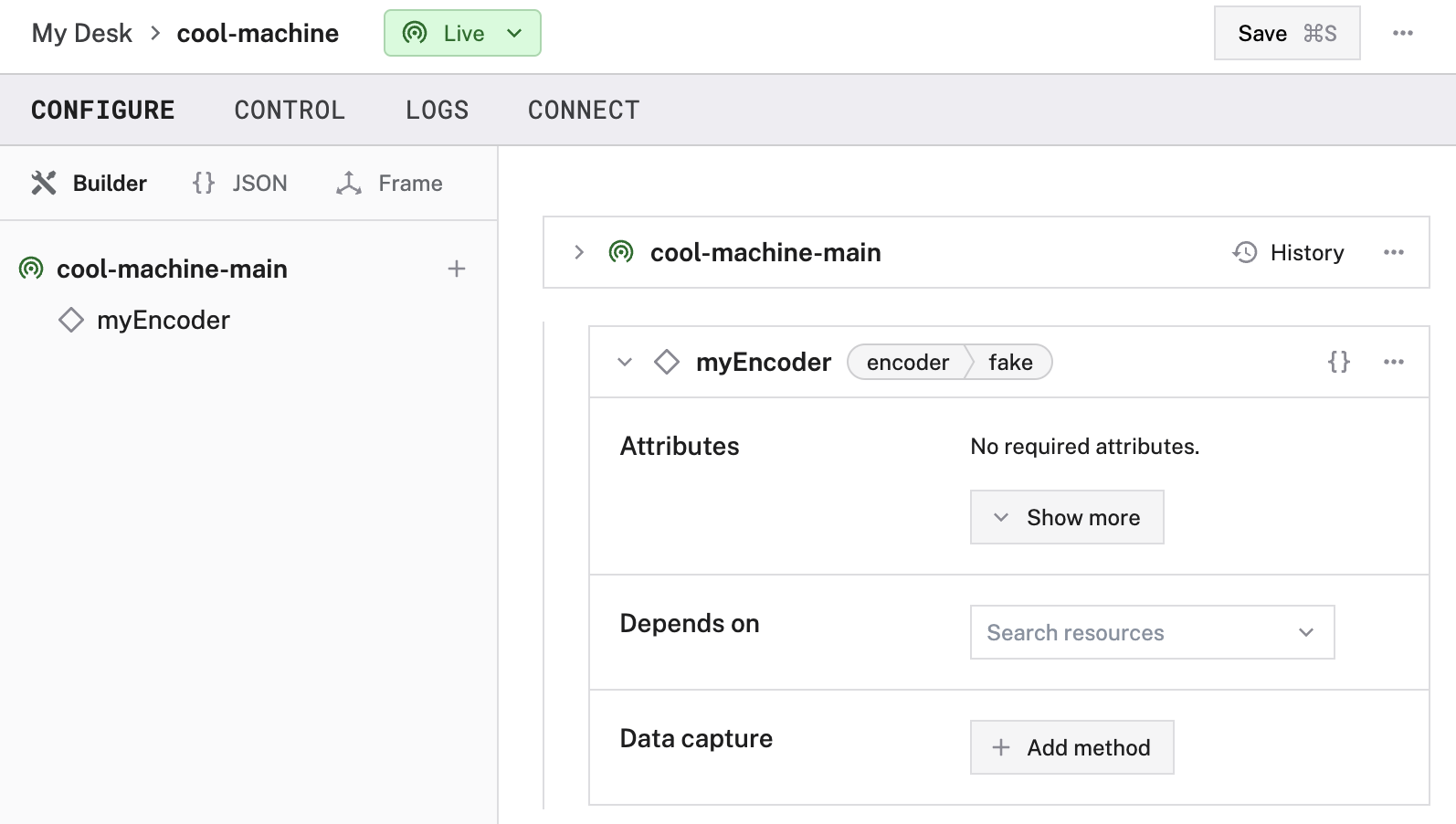
{
"name": "<your-encoder-name>",
"model": "fake",
"api": "rdk:component:encoder",
"attributes": {}
}
{
"name": "myEncoder",
"model": "fake",
"api": "rdk:component:encoder",
"attributes": {}
}
No attributes are available for fake encoders.
Test the encoder
Once your encoder is configured and your machine is connected, go to the CONTROL tab and click on the encoder’s dropdown panel. The ticks count is displayed.
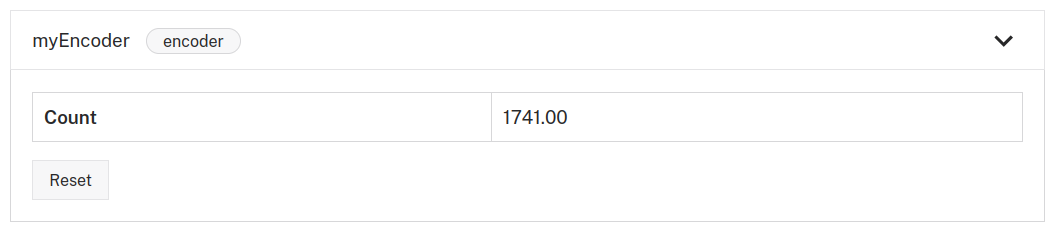
Troubleshooting
If your encoder is not working as expected, follow these steps:
- Check your machine logs on the LOGS tab to check for errors.
- Review this encoder model’s documentation to ensure you have configured all required attributes.
- Check that all wires are securely attached to the correct pins.
- Click on the TEST panel on the CONFIGURE or CONTROL tab and test if you can use the encoder there.
If none of these steps work, reach out to us on the Community Discord and we will be happy to help.
Next steps
For more configuration and usage info, see:
Was this page helpful?
Glad to hear it! If you have any other feedback please let us know:
We're sorry about that. To help us improve, please tell us what we can do better:
Thank you!