Configure an Incremental Encoder (Micro-RDK)
Use the incremental encoder model to configure a quadrature encoder.
Configuring an incremental encoder requires specifying the pin numbers of the two pins on the board to which the encoder is wired.
These two pins provide the phase outputs used to measure the speed and direction of rotation in relation to a given reference point.
To be able to test the encoder as you configure it, connect the encoder to your microcontroller and power both on. Then, configure the encoder:
Navigate to the CONFIGURE tab of your machine’s page.
Click the + icon next to your machine part in the left-hand menu and select Component or service.
Select the encoder type, then select the incremental model.
Enter a name or use the suggested name for your encoder and click Create.
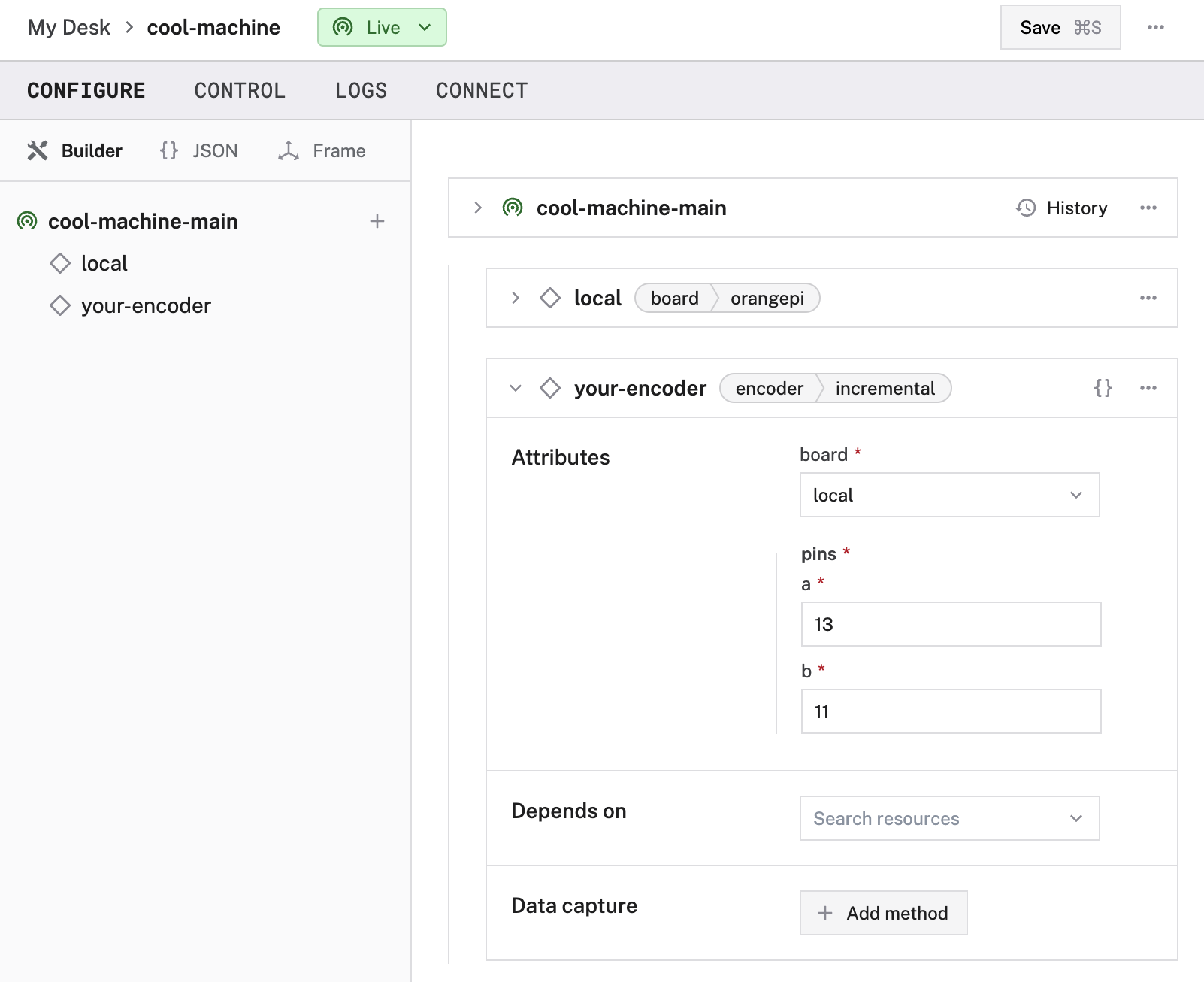
Fill in and edit the attributes as applicable.
{
"name": "<your-encoder-name>",
"model": "incremental",
"api": "rdk:component:encoder",
"attributes": {
"board": "<your-board-name>",
"a": "<your-first-pin-number>",
"b": "<your-second-pin-number>"
}
}
{
"components": [
{
"name": "myEncoder",
"model": "incremental",
"api": "rdk:component:encoder",
"attributes": {
"board": "local",
"a": "13",
"b": "11"
}
}
]
}
The following attributes are available for incremental encoders:
| Name | Type | Required? | Description |
|---|---|---|---|
board | string | Required | The name of the board to which the encoder is wired. |
a | string | Required | GPIO number of one of the pins to which the encoder is wired |
b | string | Required | GPIO number of the second board pin to which the encoder is wired |
Test the encoder
Once your encoder is configured and connected, open the encoders’s TEST panel on the CONFIGURE or CONTROL tabs. The ticks count is displayed. Try moving the encoder (for example, by turning a motor it is attached to) and check whether the count increases as expected.
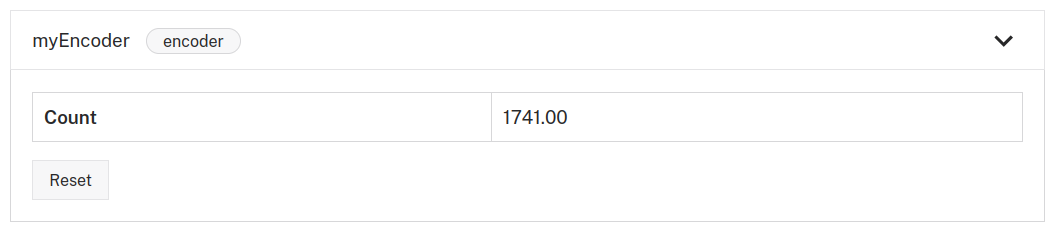
If the encoder does not appear on the TEST panel, or if you notice unexpected behavior, check your machine’s LOGS tab for errors, and review the configuration.
Troubleshooting
If your encoder is not working as expected, follow these steps:
- Check your machine logs on the LOGS tab to check for errors.
- Review this encoder model’s documentation to ensure you have configured all required attributes.
- Check that all wires are securely attached to the correct pins.
- Click on the TEST panel on the CONFIGURE or CONTROL tab and test if you can use the encoder there.
If none of these steps work, reach out to us on the Community Discord and we will be happy to help.
Next steps
For more configuration and usage info, see:
Was this page helpful?
Glad to hear it! If you have any other feedback please let us know:
We're sorry about that. To help us improve, please tell us what we can do better:
Thank you!