Configure a Fake Gantry
Configure a fake gantry to test implementing a gantry component on your machine without any physical hardware:
Navigate to the CONFIGURE tab of your machine’s page.
Click the + icon next to your machine part in the left-hand menu and select Component.
Select the gantry type, then select the fake model.
Enter a name or use the suggested name for your gantry and click Create.
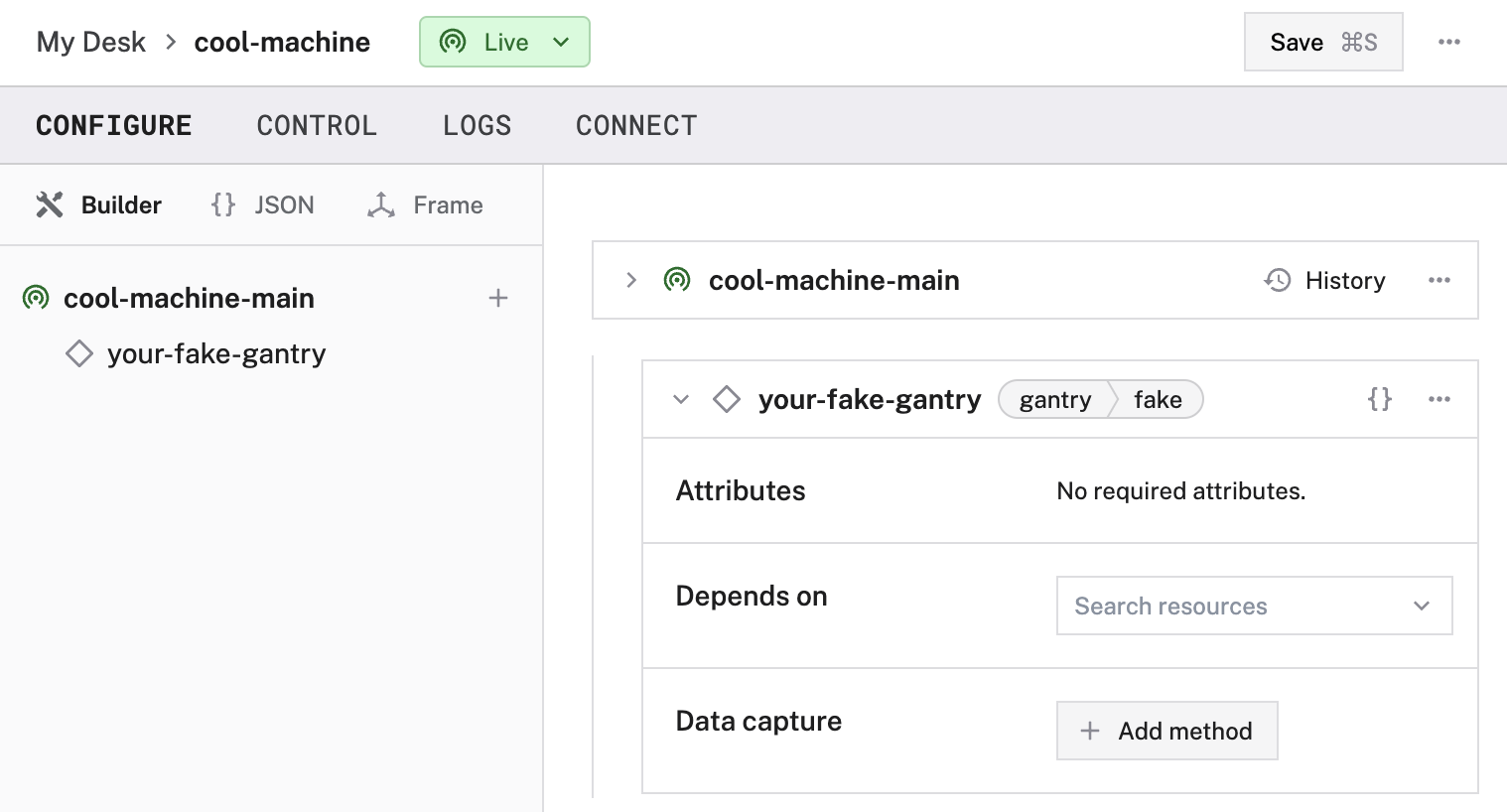
{
"name": "<your-fake-gantry-name>",
"model": "fake",
"api": "rdk:component:gantry",
"attributes": {}
}
No attributes are available for fake gantries. See GitHub for API call return specifications.
Test the gantry
Once your gantry is configured and connected, open the gantry’s TEST panel on the CONFIGURE or CONTROL tabs.
Use the panel to adjust the position of the actuator on the axis and check whether it moves as expected.
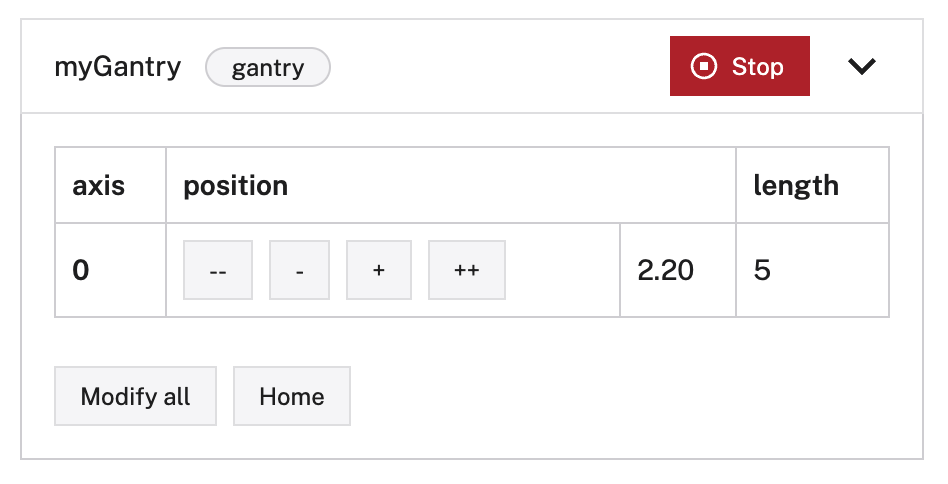
If the gantry does not appear on the TEST panel, or if you notice unexpected behavior, check your machine’s LOGS tab for errors, and review the configuration.
Troubleshooting
If your gantry is not working as expected, follow these steps:
- Check your machine logs on the LOGS tab to check for errors.
- Review this gantry model’s documentation to ensure you have configured all required attributes.
- Click on the TEST panel on the CONFIGURE or CONTROL tab and test if you can use the gantry there.
If none of these steps work, reach out to us on the Community Discord and we will be happy to help.
Next steps
For more configuration and usage info, see:
Was this page helpful?
Glad to hear it! If you have any other feedback please let us know:
We're sorry about that. To help us improve, please tell us what we can do better:
Thank you!