Configure a GPIO/ADC-Based Input Controller
Configure a gpio input controller to use a GPIO- or ADC-based device to communicate with your machine.
To be able to test your controller as you configure it, physically connect your controller to your machine’s computer and turn both on. Then, configure the controller:
Navigate to the CONFIGURE tab of your machine’s page.
Click the + icon next to your machine part in the left-hand menu and select Component.
Select the input_controller type, then select the gpio model.
Enter a name or use the suggested name for your input controller and click Create.
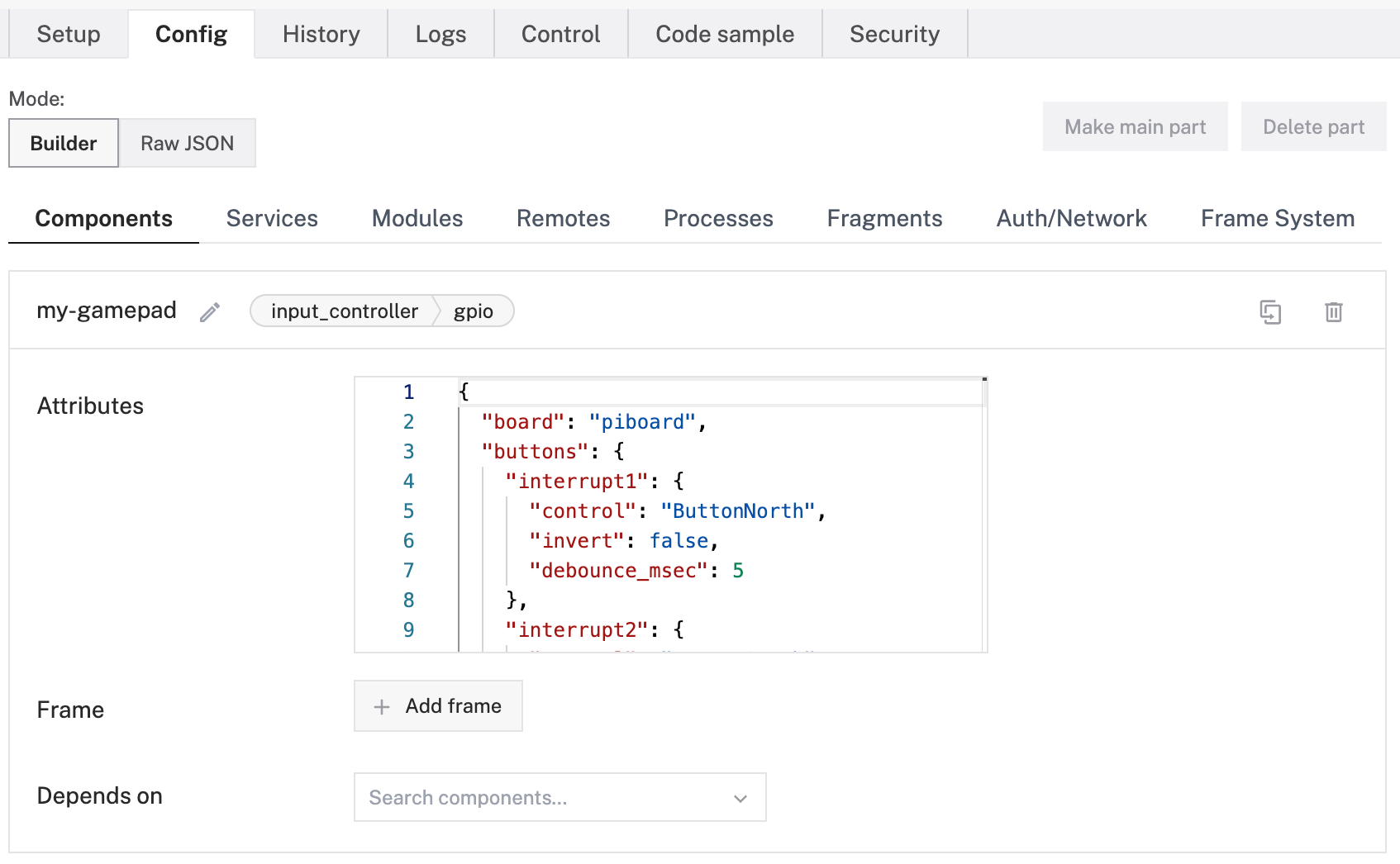
Click {} (Switch to advanced) to edit buttons and axes. Copy and paste the following attribute template into your input controller’s Attributes box. Then remove and fill in the attributes as applicable to your input controller, according to the table below.
{
"board": "<your-board-name>",
"buttons": {
"<your-button-name>": {
"control": "<button-control-name>",
"invert": <boolean>,
"debounce_msec": <int>
}
},
"axes": {
"<your-axis-name>": {
"control": "<axis-control-name>",
"min": <int>,
"max": <int>,
"poll_hz": <int>,
"deadzone": <int>,
"min_change": <int>,
"bidirectional": <boolean>,
"invert": <boolean>
}
},
"depends_on": ["<your-board-name>"]
}
You can also select board in the builder editing mode to clarify the board you want to configure with this input controller.
{
"board": "piboard",
"buttons": {
"interrupt1": {
"control": "ButtonNorth",
"invert": false,
"debounce_msec": 5
},
"interrupt2": {
"control": "ButtonSouth",
"invert": true,
"debounce_msec": 5
}
},
"axes": {
"analog1": {
"control": "AbsoluteX",
"min": 0,
"max": 1023,
"poll_hz": 50,
"deadzone": 30,
"min_change": 5,
"bidirectional": false,
"invert": false
},
"analog2": {
"control": "AbsoluteY",
"min": 0,
"max": 1023,
"poll_hz": 50,
"deadzone": 30,
"min_change": 5,
"bidirectional": true,
"invert": true
}
},
"depends_on": ["piboard"]
}
{
"components": [
{
"name": "<your-gpio-input-controller-name>",
"model": "gpio",
"api": "rdk:component:input_controller",
"attributes": {
"board": "<your-board-name>",
"buttons": {
"<your-button-name>": {
"control": "<button-control-name>",
"invert": <boolean>,
"debounce_msec": <int>
}
},
"axes": {
"<your-axis-name>": {
"control": "<axis-control-name>",
"min": <int>,
"max": <int>,
"poll_hz": <int>,
"deadzone": <int>,
"min_change": <int>,
"bidirectional": <boolean>,
"invert": <boolean>
}
}
},
"depends_on": ["<your-board-name>"]
}
]
}
{
"components": [
{
"name": "my_gpio_ic",
"model": "gpio",
"api": "rdk:component:input_controller",
"attributes": {
"board": "piboard",
"buttons": {
"interrupt1": {
"control": "ButtonNorth",
"invert": false,
"debounce_msec": 5
},
"interrupt2": {
"control": "ButtonSouth",
"invert": true,
"debounce_msec": 5
}
},
"axes": {
"analog1": {
"control": "AbsoluteX",
"min": 0,
"max": 1023,
"poll_hz": 50,
"deadzone": 30,
"min_change": 5,
"bidirectional": false,
"invert": false
},
"analog2": {
"control": "AbsoluteY",
"min": 0,
"max": 1023,
"poll_hz": 50,
"deadzone": 30,
"min_change": 5,
"bidirectional": true,
"invert": true
}
}
},
"depends_on": ["piboard"]
}
]
}
The following attributes are available for gpio input controllers:
| Name | Type | Required? | Description |
|---|---|---|---|
board | string | Required | The name of the board component with GPIO or ADC pins to use as the controlling device. |
buttons | object | Required | The Buttons available for control. These should be connected to the GPIO/ADC board. Each button has the following fields:
|
axes | object | Required | The Axes available for control. These should be connected to the GPIO/ADC board. Each axis has the following fields:
|
Test the input controller
After you configure your input controller, open the input controller’s TEST panel on the CONFIGURE or CONTROL tabs. View the current value of each input on your controller.

Troubleshooting
If your input controller is not working as expected, follow these steps:
- Check your machine logs on the LOGS tab to check for errors.
- Review this input controller model’s documentation to ensure you have configured all required attributes.
- Click on the TEST panel on the CONFIGURE or CONTROL tab and test if you can use the input controller there.
If none of these steps work, reach out to us on the Community Discord and we will be happy to help.
Next steps
For more configuration and usage info, see:
Was this page helpful?
Glad to hear it! If you have any other feedback please let us know:
We're sorry about that. To help us improve, please tell us what we can do better:
Thank you!