Configure a Web Gamepad
Configuring a webgamepad input controller allows you to use a web-based gamepad as a device to communicate with your machine.
Important
You must use “WebGamepad” as the name of the web gamepad controller.
This restriction will be removed in the future.
To be able to test your gamepad as you configure it, physically connect your gamepad to your machine’s computer and turn both on. Then, configure the controller.
Configuration
Use the following configuration for an input controller of model webgamepad:
Navigate to the CONFIGURE tab of your machine’s page.
Click the + icon next to your machine part in the left-hand menu and select Component or service.
Select the input_controller type, then select the webgamepad model.
Enter the name WebGamepad and click Create.
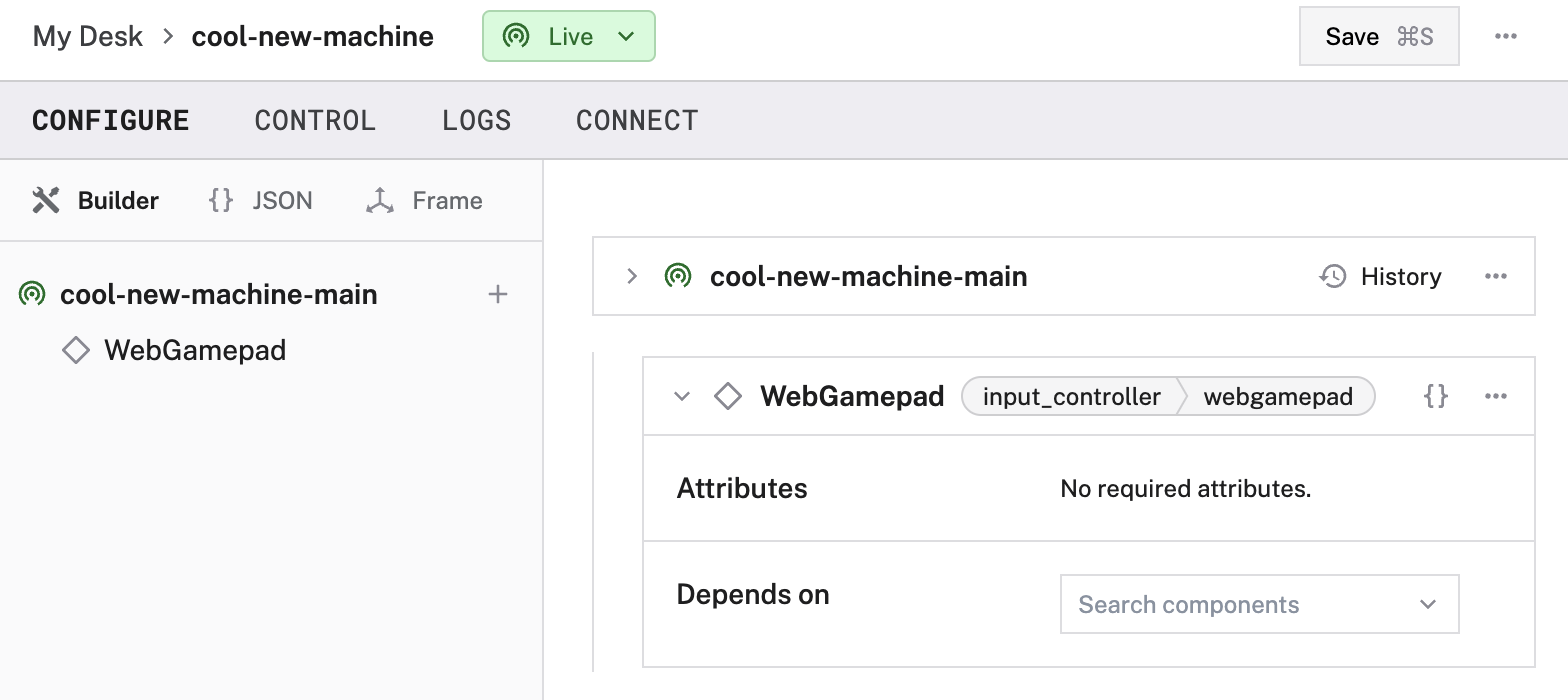
{
"components": [
{
"name": "WebGamepad",
"model": "webgamepad",
"api": "rdk:component:input_controller",
"attributes": {},
"depends_on": []
}
]
}
Test the input controller
After you configure your input controller, open the input controller’s TEST panel on the CONFIGURE or CONTROL tabs. View the current value of each input on your controller.

Important
You have to press a button or move a stick on your gamepad for the browser to report the gamepad. For your security, the browser won’t report a gamepad until an input has been sent.
Troubleshooting
If your input controller is not working as expected, follow these steps:
- Check your machine logs on the LOGS tab to check for errors.
- Review this input controller model’s documentation to ensure you have configured all required attributes.
- Click on the TEST panel on the CONFIGURE or CONTROL tab and test if you can use the input controller there.
If none of these steps work, reach out to us on the Community Discord and we will be happy to help.
Next steps
For more configuration and usage info, see:
Was this page helpful?
Glad to hear it! If you have any other feedback please let us know:
We're sorry about that. To help us improve, please tell us what we can do better:
Thank you!