Configure a Motor with an Encoder
Use an encoder with a motor to create a closed feedback loop for better control of your machine. Instead of sending speed or position commands without a way to verify the motor’s behavior, the encoder lets the computer know how the motor is actually rotating in the real world, so adjustments can be made to achieve the desired motor movement.
Some motors come with encoders integrated with or attached to them. You can also add an encoder to a motor. See the encoder component documentation for more information on encoders.
Viam supports gpio model motors with encoders.
To configure an encoded motor, you must configure the encoder per the encoder documentation and then configure a gpio motor with an encoder attribute in addition to the standard gpio model attributes.
Physically connect your motor to a suitable driver chip, and connect that to your board, as well as connecting the encoder. Connect the system to power if you want to test it while configuring. Configure the board and the encoder. Then, configure the motor:
Here’s an example configuration:
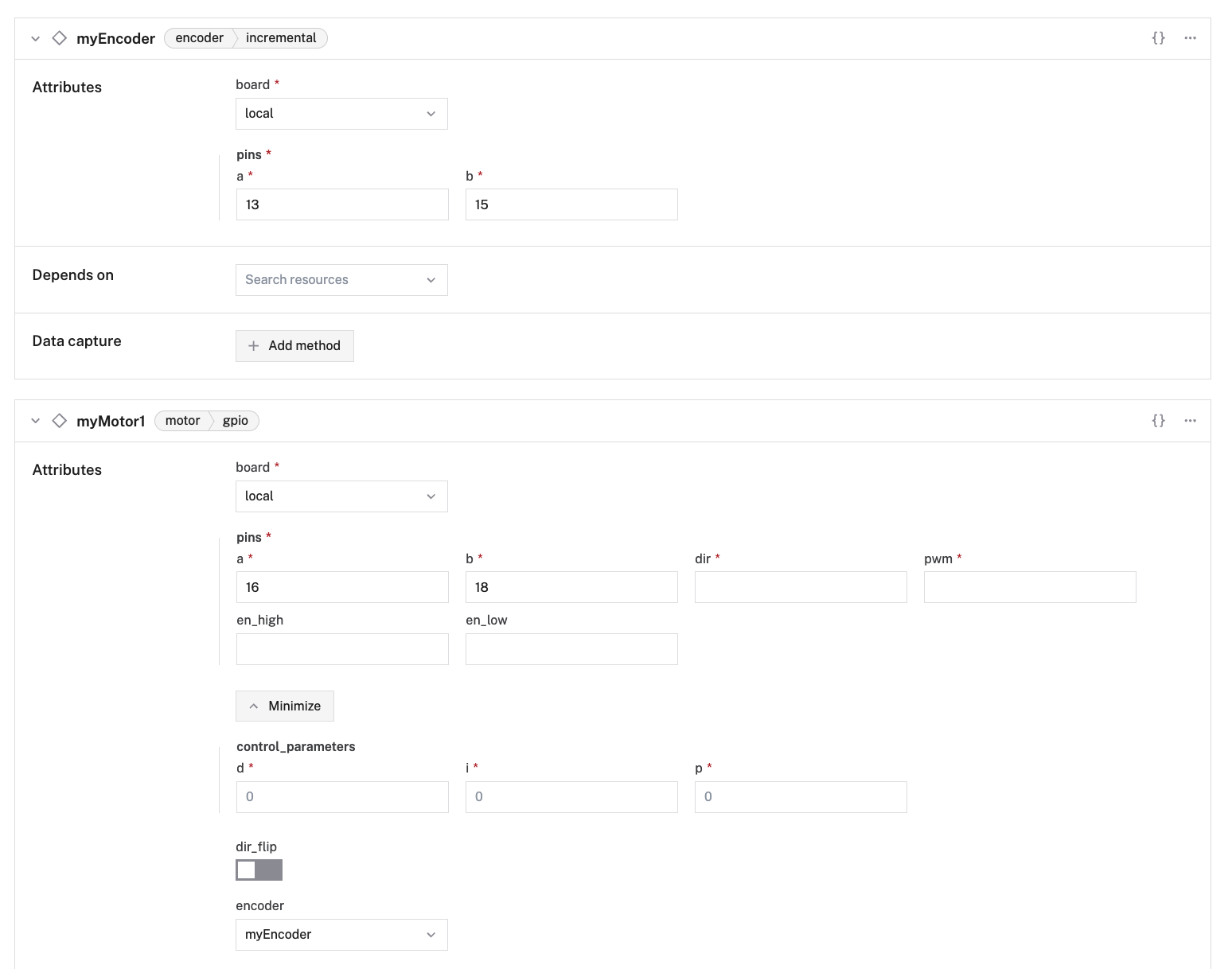
{
"components": [
{
"name": "<your-board-name>",
"model": "<your-board-model>",
"api": "rdk:component:board",
"attributes": {},
"depends_on": []
},
{
"name": "<your-encoder-name>",
"model": "<your-encoder-model>",
"api": "rdk:component:encoder",
"attributes": {
... // insert encoder model specific attributes
},
"depends_on": []
},
{
"name": "<your-motor-name>",
"model": "gpio",
"api": "rdk:component:motor",
"attributes": {
"board": "<your-board-name>",
"pins": {
<...> // insert pins struct
},
"encoder": "<your-encoder-name>",
"ticks_per_rotation": <int>,
"control_parameters": {
"p": <int>,
"i": <int>,
"d": <int>
}
},
"depends_on": []
}
]
}
Here’s an example configuration:
{
"components": [
{
"name": "local",
"model": "pi",
"api": "rdk:component:board",
"attributes": {},
"depends_on": []
},
{
"name": "myEncoder",
"model": "incremental",
"api": "rdk:component:encoder",
"attributes": {
"board": "local",
"pins": {
"a": "13",
"b": "15"
}
},
"depends_on": []
},
{
"name": "myMotor1",
"model": "gpio",
"api": "rdk:component:motor",
"attributes": {
"board": "local",
"pins": {
"pwm": "16",
"dir": "18"
},
"encoder": "myEncoder",
"ticks_per_rotation": 9600,
"control_parameters": {
"p": 0.2,
"i": 0.5,
"d": 0.0
}
},
"depends_on": []
}
]
}
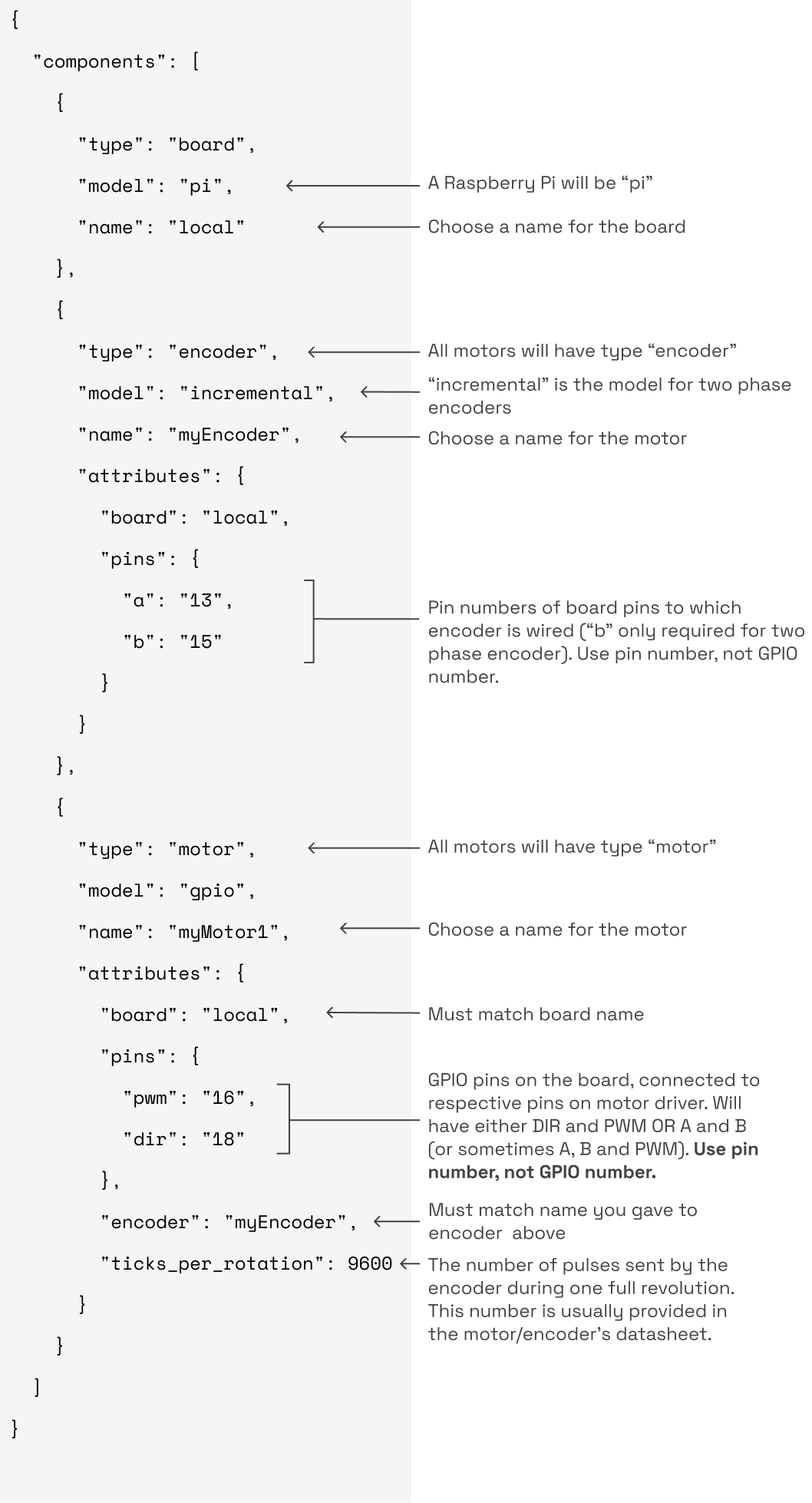
In addition to the attributes for a non-encoded motor, the following attributes are available for encoded DC motors:
| Name | Type | Required? | Description |
|---|---|---|---|
encoder | string | Required | name of the encoder. |
ticks_per_rotation | int | Required | Number of ticks in a full rotation of the encoder and motor shaft. |
ramp_rate | float | Optional | Rate to increase the motor’s input voltage (power supply) per second when increasing the speed the motor rotates (RPM). Range = ( 0.0, 1.0]Default: 0.05 |
control_parameters | object | Optional | A JSON object containing the coefficients for the proportional, integral, and derivative terms. If you want these values to be auto-tuned, you can set all values to 0: { "p": 0, "i": 0, "d": 0 }, and viam-server will auto-tune and log the calculated values. Tuning takes several seconds and spins the motors. Copy the values from the logs and add them to the configuration once tuned for the values to take effect. For more information see Control motor velocity with encoder feedback. |
Info
The attribute max_rpm is not required or available for encoded gpio motors.
Important
If encoder is model AM5-AS5048,ticks_per_rotation must be 1, as AM5-AS5048 is an absolute encoder which provides angular measurements directly.
Wiring example
Here’s an example of an encoded DC motor wired with the MAX14870 Single Brushed DC Motor Driver Carrier. This wiring example corresponds to the example config above.
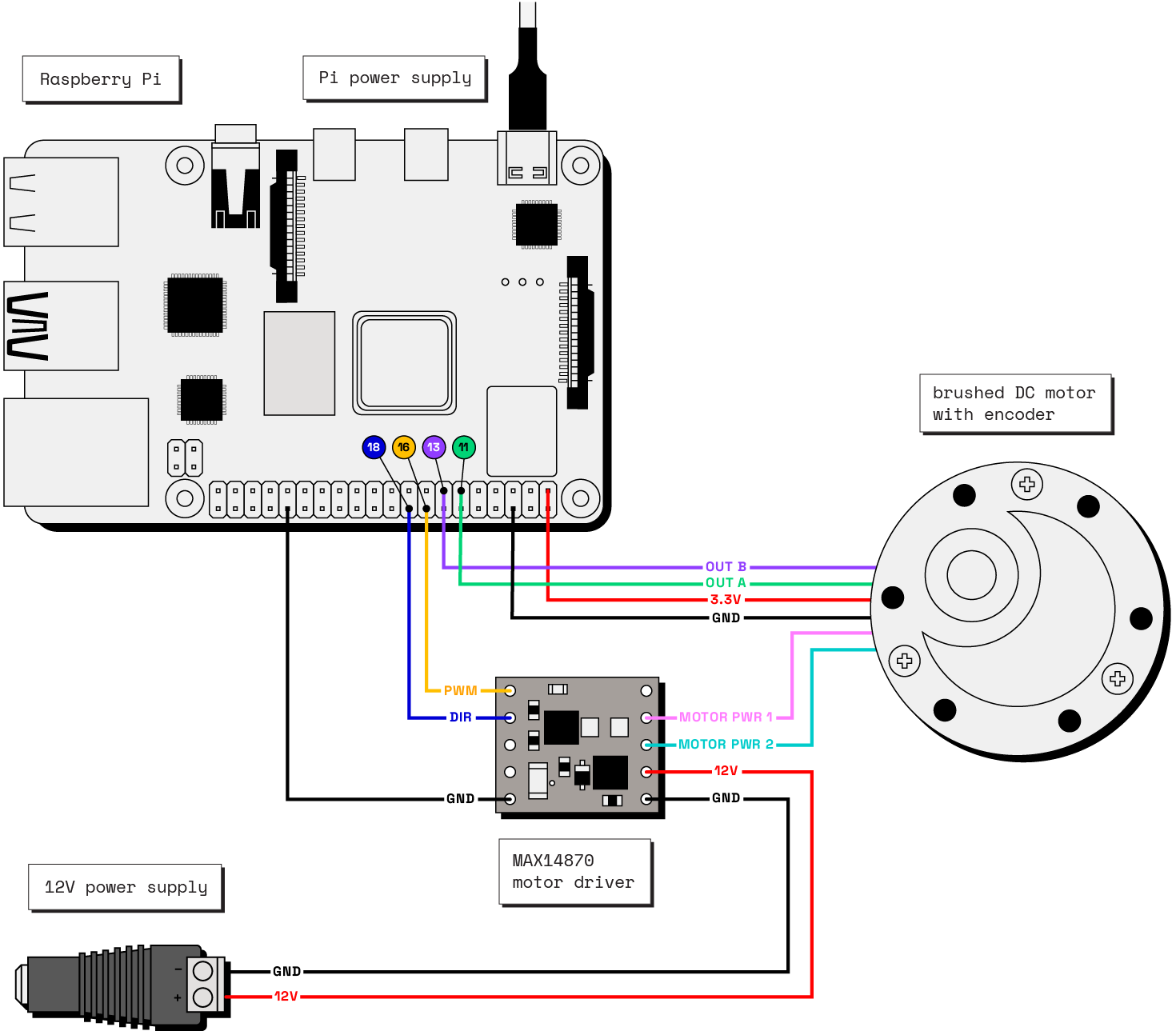
Test the motor
Once your motor is configured and connected, go to the CONTROL tab and click on the motor’s dropdown panel. Use the buttons to try turning your motor forwards or backwards at different power levels and check whether it moves as expected.
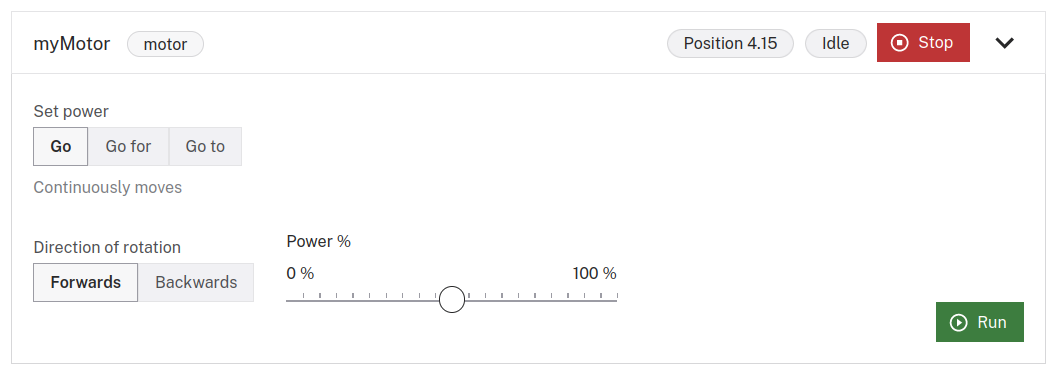
For example, a rover with encoded motors following both an angular and linear velocity command:
The position, orientation, and linear and angular velocity of the rover changing as it moves, as measured by a movement sensor:
If the motor does not appear on the CONTROL tab, or if you notice unexpected behavior, check your machine’s LOGS tab for errors, and review the configuration.
Control motor velocity with encoder feedback
If you want to control your motor by specifying the distance and velocity in terms of distance and distance/time, for example 2 rotations at 5 m/s, and you have an encoder, you can use the position of your encoder to adjust the distance and velocity.
You can do this in two ways:
The first just uses the encoder feedback to increase or decrease the power being set on the motors in increments of 10%.
The second requires setting the control_parameters attribute, which sets up a PID control loop to adjust the distance and velocity of the motor.
Setting the control_parameters will automatically set up the required PID loop for an encoded motor.
For more information on PID or to set up a more complex control loop, see the controls package
If you want these values to be auto-tuned, you can set all values to 0: { "p": 0, "i": 0, "d": 0 }, and viam-server will auto-tune and log the calculated values.
Tuning takes several seconds and spins the motor.
Copy the values from the logs and add them to the configuration once tuned for the values to take effect.
Troubleshooting
If your motor is not working as expected, follow these steps:
- Check your machine logs on the LOGS tab to check for errors.
- Review this motor model’s documentation to ensure you have configured all required attributes.
- Check that all wires are securely attached to the correct pins.
- Click on the TEST panel on the CONFIGURE or CONTROL tab and test if you can use the motor there.
If none of these steps work, reach out to us on the Community Discord and we will be happy to help.
Next steps
For more configuration and usage info, see:
Was this page helpful?
Glad to hear it! If you have any other feedback please let us know:
We're sorry about that. To help us improve, please tell us what we can do better:
Thank you!