Configure a GPIO-Controlled Stepper Motor
The gpiostepper model of the motor component supports bipolar stepper motors controlled by basic stepper driver chips (such as DRV8825, A4988, or TMC2209) that take step and direction input through GPIO and move the motor one step per pulse.
Tip
Viam also supports some more advanced stepper driver chips like the TMC5072 that have their own microcontrollers that handle things like speed and acceleration control.
To use a gpiostepper motor as a component of your machine, first wire your motor to a suitable stepper motor driver, which is in turn wired to a board.
Configure the board to which the motor driver is wired.
Then configure the motor:
Navigate to the CONFIGURE tab of your machine’s page.
Click the + icon next to your machine part in the left-hand menu and select Component or service.
Select the motor type, then select the gpiostepper model.
Enter a name or use the suggested name for your motor and click Create.
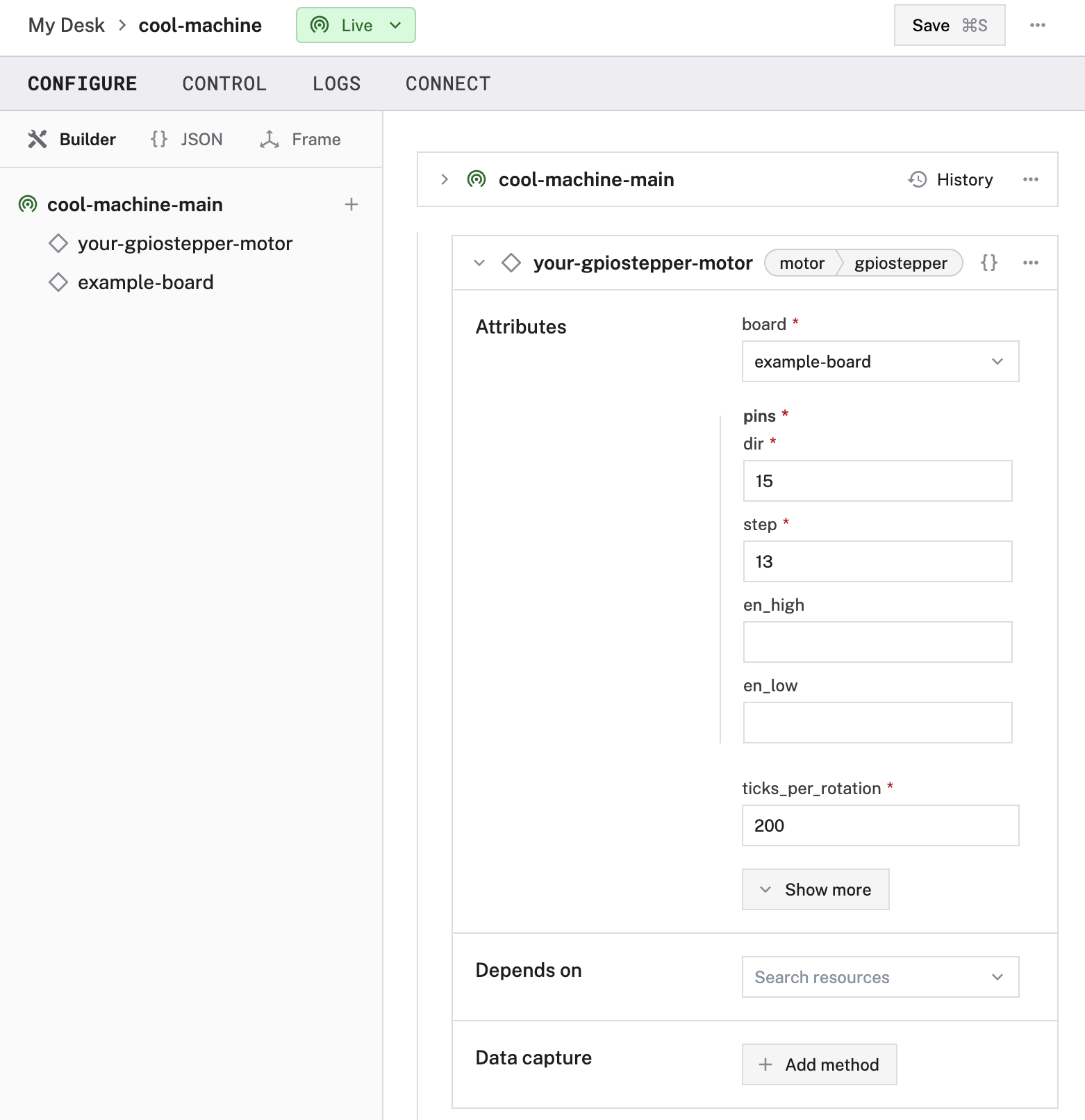
Edit and fill in the attributes as applicable.
{
"components": [
{
"name": "<your-board-name>",
"model": "<your-board-model>",
"api": "rdk:component:board",
"attributes": {},
"depends_on": [],
},
{
"name": "<your-motor-name>",
"model": "gpiostepper",
"api": "rdk:component:motor",
"attributes": {
"board": "<your-board-name>",
"pins": {
"step": "<pin-number>",
"dir": "<pin-number>"
},
"ticks_per_rotation": <int>,
"stepper_delay_usec": <int>
},
"depends_on": []
}
]
}
Here’s an example of a basic stepper driver config:
{
"components": [
{
"name": "example-board",
"model": "pi",
"api": "rdk:component:board"
},
{
"name": "example-motor",
"model": "gpiostepper",
"api": "rdk:component:motor",
"attributes": {
"board": "example-board",
"pins": {
"step": "13",
"dir": "15"
},
"ticks_per_rotation": 200
}
}
]
}
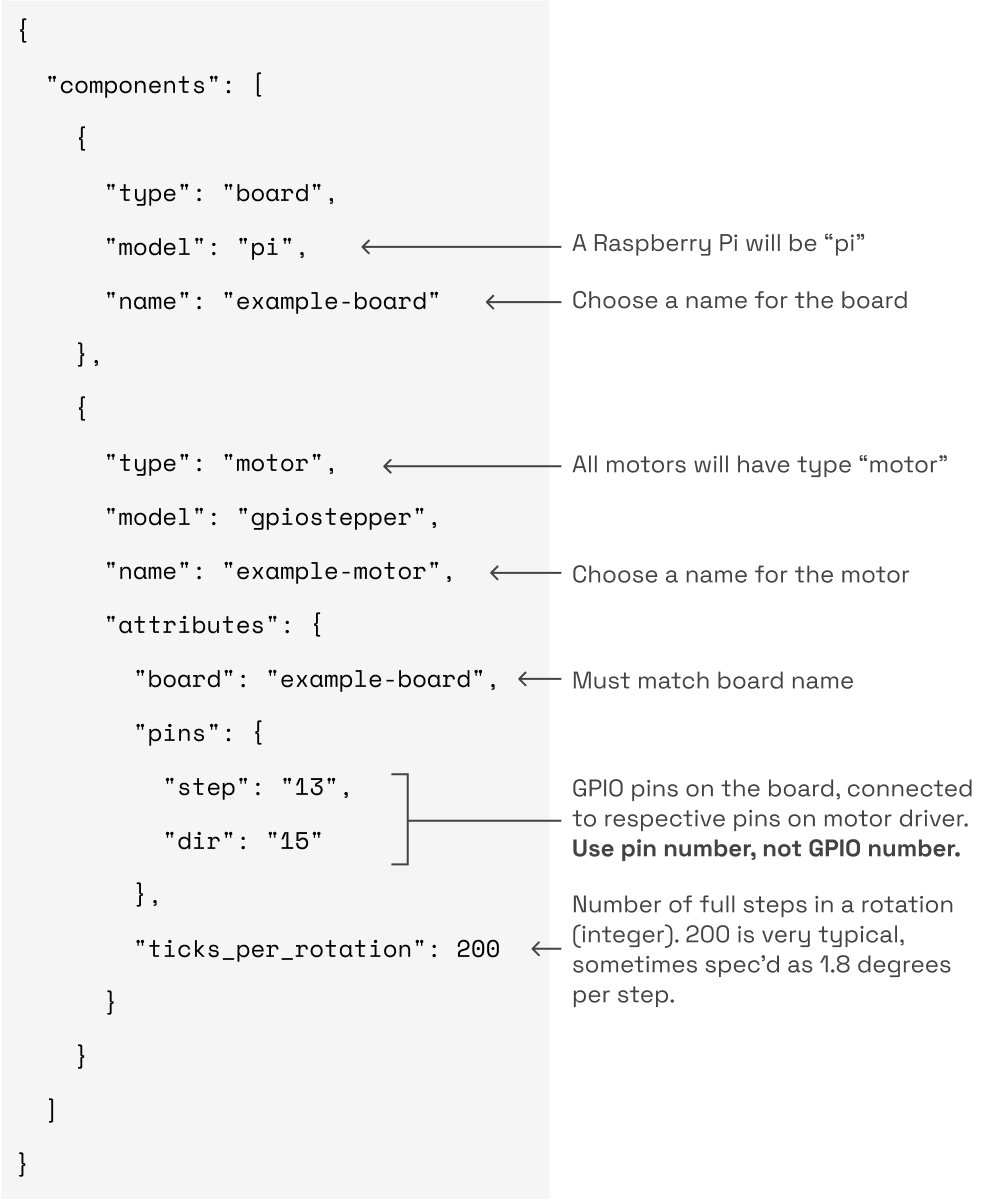
The following attributes are available for gpiostepper motors:
| Name | Type | Required? | Description |
|---|---|---|---|
board | string | Required | name of the board the motor driver is wired to. |
pins | object | Required | A struct containing the board pin numbers that the step and dir pins of the motor driver are wired to. |
ticks_per_rotation | int | Required | Number of full steps in a rotation. 200 (equivalent to 1.8 degrees per step) is very common. If your data sheet specifies this in terms of degrees per step, divide 360 by that number to get ticks per rotation. |
stepper_delay_usec | int | Optional | Time in microseconds to remain high for each step. Required when using the SetPower API. |
Refer to your motor and motor driver data sheets for specifics.
Wiring example
Typically, a stepper motor will have an even number of wires. Each pair of wires forms a loop through a coil of the motor. In the case of a four wire (bi-polar) stepper, one pair of wires may be labeled A1 and A2 and the other B1 and B2. Refer to your motor data sheet and motor driver data sheet for correct wiring.
The following example uses a Big Tree Tech breakout board with a TMC2209 integrated circuit to drive a two phase stepper motor.
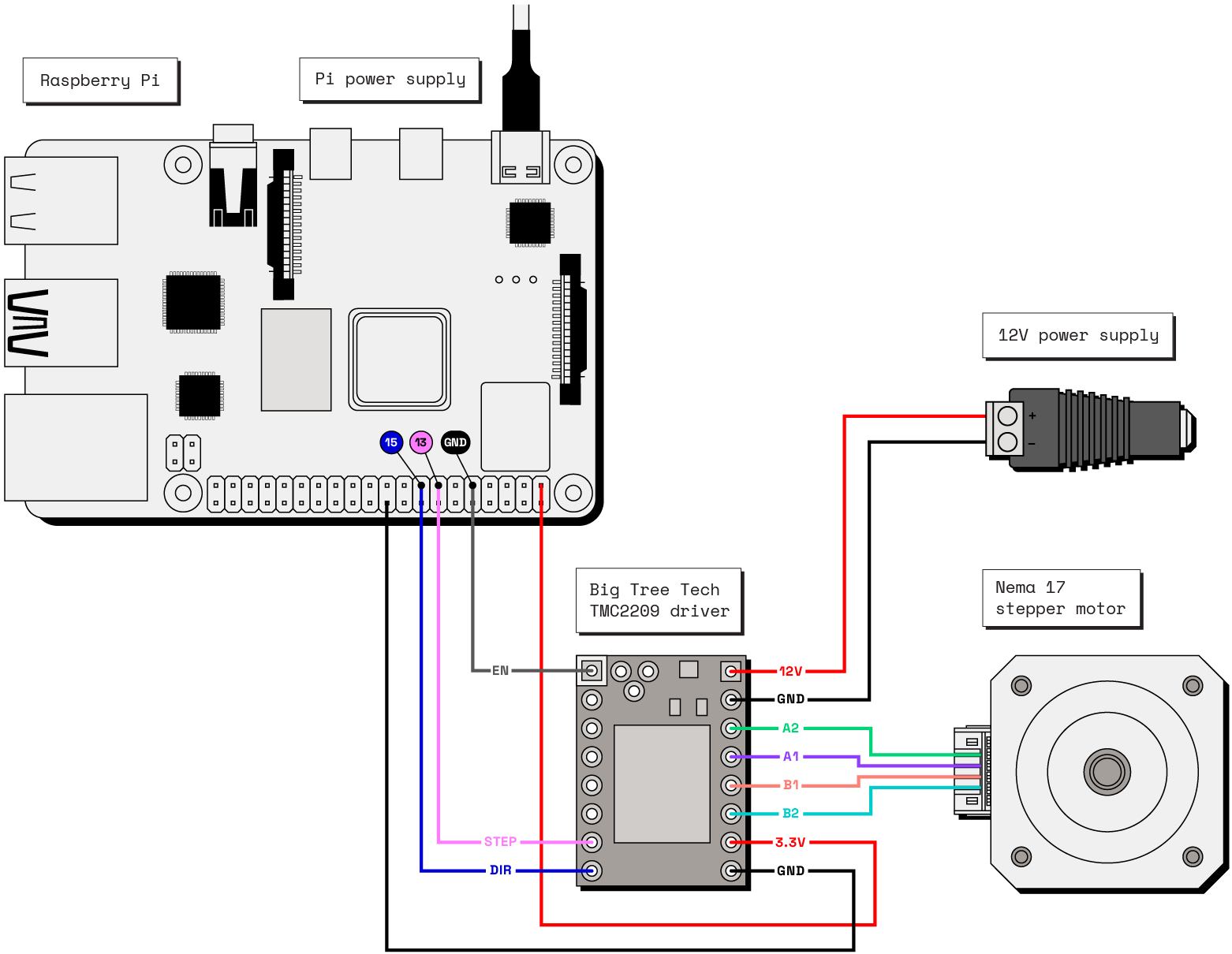
In this particular example the enable pin on the upper left corner of the driver is connected to ground to pull it low. See the data sheet of your stepper motor and stepper motor driver for information on how to wire your specific hardware.
Test the motor
Once your motor is configured and connected, open the motor’s TEST panel on the CONFIGURE or CONTROL tabs. Use the buttons to try turning your motor forwards or backwards at different power levels and check whether it moves as expected.
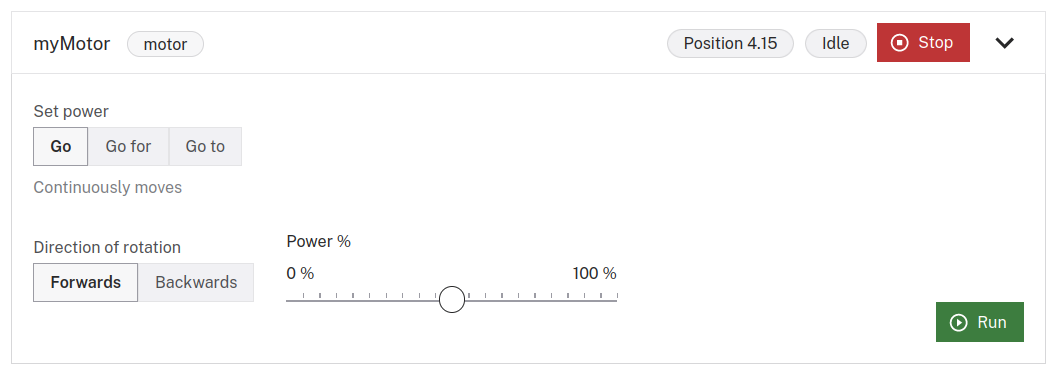
If the motor does not appear on the TEST panel, or if you notice unexpected behavior, check your machine’s LOGS tab for errors, and review the configuration.
Troubleshooting
If your motor is not working as expected, follow these steps:
- Check your machine logs on the LOGS tab to check for errors.
- Review this motor model’s documentation to ensure you have configured all required attributes.
- Check that all wires are securely attached to the correct pins.
- Click on the TEST panel on the CONFIGURE or CONTROL tab and test if you can use the motor there.
If none of these steps work, reach out to us on the Community Discord and we will be happy to help.
Next steps
For more configuration and usage info, see:
Was this page helpful?
Glad to hear it! If you have any other feedback please let us know:
We're sorry about that. To help us improve, please tell us what we can do better:
Thank you!