Configure a Fake Movement Sensor
You can use the fake movement sensor model to test movement sensor code without connecting to any actual hardware.
The fake model supports all movement sensor methods: Accuracy, AngularVelocity, CompassHeading, LinearAcceleration, LinearVelocity, Orientation, Position, Properties, and Readings.
Note that this model does not get any actual readings, so it supports these methods by returning placeholder data.
Navigate to the CONFIGURE tab of your machine’s page.
Click the + icon next to your machine part in the left-hand menu and select Component or service.
Select the movement-sensor type, then select the fake model.
Enter a name or use the suggested name for your movement sensor and click Create.
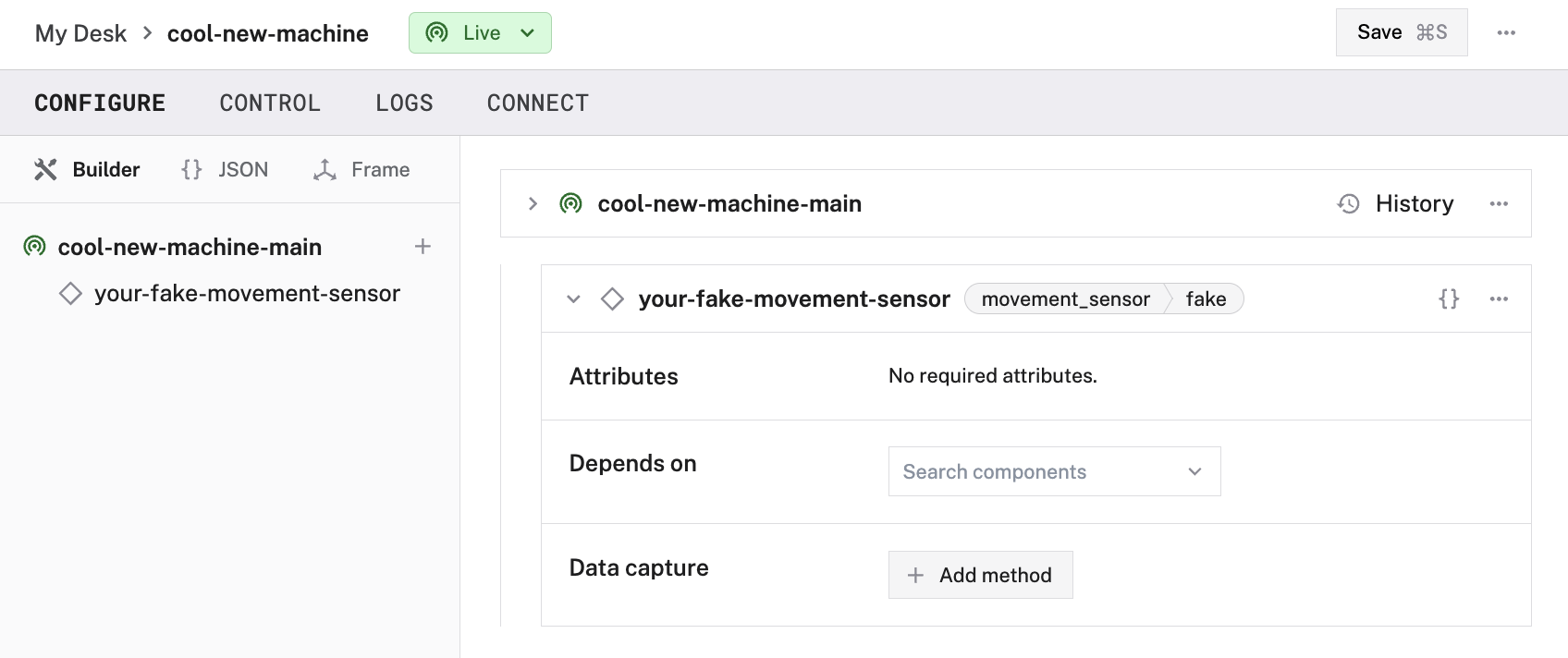
Edit and fill in the attributes as applicable.
{
"components": [
{
"name": <sensor_name>,
"model": "fake",
"api": "rdk:component:movement_sensor",
"attributes": {},
"depends_on": []
}
]
}
{
"components": [
{
"name": "myFakeSensor",
"model": "fake",
"api": "rdk:component:movement_sensor"
}
]
}
Test the movement sensor
After you configure your movement sensor, navigate to the Control tab and select the dedicated movement sensor dropdown panel. This panel presents the data collected by the movement sensor. The sections in the panel include the position, orientation, angular velocity, linear velocity, and linear acceleration.
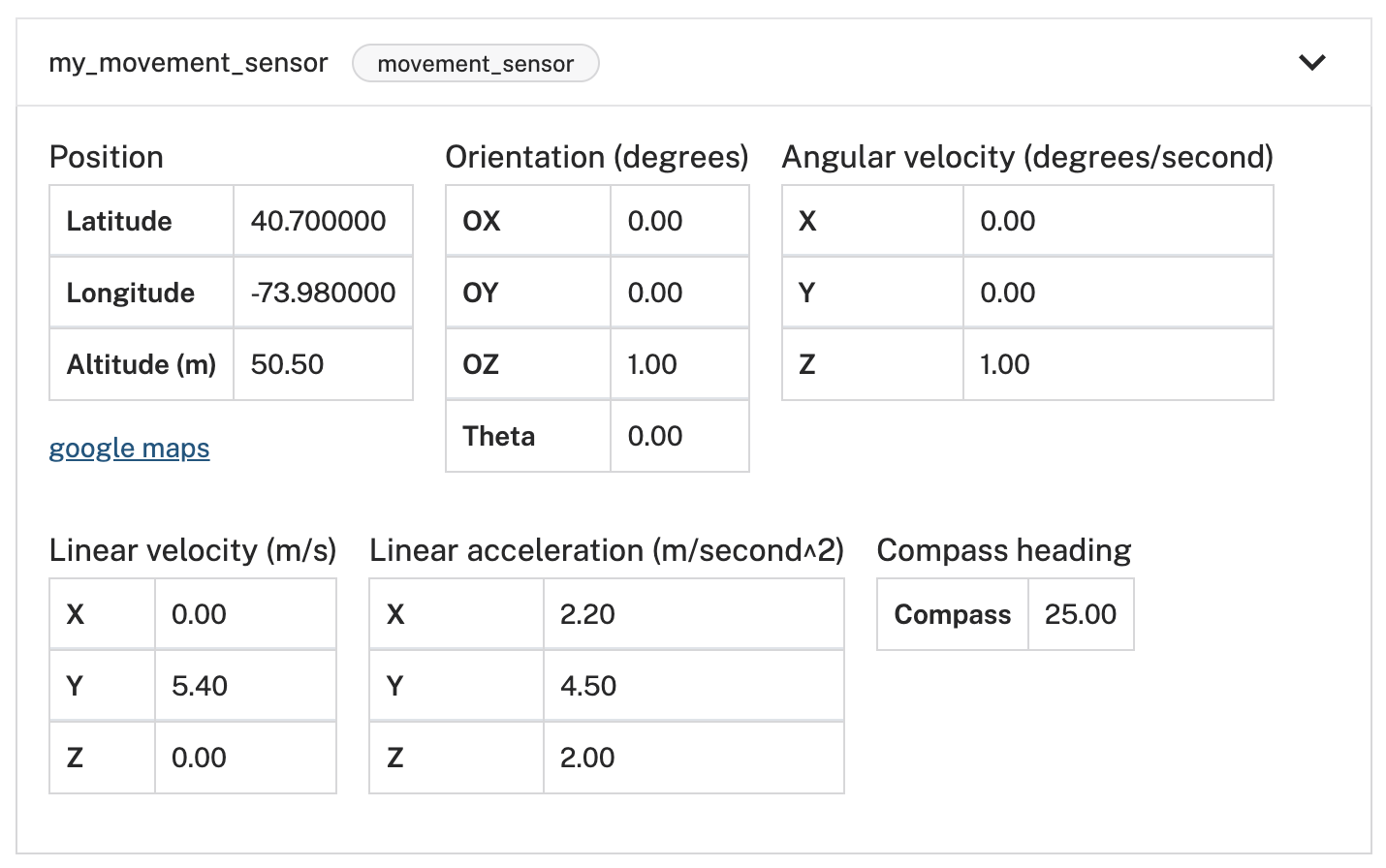
Troubleshooting
If your movement sensor is not working as expected, follow these steps:
- Check your machine logs on the LOGS tab to check for errors.
- Review this movement sensor model’s documentation to ensure you have configured all required attributes.
- Click on the TEST panel on the CONFIGURE or CONTROL tab and test if you can use the movement sensor there.
If none of these steps work, reach out to us on the Community Discord and we will be happy to help.
Next steps
For more configuration and usage info, see:
Was this page helpful?
Glad to hear it! If you have any other feedback please let us know:
We're sorry about that. To help us improve, please tell us what we can do better:
Thank you!