Configure an MPU-6050 (Micro-RDK)
The gyro-mpu6050 movement sensor model supports a combination gyroscope and accelerometer manufactured by TDK InvenSense.
Physically connect your movement sensor to your machine’s computer and power both on. Then, configure the movement sensor:
Navigate to the CONFIGURE tab of your machine’s page.
Click the + icon next to your machine part in the left-hand menu and select Component or service.
Select the movement-sensor type, then select the gyro-mpu6050 model.
Enter a name or use the suggested name for your movement sensor and click Create.
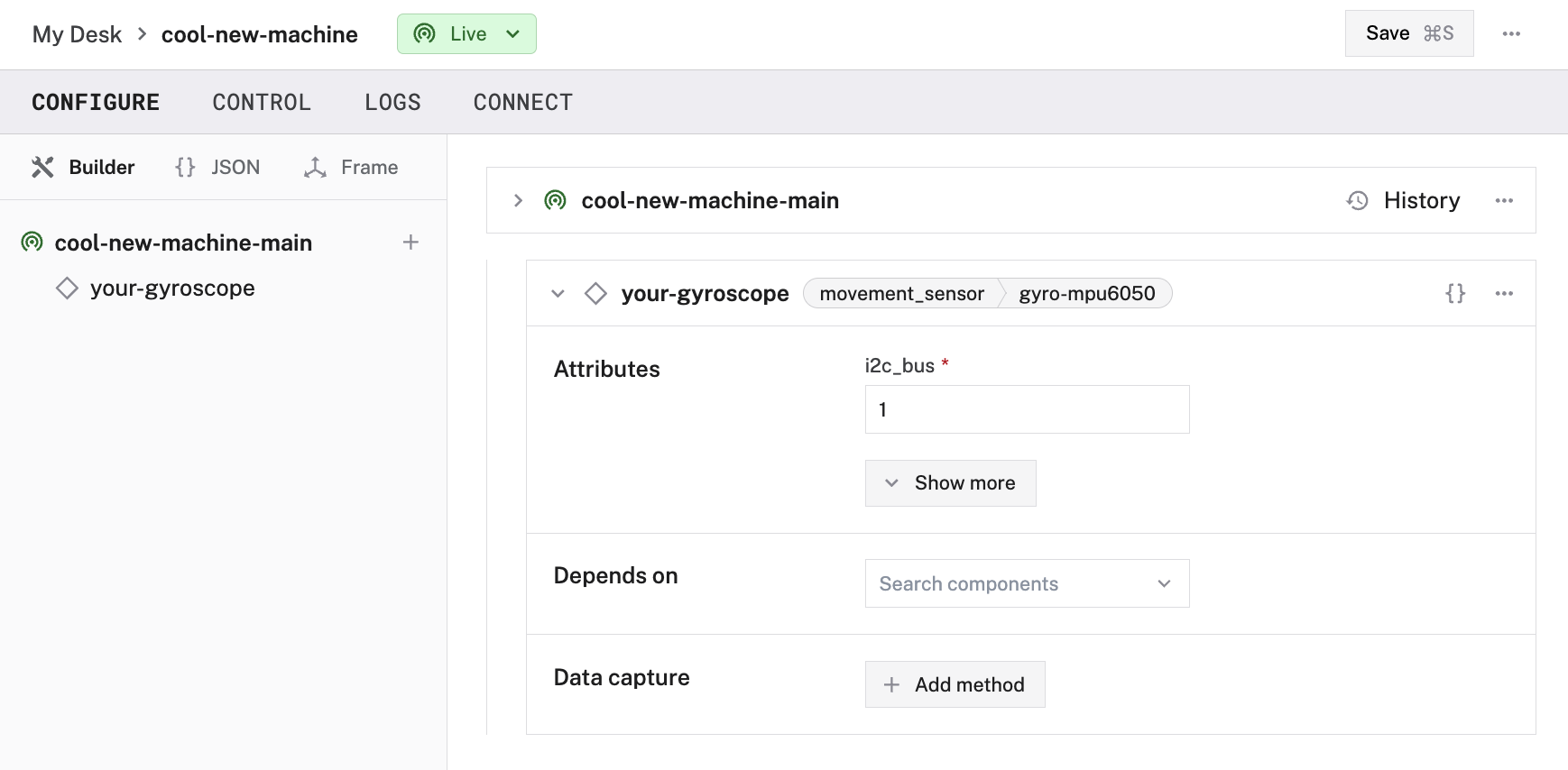
Copy and paste the following attribute template into your movement sensor’s attributes field. Then remove and fill in the attributes as applicable to your movement sensor, according to the table below.
{
"board": "<your-board-name>",
"i2c_bus": "<your-i2c-bus-name-on-board>",
"use_alt_i2c_address": <boolean>
}
{
"board": "local",
"i2c_bus": "default_i2c_bus"
}
{
"components": [
{
"name": "<your-sensor-name>",
"model": "gyro-mpu6050",
"api": "rdk:component:movement_sensor",
"attributes": {
"board": "<your-board-name>",
"i2c_bus": "<your-i2c-bus-name-on-board>",
"use_alt_i2c_address": <boolean>
},
"depends_on": []
}
]
}
{
"components": [
{
"name": "local",
"model": "esp32",
"api": "rdk:component:board",
"attributes": {
"pins": [15, 21, 22],
"i2cs": [
{
"name": "default_i2c_bus",
"bus": "i2c0",
"data_pin": 21,
"clock_pin": 22
}
]
}
},
{
"name": "my_accelgyro",
"model": "gyro-mpu6050",
"api": "rdk:component:movement_sensor",
"attributes": {
"board": "local",
"i2c_bus": "default_i2c_bus"
}
}
]
}
Attributes
| Name | Type | Required? | Description |
|---|---|---|---|
board | string | Required | The name of the board to which the device is wired. |
i2c_bus | string | Required | The name of the I2C bus configured on your board wired to this device. |
use_alt_i2c_address | boolean | Optional | Depends on whether you wire AD0 low (leaving the default address of 0x68) or high (making the address 0x69). If high, set true. If low, set false.Default: false |
Test the movement sensor
After you configure your movement sensor, navigate to the Control tab and select the dedicated movement sensor dropdown panel. This panel presents the data collected by the movement sensor. The sections in the panel include the angular velocity and linear acceleration.
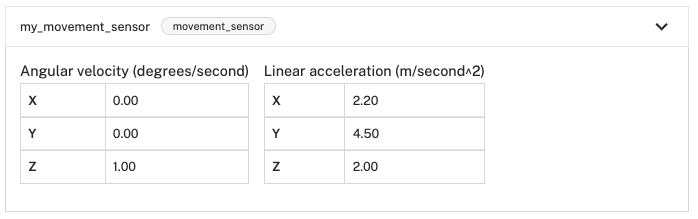
Troubleshooting
If your movement sensor is not working as expected, follow these steps:
- Check your machine logs on the LOGS tab to check for errors.
- Review this movement sensor model’s documentation to ensure you have configured all required attributes.
- Click on the TEST panel on the CONFIGURE or CONTROL tab and test if you can use the movement sensor there.
If none of these steps work, reach out to us on the Community Discord and we will be happy to help.
Next steps
For more configuration and usage info, see:
Was this page helpful?
Glad to hear it! If you have any other feedback please let us know:
We're sorry about that. To help us improve, please tell us what we can do better:
Thank you!