Create a Fake Sensor
Configure a fake sensor to test implementing a sensor component on your machine without any physical hardware:
Navigate to the CONFIGURE tab of your machine’s page.
Click the + icon next to your machine part in the left-hand menu and select Component.
Select the sensor type, then select the fake model.
Enter a name or use the suggested name for your sensor and click Create.
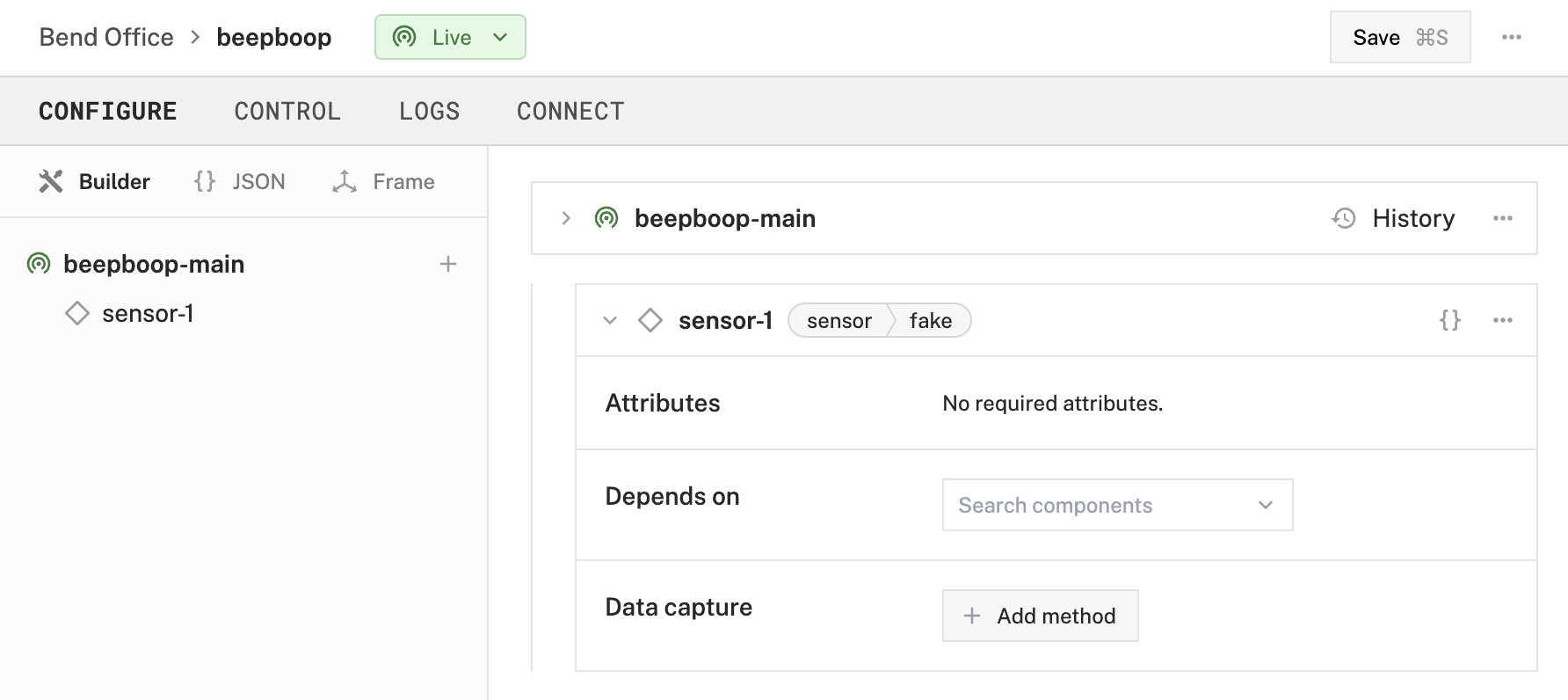
{
"name": "<your-sensor-name>",
"model": "fake",
"api": "rdk:component:sensor",
"attributes": {}
}
No attributes are available for fake sensors.
Info
A call to Readings() on a fake sensor always returns readings of {"a":1, "b":2, "c":3}.
Test the sensor
After you configure your sensor, open the sensor’s TEST panel on the CONFIGURE or CONTROL tabs. To access detailed readings from your sensor, click on the Get Readings button.

Troubleshooting
If your sensor is not working as expected, follow these steps:
- Check your machine logs on the LOGS tab to check for errors.
- Review this sensor model’s documentation to ensure you have configured all required attributes.
- Check that any wires are securely attached to the correct pins, if appropriate.
- Click on the TEST panel on the CONFIGURE or CONTROL tab and test if you can use the sensor there. The sensor will show JSON readings and data URI encoded images.
If none of these steps work, reach out to us on the Community Discord and we will be happy to help.
Next steps
Check out the sensor API or check out one of these guides:
Was this page helpful?
Glad to hear it! If you have any other feedback please let us know:
We're sorry about that. To help us improve, please tell us what we can do better:
Thank you!