Configure a Fake Servo
Configure a fake servo to test implementing a servo component on your machine without any physical hardware:
Navigate to the CONFIGURE tab of your machine’s page.
Click the + icon next to your machine part in the left-hand menu and select Component or service.
Select the servo type, then select the fake model.
Enter a name or use the suggested name for your servo and click Create.

{
"name": "<your-fake-servo-name>",
"model": "fake",
"api": "rdk:component:servo",
"attributes": {}
}
No attributes are available for fake servos. See GitHub for API call return specifications.
Test the servo
After you establish the connection to your servo motor, open the servo’s TEST panel on the CONFIGURE or CONTROL tabs. Use the buttons to move the servo motor to the desired angle.
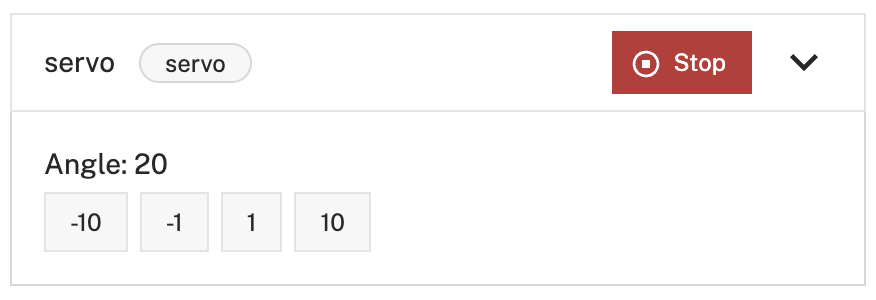
Troubleshooting
If your servo is not working as expected, follow these steps:
- Check your machine logs on the LOGS tab to check for errors.
- Review this servo model’s documentation to ensure you have configured all required attributes.
- Check that all wires are securely attached to the correct pins on the board.
- Click on the TEST panel on the CONFIGURE or CONTROL tab and test if you can use the servo there.
If none of these steps work, reach out to us on the Community Discord and we will be happy to help.
Next steps
For general configuration and development info, see:
Was this page helpful?
Glad to hear it! If you have any other feedback please let us know:
We're sorry about that. To help us improve, please tell us what we can do better:
Thank you!