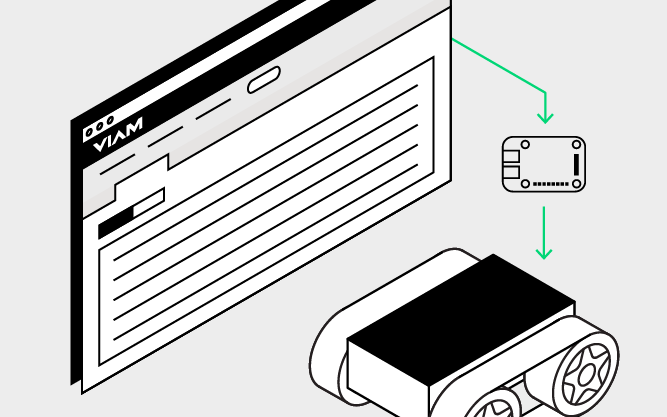SK-TDA4VM Setup Guide
Hardware requirements
- A Texas Instruments TDA4VM single-board computer
- A USB-C power cable to power the TDA4VM board
- A microSD card
- A desktop or laptop computer for flashing the microSD card
- A way to connect the microSD card to the computer (a microSD slot or microSD reader)
- An Ethernet cable
- An HDMI cable
Required downloads
Download the following files to your computer:
Download the PROCESSOR-SDK-LINUX-SK-TDA4VM — Linux SDK for edge AI applications on TDA4VM Jacinto™ processors image.
Next, download and install the Balena Etcher for your desktop/laptop OS. You will use the Balena Etcher to flash the microSD card.
Flash the image
Important
You must extract the image from the zip file before flashing the microSD card.

Insert the microSD card into a reader connected to your computer.
Launch Balena Etcher.
Click Flash from File to open the file selector.
Navigate to and select the image you downloaded.
Click Select Target to choose the storage device corresponding to your microSD card from the selector window.
Click on the desired device, then click Select to continue.
Click Flash!. If you receive a warning concerning the size of the microSD card, ensure that you have inserted the proper microSD and also selected the proper device, then click, Yes, I’m sure to flash the board. The flashing and verification process may take 10-20 minutes, depending on your system.
Tip: How to think about building a machine
While the Etcher is flashing your microSD card, we recommend reading How to think about building a machine.
On completion of the flashing and validation process, remove the microSD card from your computer and insert it into the TDA4VM.
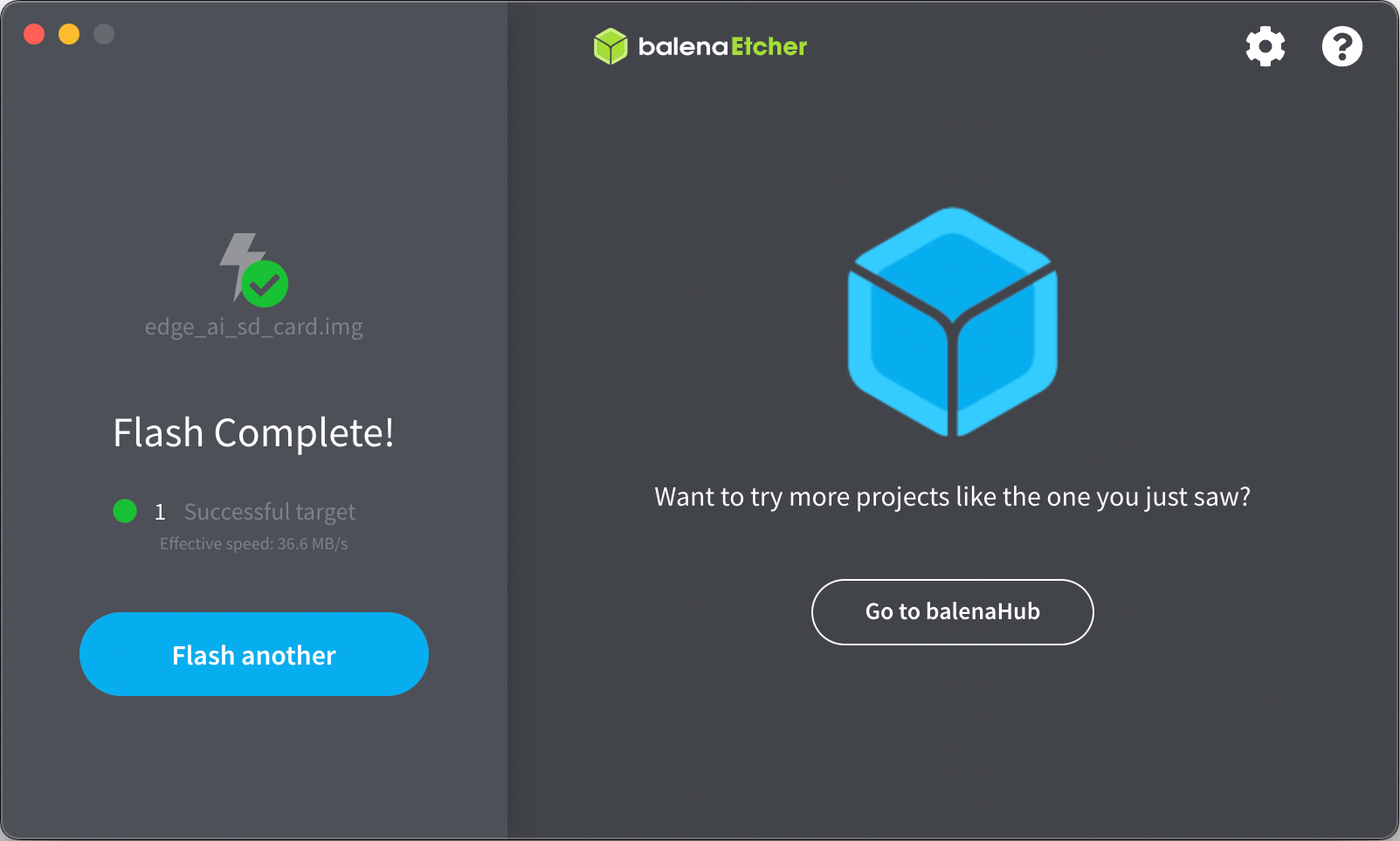
Install Viam dependencies on the TDA4VM
Connect the board to Ethernet.
Connect the board to a monitor with the HDMI cable.
Connect the board to power using the USB-C power cable.
Use the credentials and IP address displayed in the upper right-hand corner of the monitor to SSH into the board.
From the SSH session on the TDA4VM board:
Clone the TDA4VM repo:
git clone https://github.com/viam-labs/tda4vm-setup.gitNavigate to the setup directory:
cd tda4vm-setup/Make the server setup script executable:
chmod +x tda4vm-viam-setup.shLaunch the setup script to install
viam-serverdependencies:./tda4vm-viam-setup.shOnce this process completes, the board will reboot.
Next steps
You have now installed an operating system on your board. To use your board, follow the setup guide:
Need assistance?
You can also ask questions in the Community Discord and we will be happy to help.
Was this page helpful?
Glad to hear it! If you have any other feedback please let us know:
We're sorry about that. To help us improve, please tell us what we can do better:
Thank you!