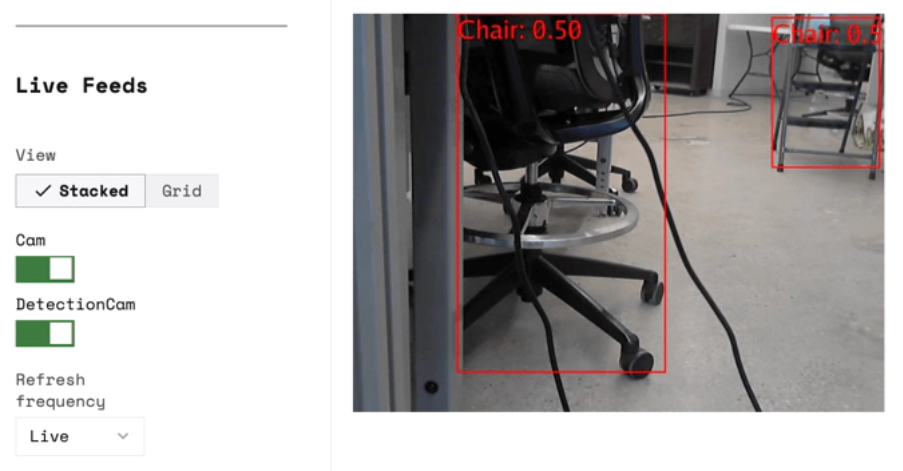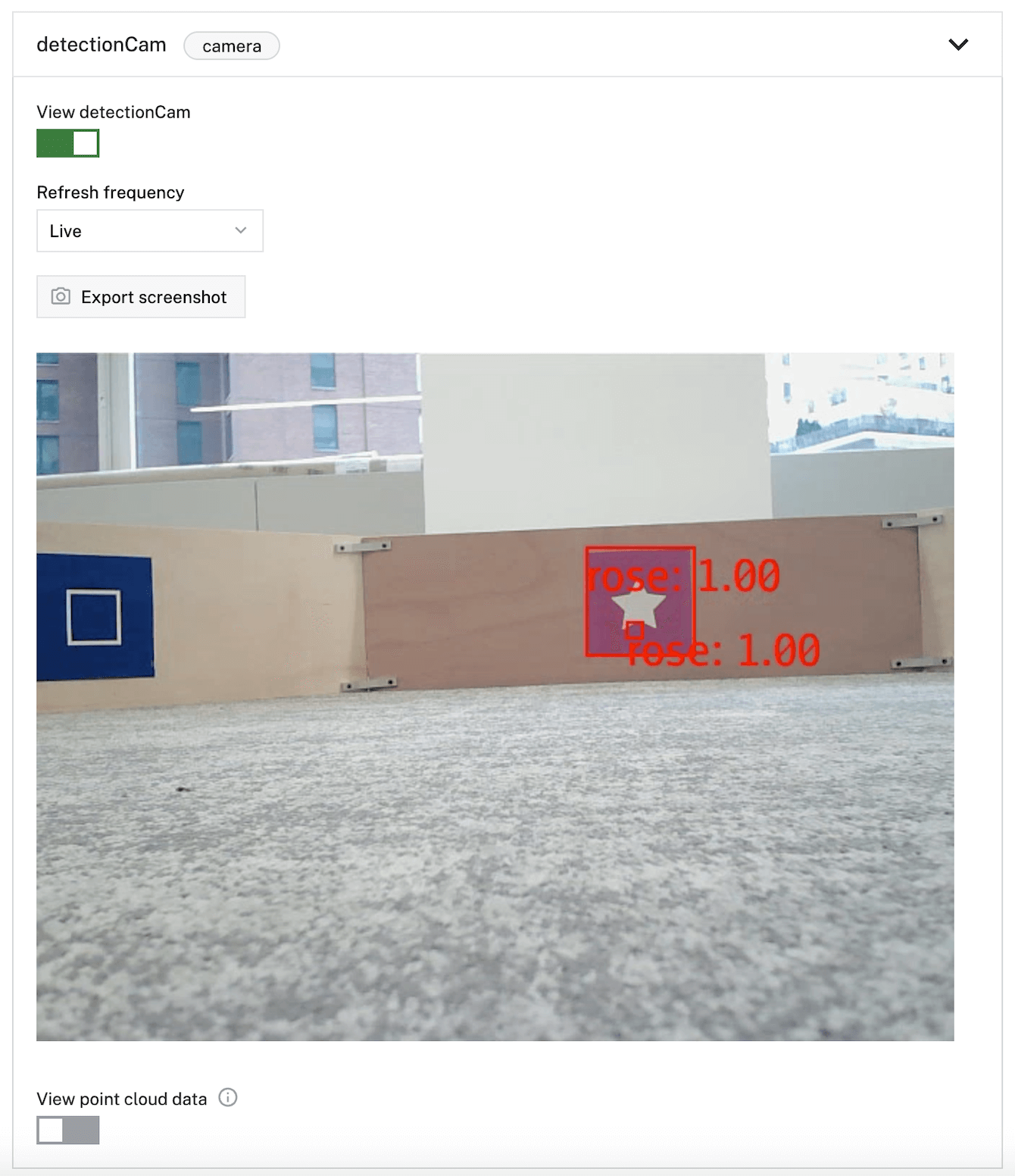Configure an mlmodel Detector or Classifier
Changed in RDK v0.2.36 and API v0.1.118
The mlmodel vision service model is a machine learning detector or classifier that draws bounding boxes or returns class labels according to the specified TensorFlow Lite, TensorFlow, PyTorch, or ONNX model file available on the machine’s hard drive.
To create a mlmodel detector or classifier, you need an ML model service with a suitable model.
Before configuring your mlmodel detector or classifier, you need to:
Train or upload an ML model
You can add an existing model or train your own models for object detection and classification using data from the data management service.
Deploy your model
To use ML models with your machine, use a suitable ML model service to deploy and run the model.
Once you have deployed your ML model, configure your mlmodel detector or classifier:
Navigate to the CONFIGURE tab of your machine’s page in the Viam app.
Click the + icon next to your machine part in the left-hand menu and select Service.
Select the vision type, then select the ML model model.
Enter a name or use the suggested name for your service and click Create.
Select the ML model service your model is deployed on from the ML Model dropdown.
Edit other attributes as applicable according to the table below. You can edit optional attributes in raw JSON by clicking {} (Switch to advanced) on the right side of your service panel.
Add the vision service object to the services array in your JSON configuration:
"services": [
{
"name": "<service_name>",
"type": "vision",
"model": "mlmodel",
"attributes": {
"mlmodel_name": "<mlmodel-service-name>"
}
},
... // Other services
]
"services": [
{
"name": "person_detector",
"type": "vision",
"model": "mlmodel",
"attributes": {
"mlmodel_name": "my_mlmodel_service"
}
}
]
"services": [
{
"name": "fruit_classifier",
"type": "vision",
"model": "mlmodel",
"attributes": {
"mlmodel_name": "fruit_classifier"
}
}
]
Click the Save button in the top right corner of the page.
The following attributes are available for an mlmodel detector or classifier:
| Parameter | Type | Required? | Description |
|---|---|---|---|
mlmodel_name | string | Required | The name of the ML model service you want to use the model from. |
remap_output_names | object | Optional | The names of your output tensors, mapped to the service requirements. See Tensor names for more information. |
remap_input_names | object | Optional | The name of your input tensor, mapped to the service requirements. See Tensor names for more information. |
input_image_bgr | bool | Optional | Set this to true if the ML model service expects the input image to have BGR pixels, rather than RGB pixels.Default: false |
input_image_mean_value | array | Optional | The standard deviation of the RGB (or BGR) values. Only required if the ML model service expects the input image to be normalized. Default: [0.5, 0.5, 0.5] |
input_image_std_dev | array | Optional | The standard deviation of the RGB (or BGR) values. Only required if the ML model service expects the input image to be normalized. Default: [0.5, 0.5, 0.5] |
default_minimum_confidence | number | Optional | Set this to apply a minimum confidence score filter on all outputs. If left blank, no confidence filter is applied. Example: 0.81 |
label_confidences | object | Optional | A map that filters on label names, applying a specified minimum confidence to a specific label. label_confidences overwrites default_minimum_confidence. If you set label_confidences, then default_minimum_confidence does not apply (the service will only use label_confidences). If you leave this attribute blank, no filtering on labels is applied.Example: {"DOG": 0.8, "CARROT": 0.3} |
Tensor names
Both the mlmodel detector and classifier require that the input and output tensors defined by your ML model are named according to the following:
- For an
mlmodeldetector:- The input tensor must be named
image - The output tensors must be named
location,category, andscore,
- The input tensor must be named
- For an
mlmodelclassifier:- The input tensor must be named
image - The output tensor must be named
probability
- The input tensor must be named
If you trained your ML model using the Viam app, your mlmodel tensors are already named in this fashion, and you can proceed to test your detector or classifier.
However, if you uploaded your own ML model, or are using one from the Viam registry, you may need to remap your tensor names to meet this requirement, and should follow the instructions to remap tensor names.
Remap tensor names
If you need to remap the tensor names defined by your ML model to meet the tensor name requirements of the mlmodel detector or classifier, you can use the remap_input_names and remap_output_names attributes:
To remap your model’s tensor names to work with an mlmodel detector, add the following to your mlmodel vision service configuration, replacing the my_model input and output tensor names with the names from your model:
{
"type": "vision",
"model": "mlmodel",
"attributes": {
"mlmodel_name": "my_model",
"remap_output_names": {
"my_model_output_tensor1": "category",
"my_model_output_tensor2": "location",
"my_model_output_tensor3": "score"
},
"remap_input_names": {
"my_model_input_tensor1": "image"
}
},
"name": "my-vision-service"
}
To remap your model’s tensor names to work with an mlmodel classifier, add the following to your mlmodel vision service configuration, replacing the my_model input and output tensor names with the names from your model:
{
"type": "vision",
"model": "mlmodel",
"attributes": {
"mlmodel_name": "my_model",
"remap_output_names": {
"my_model_output_tensor1": "probability"
},
"remap_input_names": {
"my_model_input_tensor1": "image"
}
},
"name": "my-vision-service"
}
When done, click the Save button in the top right corner of the page, then proceed to test your detector or classifier.
Test your detector or classifier
You can test your detector or classifier with existing images in the Viam app or live camera footage. You can also test detectors and classifiers with existing images on a computer.
Existing images in the cloud
Note
The feature is only available for classifiers that were uploaded after September 19, 2023.
If you have images stored in the Viam cloud, you can run your classifier against your images in the Viam app.
- Navigate to the Data tab and click on the Images subtab.
- Click on an image to open the side menu, and select the Actions tab under the Data tab.
- In the Run model section, select your model and specify a confidence threshold.
- Click Run model
If the classifier’s results exceed the confidence threshold, the Run model section shows a label and the responding confidence threshold.
Live camera footage
You can test your detector or classifier from the Control tab or with code using a camera that is part of your machine.
Test with the CONTROL tab
Configure a camera component.
Tip
This is the camera whose name you need to pass to vision service methods.
After adding the camera, click the Save button in the top right corner of the page.
Click on the test tab or navigate to the CONTROL tab, click on the vision service and select your camera and vision service and then click Refresh. The panel will show detections with bounding boxes around detections on the image.
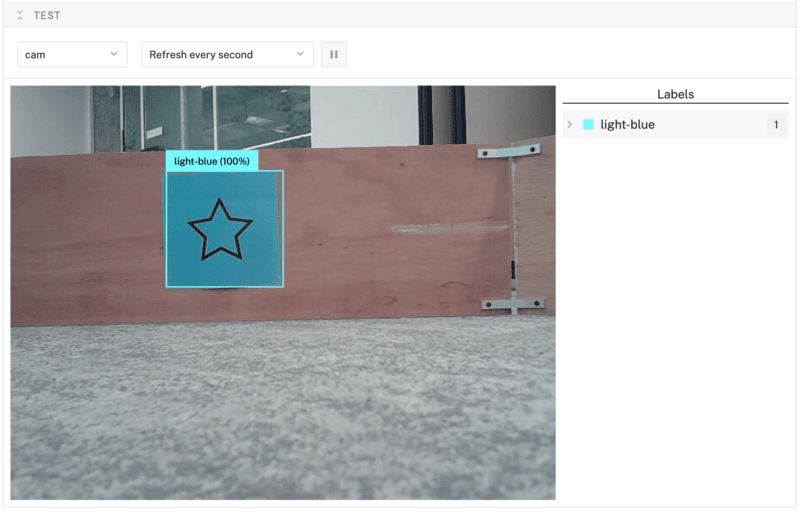
Test with code
The following code gets the machine’s vision service and then runs a detector or classifier vision model on an image from the machine’s camera "cam1".
Tip
Pass the name of the camera you configured in step 1. Do not pass a transform camera that already has the “detections” or “classifications” transform applied to it.
from viam.services.vision import VisionClient
robot = await connect()
camera_name = "cam1"
# Grab camera from the machine
cam1 = Camera.from_robot(robot, camera_name)
# Grab Viam's vision service for the detector
my_detector = VisionClient.from_robot(robot, "my_detector")
detections = await my_detector.get_detections_from_camera(camera_name)
# If you need to store the image, get the image first
# and then run detections on it. This process is slower:
img = await cam1.get_image()
detections_from_image = await my_detector.get_detections(img)
await robot.close()
To learn more about how to use detection, see the Python SDK docs.
import (
"go.viam.com/rdk/config"
"go.viam.com/rdk/services/vision"
"go.viam.com/rdk/components/camera"
)
// Grab the camera from the machine
cameraName := "cam1" // make sure to use the same component name that you have in your machine configuration
myCam, err := camera.FromRobot(robot, cameraName)
if err != nil {
logger.Fatalf("cannot get camera: %v", err)
}
myDetector, err := vision.from_robot(robot, "my_detector")
if err != nil {
logger.Fatalf("Cannot get vision service: %v", err)
}
// Get detections from the camera output
detections, err := myDetector.DetectionsFromCamera(context.Background(), myCam, nil)
if err != nil {
logger.Fatalf("Could not get detections: %v", err)
}
if len(directDetections) > 0 {
logger.Info(detections[0])
}
// If you need to store the image, get the image first
// and then run detections on it. This process is slower:
// Get the stream from a camera
camStream, err := myCam.Stream(context.Background())
// Get an image from the camera stream
img, release, err := camStream.Next(context.Background())
defer release()
// Apply the color classifier to the image from your camera (configured as "cam1")
detectionsFromImage, err := myDetector.Detections(context.Background(), img, nil)
if err != nil {
logger.Fatalf("Could not get detections: %v", err)
}
if len(detectionsFromImage) > 0 {
logger.Info(detectionsFromImage[0])
}
To learn more about how to use detection, see the Go SDK docs.
from viam.services.vision import VisionClient
robot = await connect()
camera_name = "cam1"
# Grab camera from the machine
cam1 = Camera.from_robot(robot, camera_name)
# Grab Viam's vision service for the classifier
my_classifier = VisionClient.from_robot(robot, "my_classifier")
# Get the top 2 classifications with the highest confidence scores from the
# camera output
classifications = await my_classifier.get_classifications_from_camera(
camera_name, 2)
# If you need to store the image, get the image first
# and then run classifications on it. This process is slower:
img = await cam1.get_image()
classifications_from_image = await my_classifier.get_classifications(img, 2)
await robot.close()
To learn more about how to use classification, see the Python SDK docs.
import (
"go.viam.com/rdk/config"
"go.viam.com/rdk/services/vision"
"go.viam.com/rdk/components/camera"
)
// Grab the camera from the machine
cameraName := "cam1" // make sure to use the same component name that you have in your machine configuration
myCam, err := camera.FromRobot(robot, cameraName)
if err != nil {
logger.Fatalf("cannot get camera: %v", err)
}
myClassifier, err := vision.from_robot(robot, "my_classifier")
if err != nil {
logger.Fatalf("Cannot get vision service: %v", err)
}
// Get the top 2 classifications with the highest confidence scores from the camera output
classifications, err := visService.ClassificationsFromCamera(context.Background(), myCam, 2, nil)
if err != nil {
logger.Fatalf("Could not get classifications: %v", err)
}
if len(directClassifications) > 0 {
logger.Info(classifications[0])
}
// If you need to store the image, get the image first
// and then run classifications on it. This process is slower:
// Get the stream from a camera
camStream, err := myCam.Stream(context.Background())
// Get an image from the camera stream
img, release, err := camStream.Next(context.Background())
defer release()
// Apply the color classifier to the image from your camera (configured as "cam1")
// Get the top 2 classifications with the highest confidence scores
classificationsFromImage, err := visService.GetClassifications(context.Background(), img, 2, nil)
if err != nil {
logger.Fatalf("Could not get classifications: %v", err)
}
if len(classificationsFromImage) > 0 {
logger.Info(classificationsFromImage[0])
}
To learn more about how to use classification, see the Go SDK docs.
Existing images on your machine
If you would like to test your detector or classifier with existing images, load the images and pass them to the detector or classifier:
from viam.services.vision import VisionClient
from PIL import Image
robot = await connect()
# Grab Viam's vision service for the detector
my_detector = VisionClient.from_robot(robot, "my_detector")
# Load an image
img = Image.open('test-image.png')
# Apply the detector to the image
detections_from_image = await my_detector.get_detections(img)
await robot.close()
To learn more about how to use detection, see the Python SDK docs.
import (
"go.viam.com/rdk/config"
"go.viam.com/rdk/services/vision"
"image/jpeg"
"os"
)
myDetector, err := vision.from_robot(robot, "my_detector")
if err != nil {
logger.Fatalf("Cannot get Vision Service: %v", err)
}
// Read image from existing file
file, err := os.Open("test-image.jpeg")
if err != nil {
logger.Fatalf("Could not get image: %v", err)
}
defer file.Close()
img, err := jpeg.Decode(file)
if err != nil {
logger.Fatalf("Could not decode image: %v", err)
}
defer img.Close()
// Apply the detector to the image
detectionsFromImage, err := myDetector.Detections(context.Background(), img, nil)
if err != nil {
logger.Fatalf("Could not get detections: %v", err)
}
if len(detectionsFromImage) > 0 {
logger.Info(detectionsFromImage[0])
}
To learn more about how to use detection, see the Go SDK docs.
from viam.services.vision import VisionClient
from PIL import Image
robot = await connect()
# Grab Viam's vision service for the classifier
my_classifier = VisionClient.from_robot(robot, "my_classifier")
# Load an image
img = Image.open('test-image.png')
# Apply the classifier to the image
classifications_from_image = await my_classifier.get_classifications(img)
await robot.close()
To learn more about how to use classification, see the Python SDK docs.
import (
"go.viam.com/rdk/config"
"go.viam.com/rdk/services/vision"
"image"
"image/png"
"os"
)
myClassifier, err := vision.from_robot(robot, "my_classifier")
if err != nil {
logger.Fatalf("Cannot get Vision Service: %v", err)
}
// Read image from existing file
file, err := os.Open("test-image.jpeg")
if err != nil {
logger.Fatalf("Could not get image: %v", err)
}
defer file.Close()
img, err := jpeg.Decode(file)
if err != nil {
logger.Fatalf("Could not decode image: %v", err)
}
defer img.Close()
// Apply the classifier to the image
classificationsFromImage, err := myClassifier.Classifications(context.Background(), img, nil)
if err != nil {
logger.Fatalf("Could not get classifications: %v", err)
}
if len(classificationsFromImage) > 0 {
logger.Info(classificationsFromImage[0])
}
To learn more about how to use classification, see the Go SDK docs.
Tip
To see more code examples of how to use Viam’s vision service, see our example repo.
Next steps
Have questions, or want to meet other people working on robots? Join our Community Discord.
If you notice any issues with the documentation, feel free to file an issue or edit this file.
Was this page helpful?
Glad to hear it! If you have any other feedback please let us know:
We're sorry about that. To help us improve, please tell us what we can do better:
Thank you!