Previous
Use the motion service
Say you want your robot to pass you a cup of tea, but you don’t want it to spill the water or bump into other objects on the table.
If you followed along with the Plan Motion with an Arm tutorial, you used the motion service to move a robot arm and end effector to desired positions. This tutorial builds on this foundation.
In this tutorial, you will learn about transforms and constraints with the example of moving a cup across a table without hitting another object, and while remaining upright.
After following this tutorial, you will be able to:
The [full code]](#full-code) is available at the end of this page.
Be careful when instructing robot arms to move. Before running any code, ensure your robotic arm has enough space and that there are no obstacles. Also pay attention to your surroundings, double-check your code for correctness, and make sure anyone nearby is aware and alert before issuing commands to your robot.
Before starting this tutorial, you must:
Use the same machine configuration from the previous tutorial for this tutorial, including the arm and gripper components with frames configured.
Make one change: Change the Z translation of the gripper frame from 90 to 0.
The motion service is one of the “built-in” services, so you don’t need to do anything to enable it on your robot.
In the previous tutorial, you defined a table obstacle to prevent the arm and gripper from hitting the table upon which the arm is mounted. In this tutorial, you’ll expand on the code that describes your robot’s working environment in two ways:
z_offset parameter to the table_origin and to the new box_origin.
This makes it easier to calibrate your motion plans based on how high or low your arm is mounted compared to the table.The following example shows the two obstacles defined such that the table’s top surface is at z=0 and the tissue box sits on top of the table. Adjust the dimensions and positions of the obstacles to describe your own scenario:
# Use this offset to set your z to calibrate based on where your table actually
# is
z_offset = 10
# Create a table obstacle with its top surface at z=0
table_origin = Pose(x=0.0, y=0.0, z=-19.0+z_offset)
table_dims = Vector3(x=2000.0, y=2000.0, z=38.0)
table_object = Geometry(center=table_origin,
box=RectangularPrism(dims_mm=table_dims))
# Create a tissue box obstacle. Setting the box's origin to 50mm above the
# table positions the 100mm tall box on top of the table.
box_origin = Pose(x=400, y=0, z=50+z_offset)
box_dims = Vector3(x=120.0, y=80.0, z=100.0)
box_object = Geometry(center=box_origin,
box=RectangularPrism(dims_mm=box_dims))
obstacles_in_frame = GeometriesInFrame(reference_frame="world",
geometries=[table_object, box_object])
You need to identify how the gripper’s frame corresponds to its hardware so that you can write code that creates your desired behavior. That is, you need to determine which axis points from the “wrist” to the end of the gripper, which axis lines up with the direction the jaws actuate, and, when the gripper is holding a cup, which axis passes vertically through the cup.
All example code below assumes +Z points from the base of the gripper to the point where its jaws close, +Y points towards the ground when the gripper is holding a cup from the side, and the X axis is the axis along which the jaws close, following the right-hand rule. The following diagram shows this, as well as the global coordinate system.
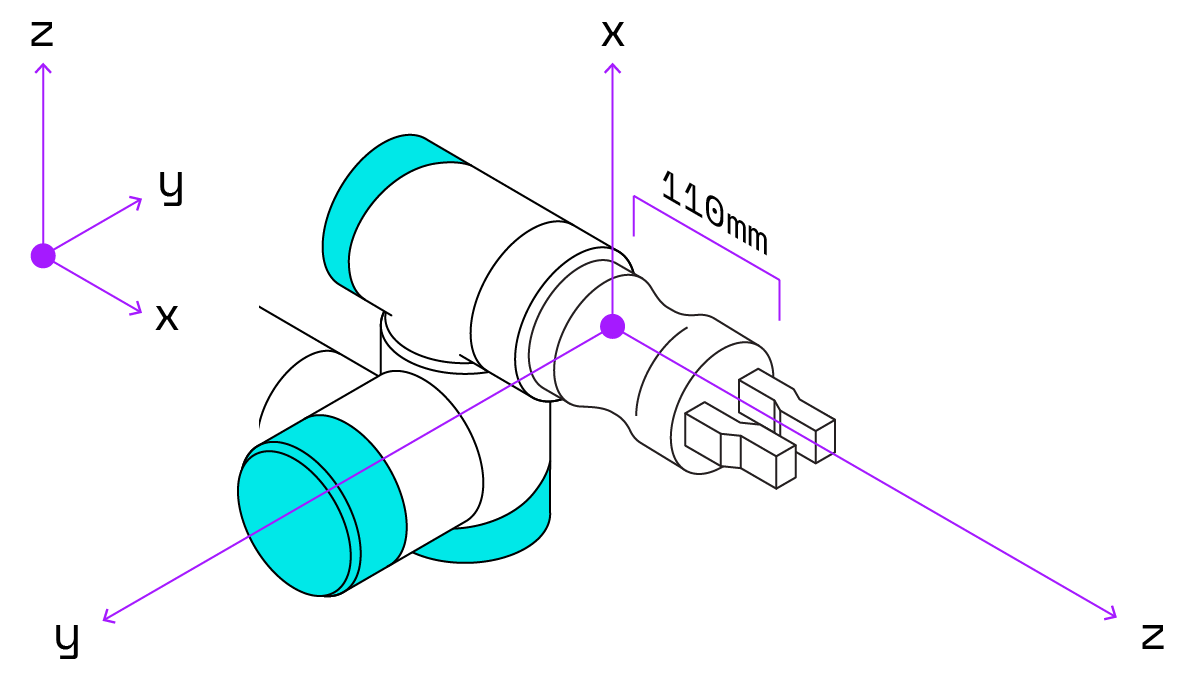
If you are using a fake gripper, there is no real hardware to calibrate and you can continue to the next section, imagining that your fake gripper corresponds to the diagram above.
If you are using a real arm and gripper, use the CONTROL tab to move the gripper, look at its reported orientations, and map them to its orientation in the real world. If the axes are different from those described above, take these differences into account in your code.
Imagine your cup is 120 millimeters tall with a radius of 45 millimeters. You need to take this space into account to avoid bumping objects on the table with the cup.
You can pass transforms to the motion service move method to represent objects that are connected to the robot but are not actual robotic components.
To represent the drinking cup held in your robot’s gripper, create a transform with the cup’s measurements:
# Create a transform to represent the cup as a 120mm tall, 45mm radius capsule
# shape
cup_geometry = Geometry(center=Pose(x=0, y=0, z=155),
capsule=Capsule(radius_mm=45, length_mm=120))
transforms = [
# Name the reference frame "cup" and point its long axis along the y axis
# of the gripper
Transform(reference_frame="cup",
pose_in_observer_frame=PoseInFrame(
reference_frame="myGripper",
pose=Pose(x=0, y=0, z=45, o_x=0, o_y=-1, o_z=0, theta=0)),
physical_object=cup_geometry)
]
Here, we use a 155mm offset along the gripper’s Z axis to represent the distance from the base of the gripper to the center of the cup. We assume the cup is situated against the palm of the gripper’s hand. This offset is then equal to the radius of the cup (45mm) plus the distance from the gripper’s origin (where it meets the arm) to its palm (110mm in this example). If your gripper has different dimensions, change the offset accordingly.
Now that you have created the table and tissue box obstacles as well as the cup transform, create a WorldState that includes all of them:
# Create a WorldState that includes the table and tissue box obstacles, and the
# cup transform
world_state = WorldState(obstacles=[obstacles_in_frame], transforms=transforms)
You need to tell the robot where to pick up the cup, and where to put it down. The previous tutorial introduced the concept of defining poses. For this tutorial, you’ll define a pose for the gripper that is just above the table on one side of the tissue box, and another pose on the other side of the tissue box.
You’ll also want to define some waypoints. The motion service has the mathematical ability to plan complex motion from one position to another, even around an obstacle. However, this is more computationally intensive than planning a linear path from one point to another. To increase your program’s efficiency, add waypoints such that the path between any two consecutive points can be linear, without intersecting the tissue box or the table:
# Create a start pose, where the cup starts between the gripper's jaws, on the
# table. Start pose has Z of 90mm to grab partway down the 120mm tall cup
start_pose = Pose(x=320, y=240, z=90.0+z_offset, o_x=1, o_y=0, o_z=0, theta=0)
start_pose_in_frame = PoseInFrame(reference_frame="world", pose=start_pose)
# Create waypoints to increase efficiency of motion planning
way1_pose = Pose(x=300, y=240, z=320+z_offset, o_x=1, o_y=0, o_z=0, theta=0)
way1_pose_in_frame = PoseInFrame(reference_frame="world", pose=way1_pose)
way2_pose = Pose(x=300, y=-240, z=320+z_offset, o_x=1, o_y=0, o_z=0, theta=0)
way2_pose_in_frame = PoseInFrame(reference_frame="world", pose=way2_pose)
# Create a pose where the cup will be set down
end_pose = Pose(x=300, y=-250, z=90.0+z_offset, o_x=1, o_y=0, o_z=0, theta=0)
end_pose_in_frame = PoseInFrame(reference_frame="world", pose=end_pose)
Though we are passing these waypoints in manually, the motion service will throw an error if we accidentally pass in a pose that would cause the arm or gripper to hit any obstacles we’ve defined.
Note that the orientations of all the poses are the same. If we changed the orientation along the way, we might spill the tea!
You may be wondering how the orientations of the poses are determined. Our example gripper’s frame is defined such that its orientation vector points from its “wrist” to the tip of its jaws. In the example code above, all poses have an orientation vector pointing along the positive X axis of the world frame, which is a horizontal orientation pointing “forwards” with respect to the xArm 6 base. When we tell the gripper to move to such a pose, its orientation vector moves to align with the orientation vector of the pose, so its jaws end up pointing along the global X axis, “forwards” from the robot base. This puts it in a good position for picking up and moving a cup.
Additionally, for our gripper, setting theta=0 about this particular orientation vector orients the gripper such that its jaws open and close horizontally.
If we changed it to theta=90 or theta=270, the gripper jaws would open vertically, not ideal for picking up a cup!
To keep the cup upright as the arm moves it from one place on the table to another, create a linear constraint. When you tell the robot to move the cup from one upright position to another, the linear constraint forces the gripper to move linearly and to maintain the upright orientation of the cup throughout the planned path.
You could try using an orientation constraint instead, which would also constrain the orientation. However, since this opens up many more options for potential paths, it is much more computationally intensive than the linear constraint.
The code below creates a linear constraint and then uses that constraint to keep the cup upright and move it in a series of linear paths along the predetermined route while avoiding the obstacles we’ve defined:
# Create a linear constraint to keep the cup upright and constrain it to a
# linear path
constraints = Constraints(linear_constraint=[LinearConstraint()])
# Move the cup to the end position without hitting the box on the table,
# and while keeping the cup upright
await motion_service.move(component_name=my_gripper_resource_name,
destination=way1_pose_in_frame,
world_state=world_state,
constraints=constraints)
await motion_service.move(component_name=my_gripper_resource_name,
destination=way2_pose_in_frame,
world_state=world_state,
constraints=constraints)
await motion_service.move(component_name=my_gripper_resource_name,
destination=end_pose_in_frame,
world_state=world_state,
constraints=constraints)
print("At end pose")
# Put down the cup
await my_gripper.open()
The following code contains everything covered in this tutorial in addition to the connect() function, and the resource access code from the last tutorial that you need here as well.
Be sure to change the <API-KEY>, <API-KEY-ID>, and the MACHINE ADDRESS placeholders shown in the code to match your actual robot credentials, and change all relevant parameters such as z_offset and other dimensions and poses to match your hardware.
You can find the <API-KEY> and <API-KEY-ID> values for your machine on the CONNECT tab’s API keys page.
import asyncio
from viam.robot.client import RobotClient
from viam.rpc.dial import Credentials, DialOptions
from viam.components.arm import Arm
from viam.proto.component.arm import JointPositions
from viam.components.gripper import Gripper
from viam.services.motion import MotionClient
from viam.proto.common import Pose, PoseInFrame, Vector3, Geometry, \
GeometriesInFrame, RectangularPrism
from viam.proto.service.motion import Constraints, LinearConstraint
async def connect():
opts = RobotClient.Options.with_api_key(
# Replace "<API-KEY>" (including brackets) with your machine's API key
api_key='<API-KEY>',
# Replace "<API-KEY-ID>" (including brackets) with your machine's API key
# ID
api_key_id='<API-KEY-ID>'
)
return await RobotClient.at_address('MACHINE ADDRESS', opts)
async def main():
robot = await connect()
# myArm
my_arm = Arm.from_robot(robot, "myArm")
my_arm_resource_name = Arm.get_resource_name("myArm")
# myGripper
my_gripper = Gripper.from_robot(robot, "myGripper")
my_gripper_resource_name = Gripper.get_resource_name("myGripper")
# Get the pose of the arm from the arm API
cmd_arm_pose = await my_arm.get_end_position()
print("Pose of end of myArm from get_end_position:", cmd_arm_pose)
# Access the motion service
motion_service = MotionClient.from_robot(robot, "builtin")
# Get the pose of myArm from the motion service
my_arm_motion_pose = await motion_service.get_pose(my_arm_resource_name,
"world")
print("Pose of myArm from the motion service:", my_arm_motion_pose)
# Use this offset to set your z to calibrate based on where your table
# actually is
z_offset = 10
# Create a table obstacle
table_origin = Pose(x=0.0, y=0.0, z=-19.0+z_offset)
table_dims = Vector3(x=2000.0, y=2000.0, z=38.0)
table_object = Geometry(center=table_origin,
box=RectangularPrism(dims_mm=table_dims))
# Create a tissue box obstacle
box_origin = Pose(x=400, y=0, z=50+z_offset)
box_dims = Vector3(x=120.0, y=80.0, z=100.0)
box_object = Geometry(center=box_origin,
box=RectangularPrism(dims_mm=box_dims))
obstacles_in_frame = GeometriesInFrame(
reference_frame="world",
geometries=[table_object, box_object])
# Create a transform to represent the cup as a 120mm tall, 45mm radius
# capsule shape
cup_geometry = Geometry(center=Pose(x=0, y=0, z=155),
capsule=Capsule(radius_mm=45, length_mm=120))
transforms = [
# Name the reference frame "cup" and point its long axis along the y
# axis of the gripper
Transform(reference_frame="cup", pose_in_observer_frame=PoseInFrame(
reference_frame="myGripper",
pose=Pose(x=0, y=0, z=45, o_x=0, o_y=-1, o_z=0, theta=0)),
physical_object=cup_geometry)
]
# Create a WorldState that includes the table and tissue box obstacles, and
# the cup transform
world_state = WorldState(obstacles=[obstacles_in_frame],
transforms=transforms)
# Create a start pose, where the cup starts between the gripper's jaws, on
# the table. Start pose has Z of 90mm to grab partway down the 120mm tall
# cup
start_pose = Pose(x=320,
y=240,
z=90.0+z_offset,
o_x=1,
o_y=0,
o_z=0,
theta=0)
start_pose_in_frame = PoseInFrame(reference_frame="world", pose=start_pose)
# Create waypoints to increase efficiency of motion planning
way1_pose = Pose(x=300,
y=240,
z=320+z_offset,
o_x=1,
o_y=0,
o_z=0,
theta=0)
way1_pose_in_frame = PoseInFrame(reference_frame="world", pose=way1_pose)
way2_pose = Pose(x=300,
y=-240,
z=320+z_offset,
o_x=1,
o_y=0,
o_z=0,
theta=0)
way2_pose_in_frame = PoseInFrame(reference_frame="world", pose=way2_pose)
# Create a pose where the cup will be set down
end_pose = Pose(x=300,
y=-250,
z=90.0+z_offset,
o_x=1,
o_y=0,
o_z=0,
theta=0)
end_pose_in_frame = PoseInFrame(reference_frame="world", pose=end_pose)
# Move to the starting position and grab the cup
# This motion has no orientation constraints because it hasn't picked up
# the cup yet
await motion_service.move(component_name=my_gripper_resource_name,
destination=start_pose_in_frame,
world_state=world_state)
print("At start pose")
await my_gripper.grab()
# Create a constraint to keep the cup upright as it moves
constraints = Constraints(linear_constraint=[LinearConstraint()])
# Move the cup to the end position without hitting the box on the table,
# and while keeping the cup upright
await motion_service.move(component_name=my_gripper_resource_name,
destination=way1_pose_in_frame,
world_state=world_state,
constraints=constraints)
await motion_service.move(component_name=my_gripper_resource_name,
destination=way2_pose_in_frame,
world_state=world_state,
constraints=constraints)
await motion_service.move(component_name=my_gripper_resource_name,
destination=end_pose_in_frame,
world_state=world_state,
constraints=constraints)
print("At end pose")
# Put down the cup
await my_gripper.open()
# Don't forget to close the robot when you're done!
await robot.close()
if __name__ == "__main__":
asyncio.run(main())
If you would like to continue onto working with Viam’s motion service, check out this tutorial:
Was this page helpful?
Glad to hear it! If you have any other feedback please let us know:
We're sorry about that. To help us improve, please tell us what we can do better:
Thank you!